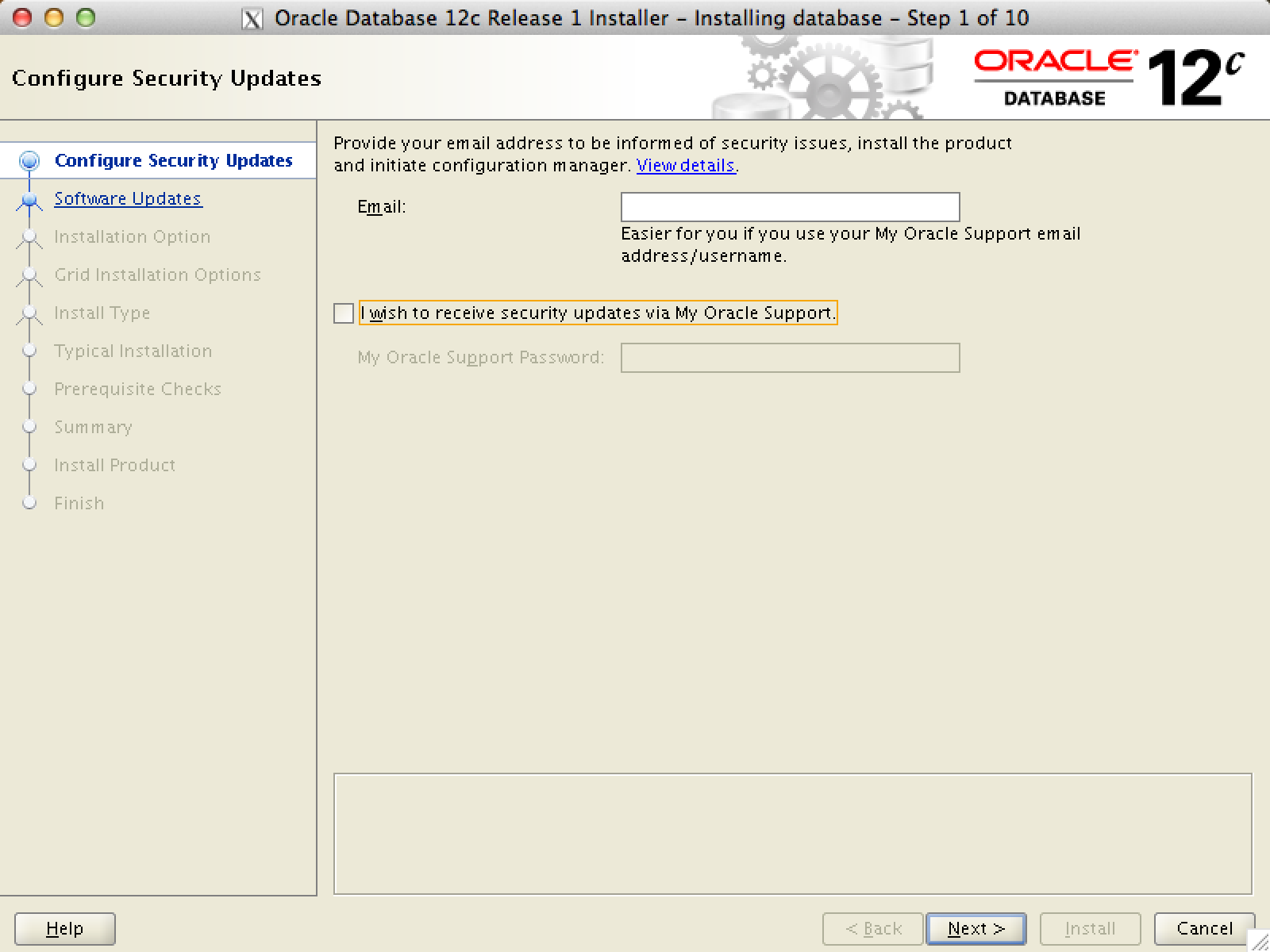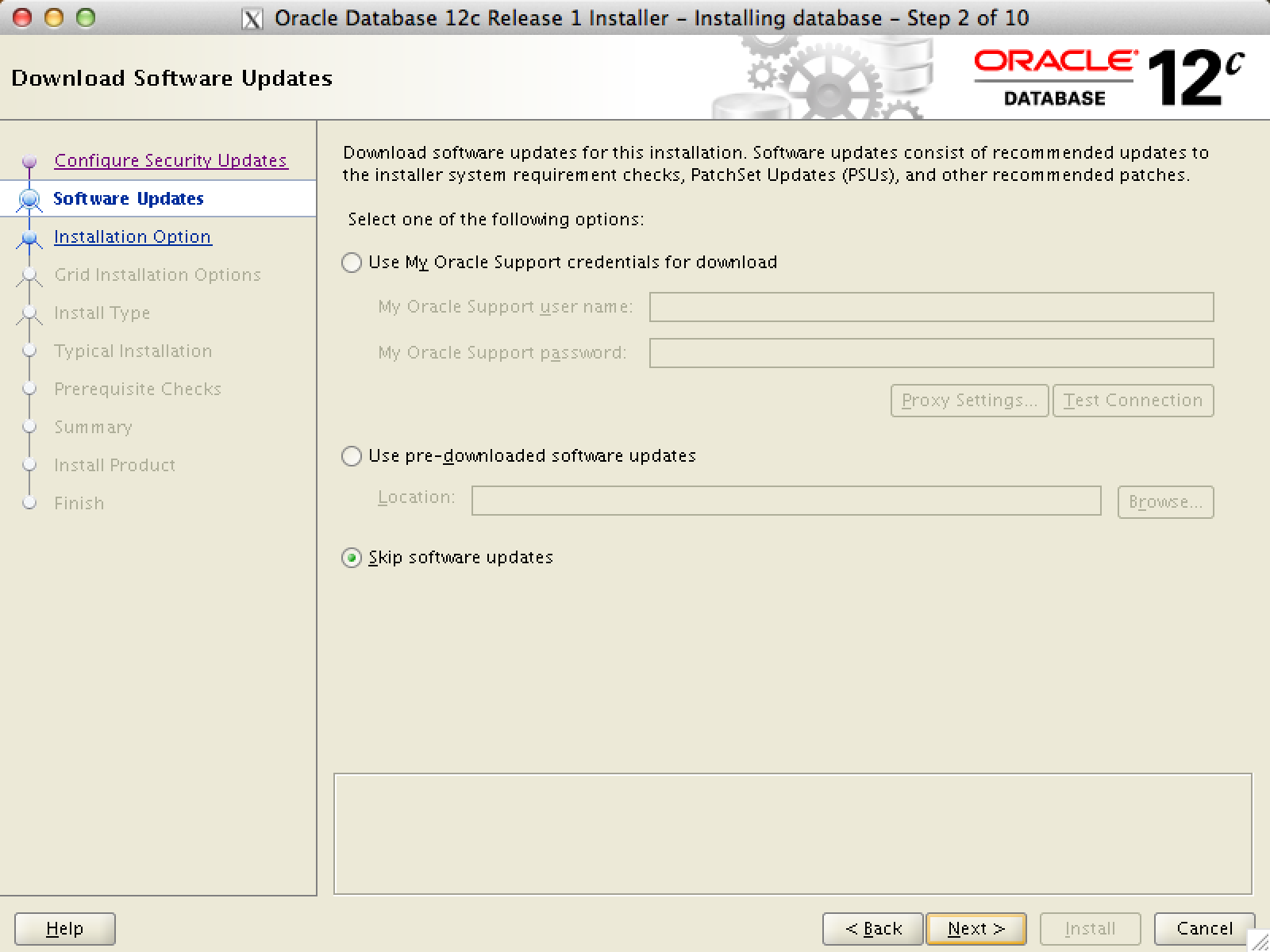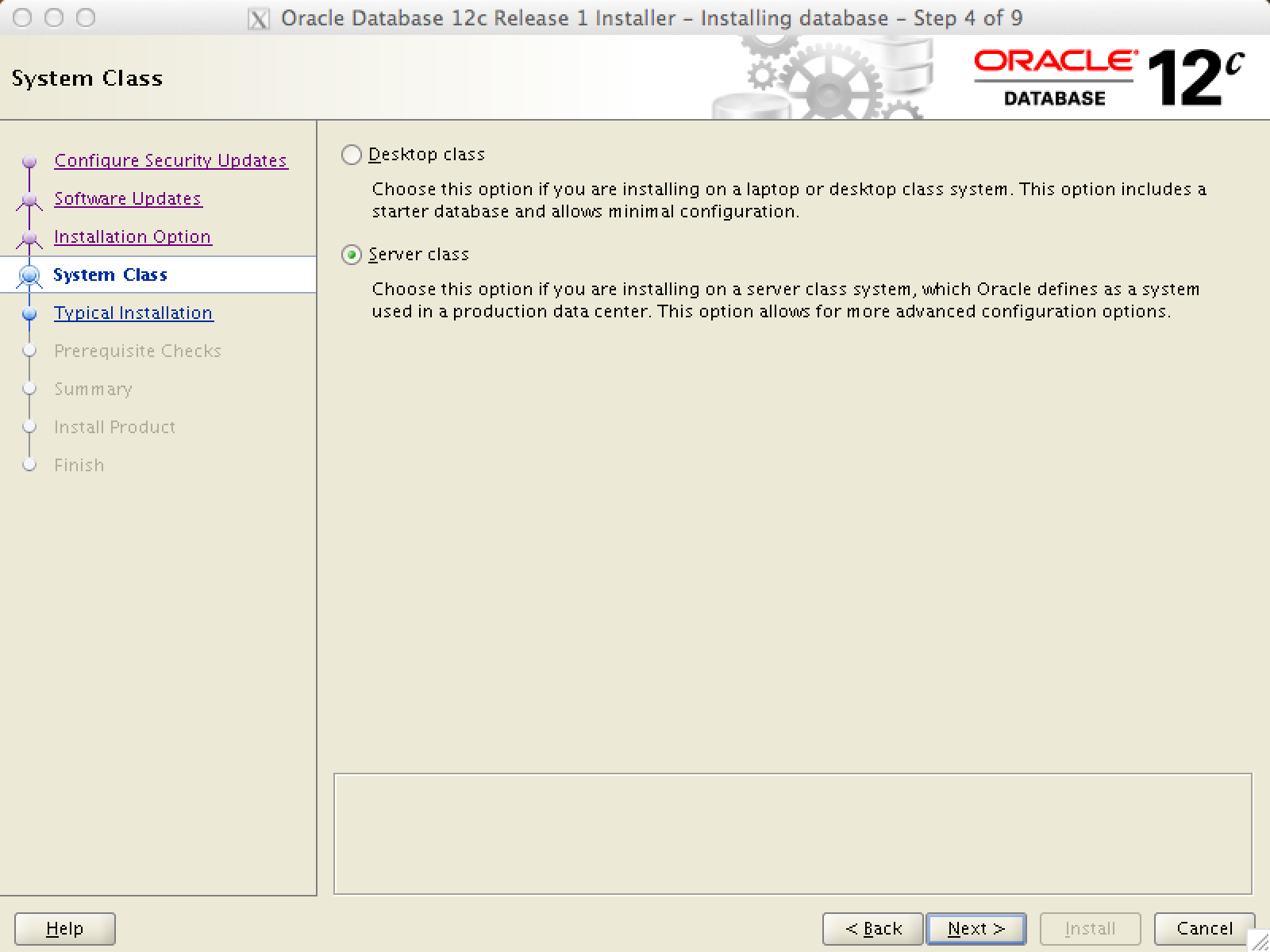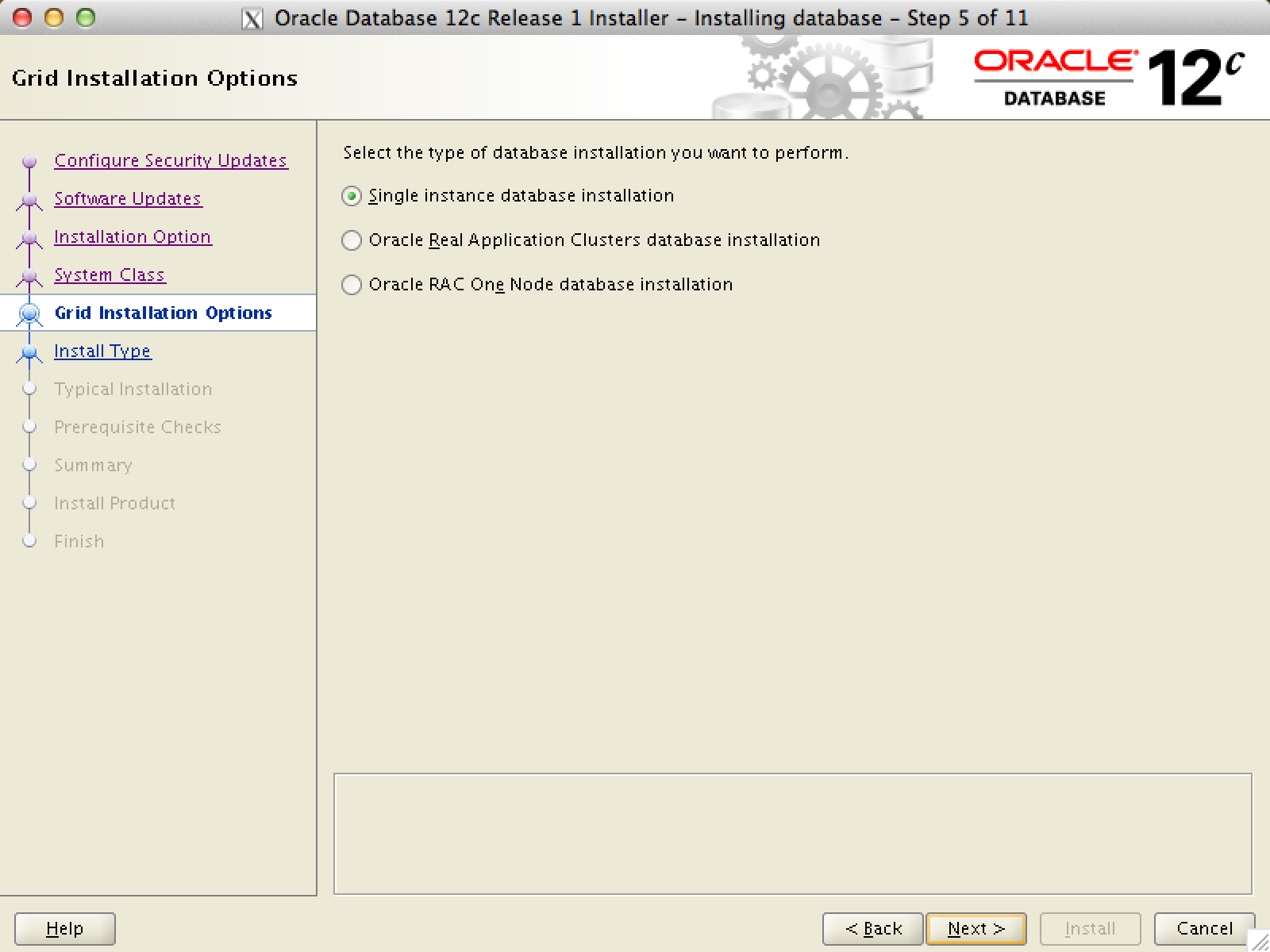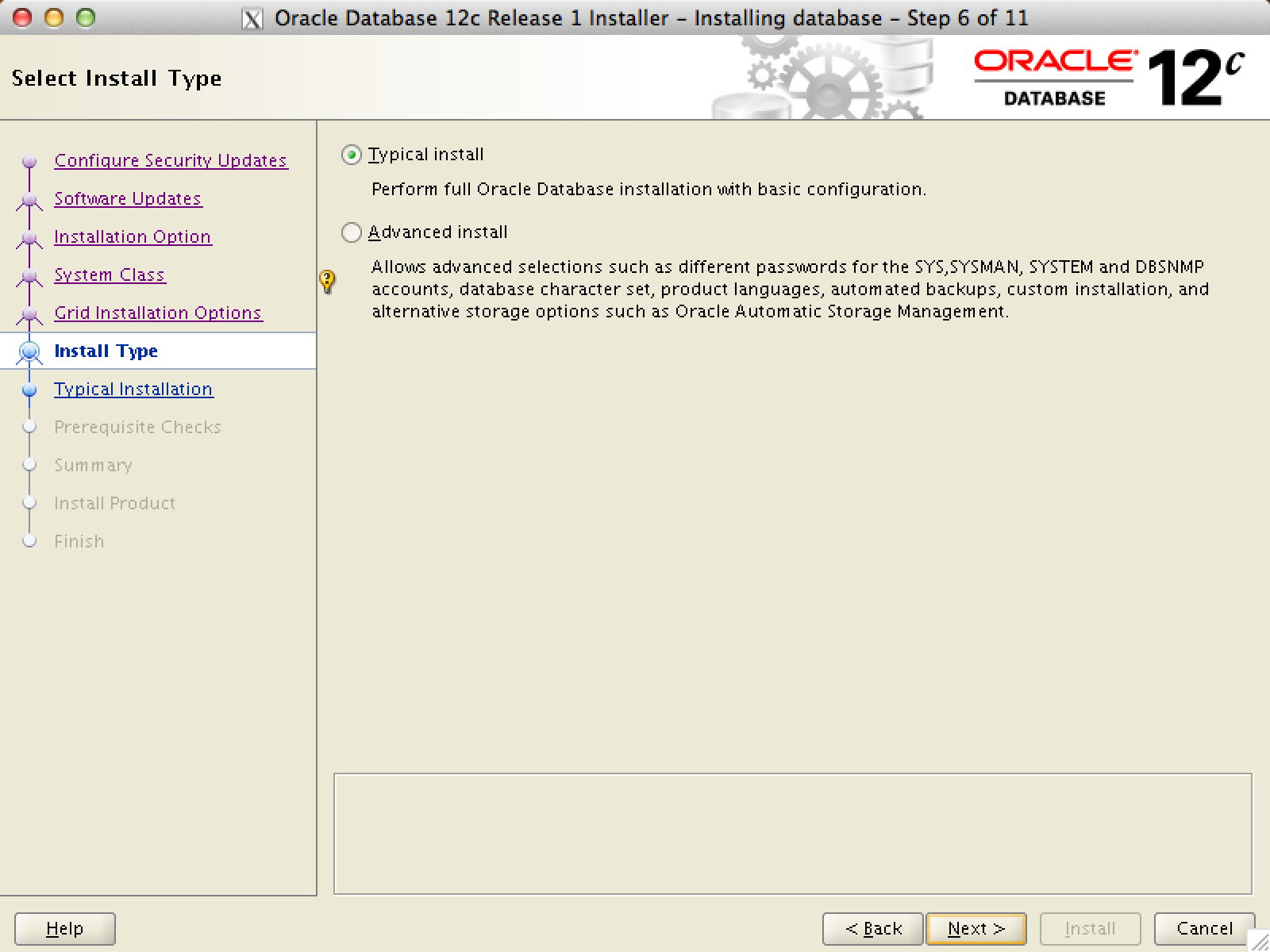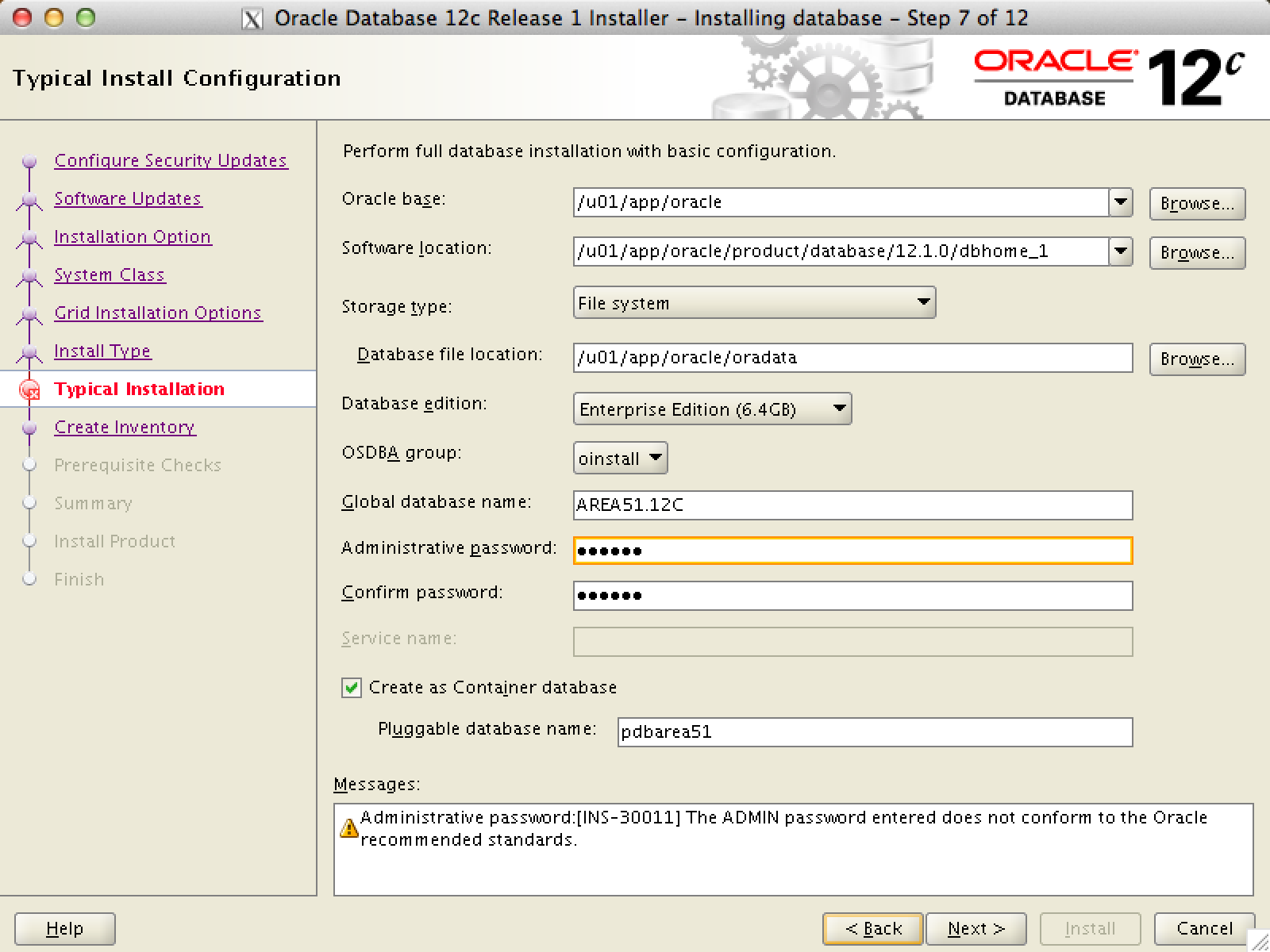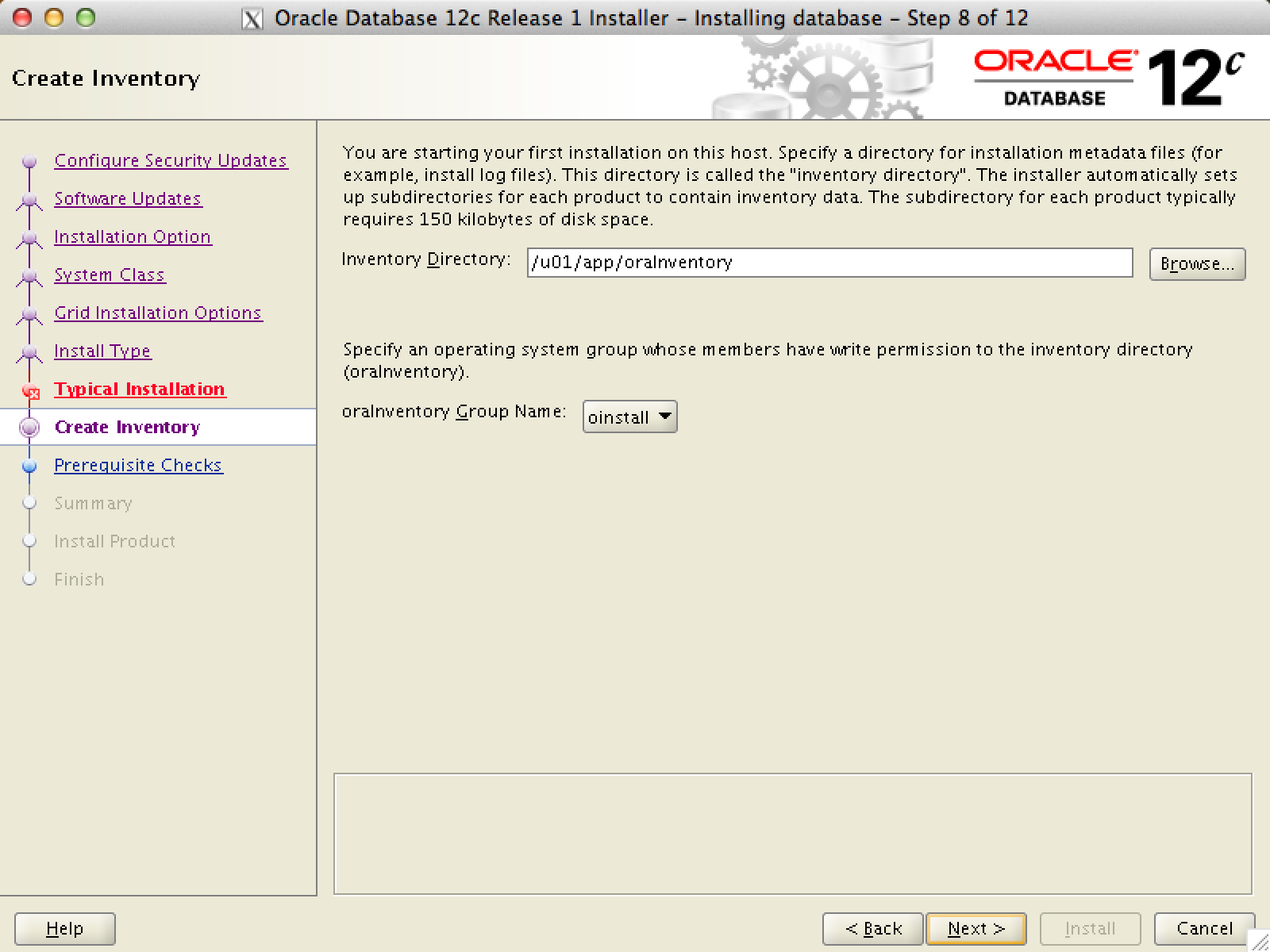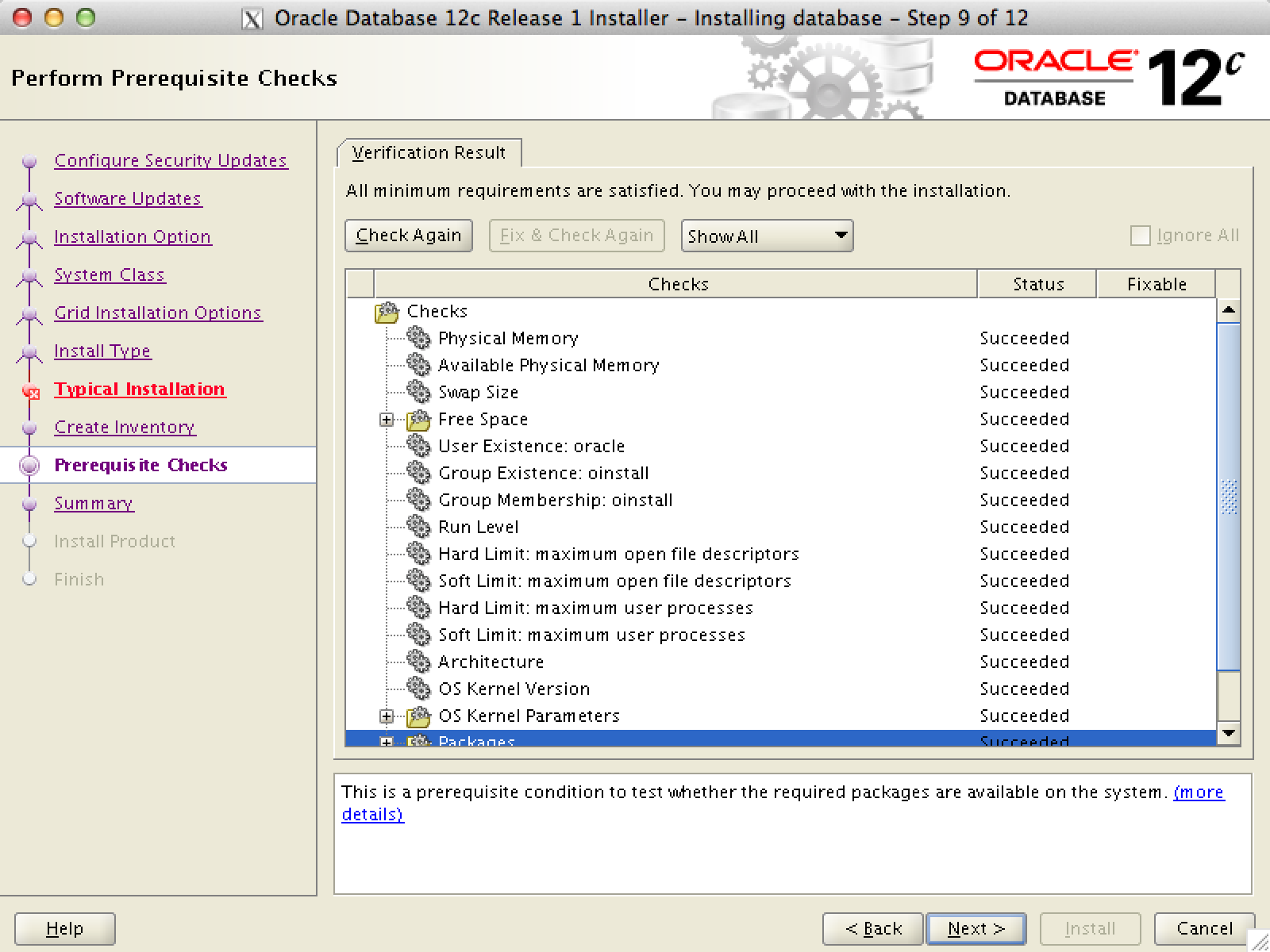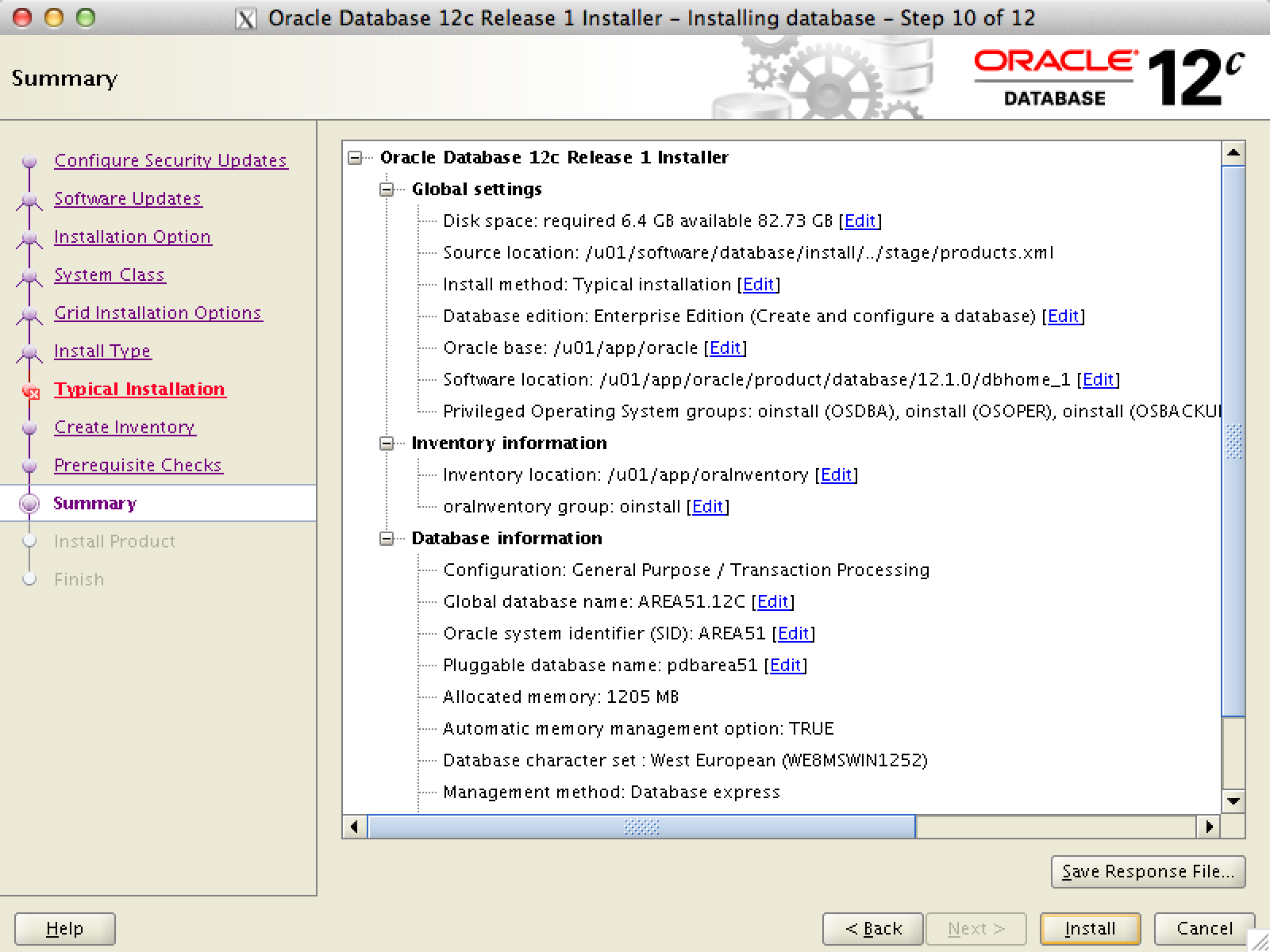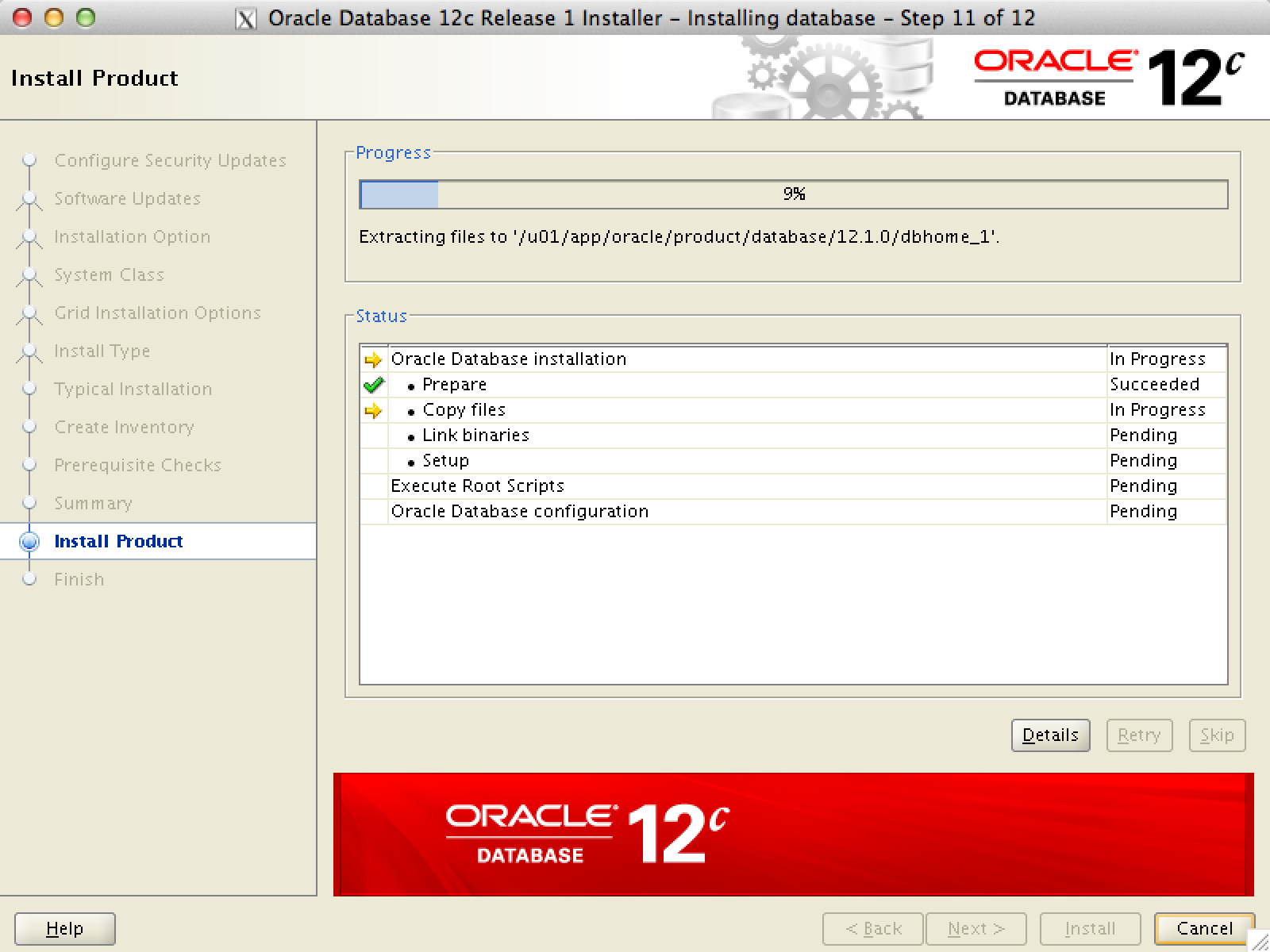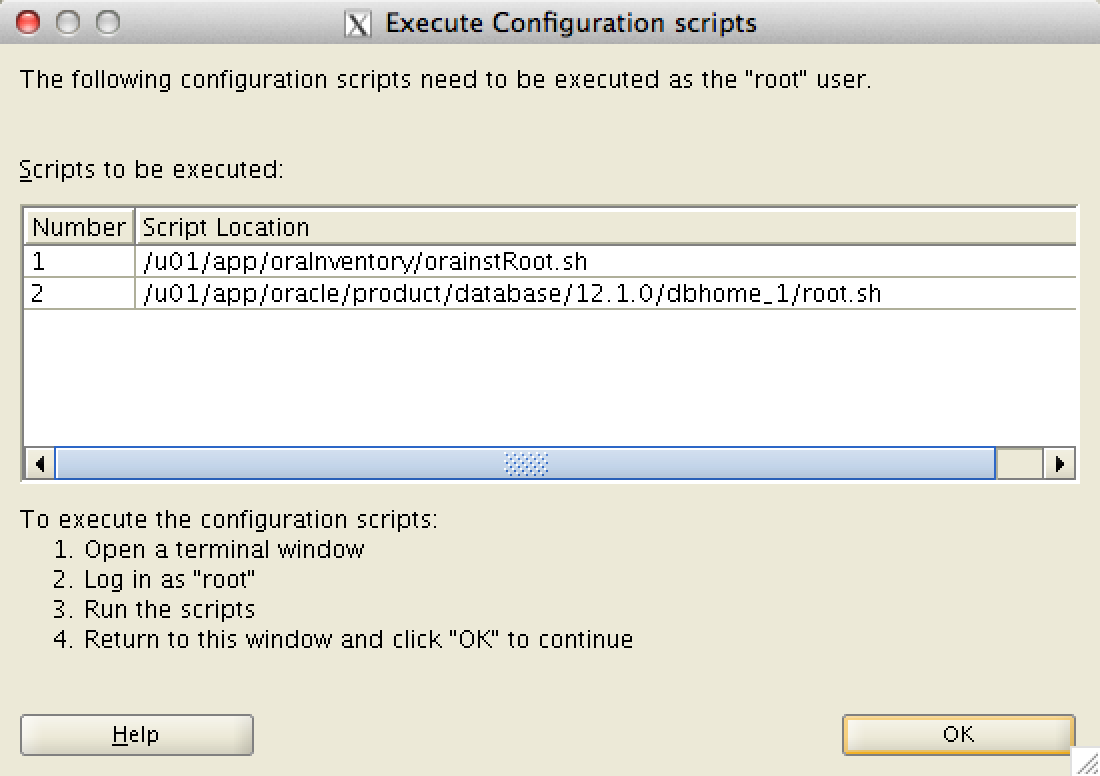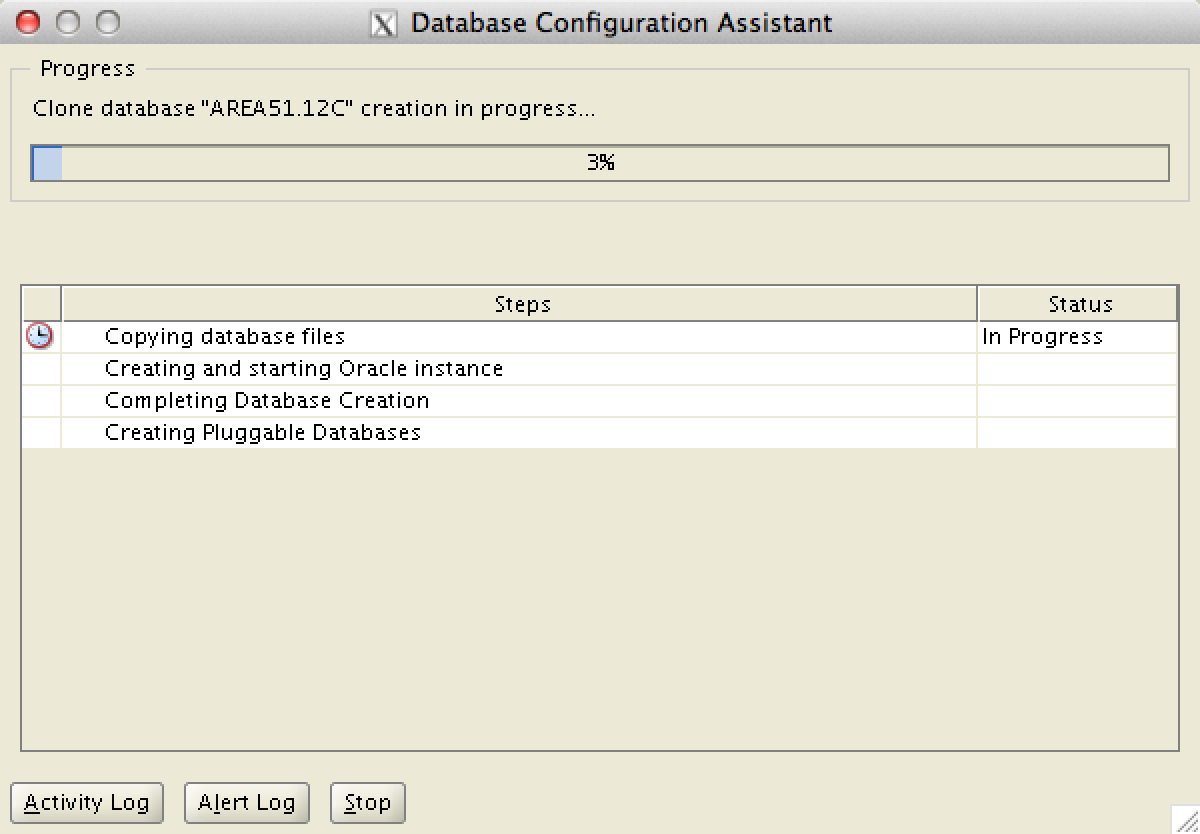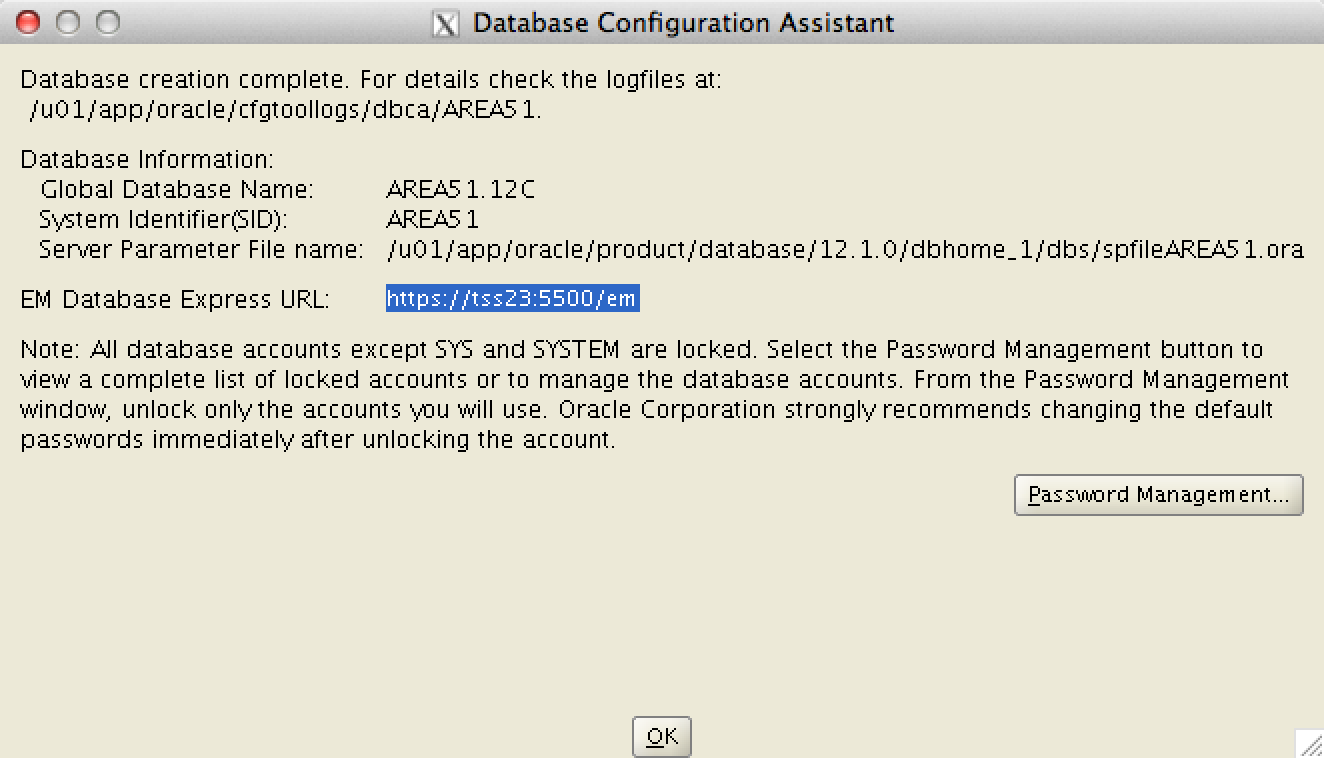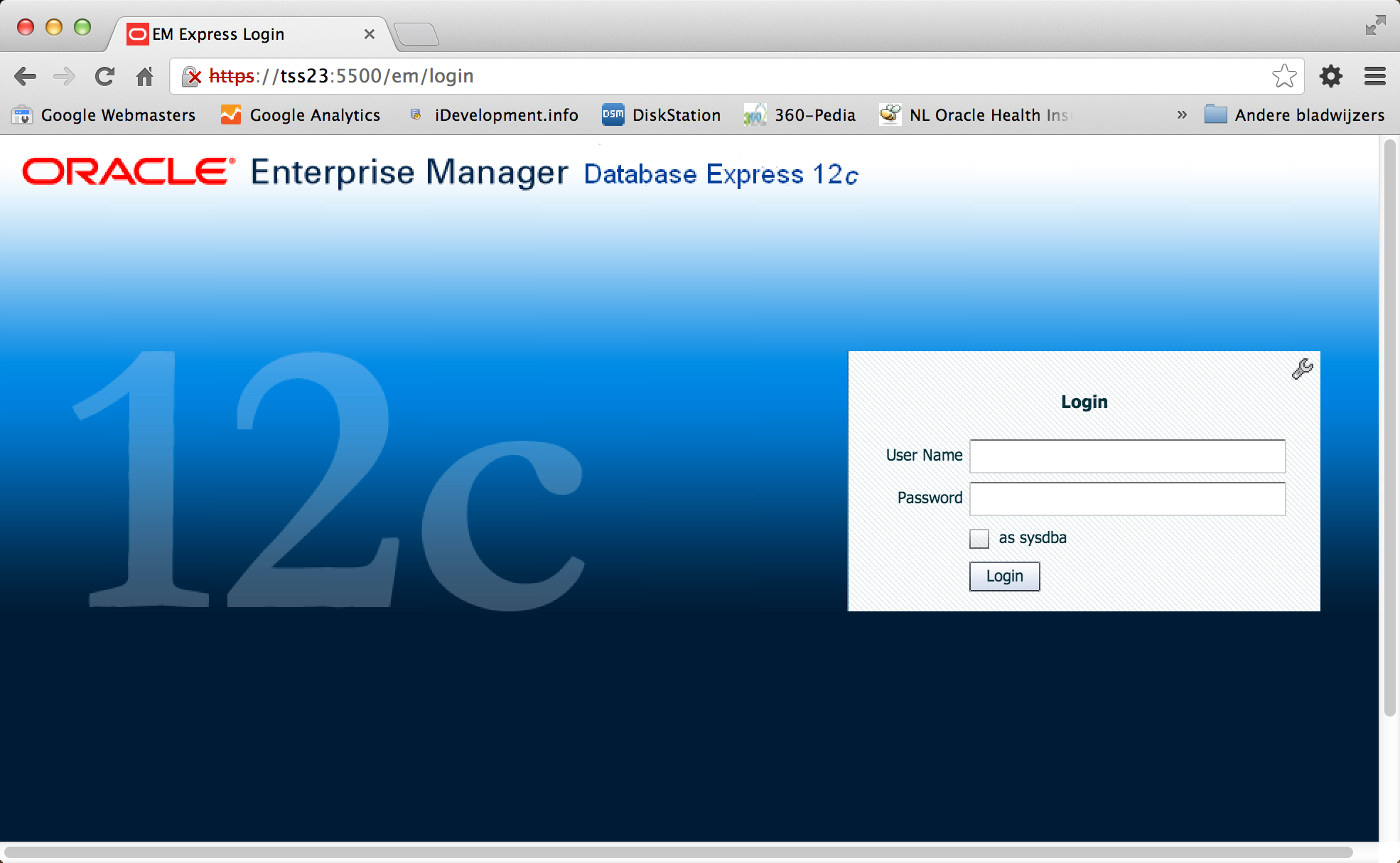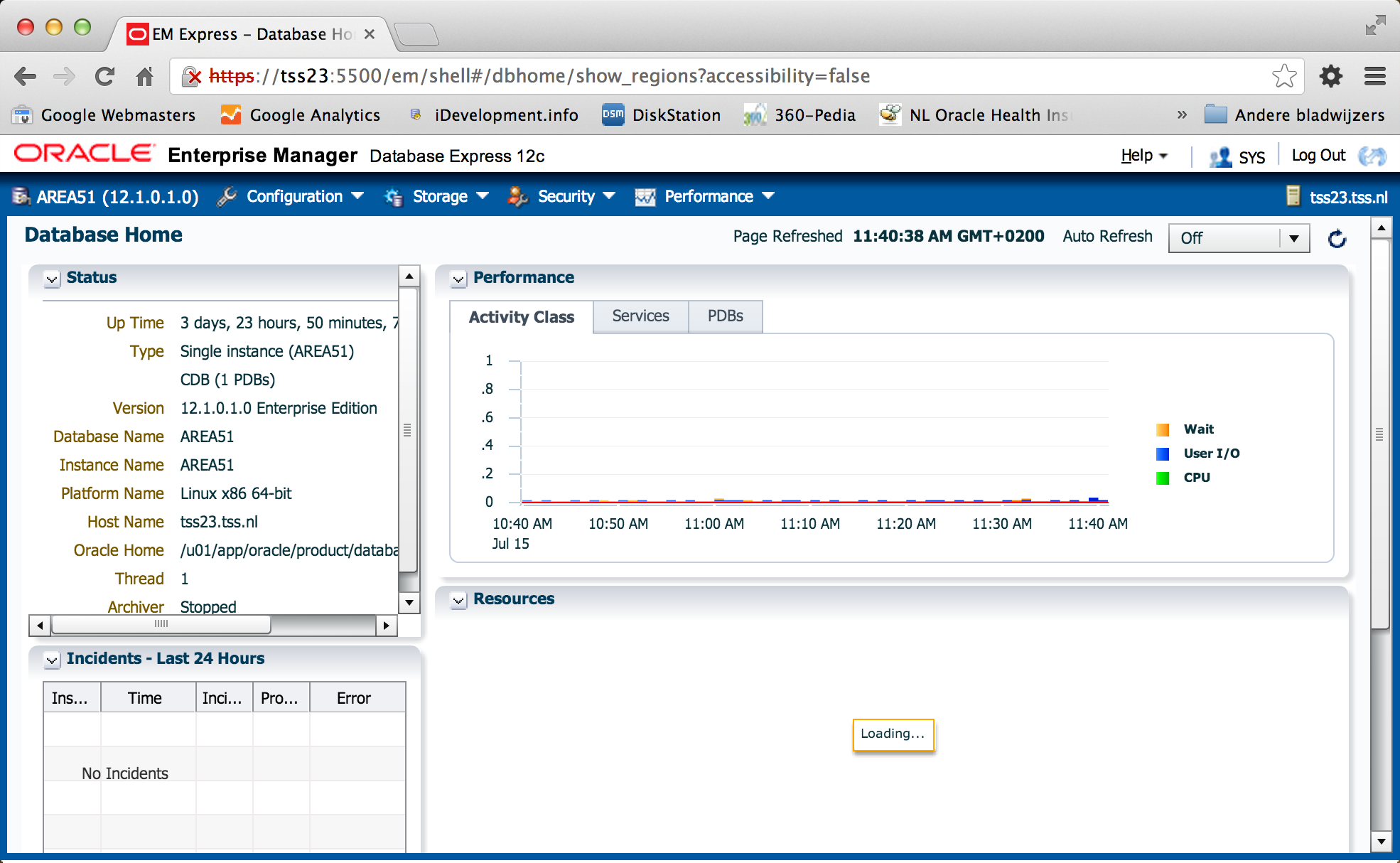This manual describes how to install Oracle Database 12cR1 (12.1.0 )
Prereq
- Installation of Oracle Enterprise Linux
Software
The necessary software can be downloaded by clicking on the link below.
Display
If you do not work directly from the console, you can start a terminal session to the server.
On the server, the display must be exported to the machine from where you will perform the installation.
|
1 2 3 4 |
prompt> su - oracle oracle> export DISPLAY=<local hostname>:0.0 oracle> export TMP=/var/tmp oracle> export TEMP=/var/tmp |
VMware tools
In this installation we are using a virtual host. From the VMware vSphere client mount the VMWaretool iso file to the cd-rom player on the specific virtual host. When you are using a physical machine this step can be skipped.
|
1 2 3 4 5 6 |
prompt> su - root> cd /media/VMware\ Tools/ root> tar -zxvf VMwareTools* -C /tmp/ root> cd /tmp/vmware-tools-distrib/ root> ./vmware-install.pl -d root> init 6 |
Configure Repository
Configure the connection for the oracle yum-repository.
|
1 2 3 4 5 6 7 8 9 10 11 |
prompt> su - root> cd /etc/yum.repos.d root> wget http://public-yum.oracle.com/public-yum-el5.repo root> vi public-yum-el5.rep [ol5_u5_base] name=Oracle Linux $releasever - U5 - x86_64 - base baseurl=http://public-yum.oracle.com/repo/OracleLinux/OL5/5/base/x86_64/ gpgkey=http://public-yum.oracle.com/RPM-GPG-KEY-oracle-el5 gpgcheck=1 enabled=0 |
Set enabled to 1 for 64bit systems.
|
1 |
enabled=1 |
Installation packages
After you have configured the repository the ‘oracle-validated’ package can be downloaded. This package contains all the settings and software you will need to install Oracle related products.
|
1 2 3 |
prompt> su - root> yum install oracle-validated -y root> yum update |
You can install the packages below, in most cases they are already been installed.
|
1 2 |
root> yum install binutils compat-libstdc++-33 compat-libstdc++-33.i386 gcc gcc-c++ glibc glibc.i686 glibc-devel glibc-devel.i386 ksh libaio libaio.i386 libaio-devel libaio-devel.i386 libgcc libgcc.i686 libstdc++ libstdc++.i386 libstdc++-devel libstdc++-devel.i386 libXext libXext.i386 libXtst libXtst.i386 libX11 libX11.i386 libXau libXau.i386 libxcb libxcb.i386 libXi libXi.i386 make sysstat unixODBC unixODBC-devel -y |
Add user and groups
Add user(s) and group(s) that will be used for the installation.
|
1 2 3 4 |
prompt> su - root root> groupadd -g 1000 oinstall root> useradd -u 1100 -g oinstall oracle root> passwd oracle |
Create directory’s
Create the directories in which the Oracle software will be installed.
|
1 2 3 4 |
prompt> su - root> mkdir -p /u01/app/oracle/product/<naam> root> chown -R oracle:oinstall /u01 root> chmod -R 775 /u01/ |
Kernel parameters
Use the kernel settings as described below for a succesful Oracle software installation.
|
1 2 3 4 5 6 7 8 9 10 11 12 13 14 15 16 17 18 19 20 21 22 23 24 25 26 27 28 29 30 31 32 33 34 35 36 37 38 39 40 41 42 43 44 45 46 47 48 49 50 51 52 53 54 55 56 57 58 59 60 61 62 63 64 65 66 67 68 69 |
prompt> su - root> vi /etc/sysctl.conf # Kernel sysctl configuration file for Oracle Enterprise Linux # # For binary values, 0 is disabled, 1 is enabled. See sysctl(8) and # sysctl.conf(5) for more details. # Controls IP packet forwarding net.ipv4.ip_forward = 0 # Controls source route verification # See /usr/share/doc/kernel-doc-*/Documentation/networking/ip-sysctl.txt net.ipv4.conf.default.rp_filter = 2 # Do not accept source routing net.ipv4.conf.default.accept_source_route = 0 # Controls the System Request debugging functionality of the kernel # Controls whether core dumps will append the PID to the core filename # Useful for debugging multi-threaded applications kernel.core_uses_pid = 1 # Controls the use of TCP syncookies net.ipv4.tcp_syncookies = 1 # Oracle-Validated setting for kernel.msgmnb is 65536 kernel.msgmnb = 65536 # Oracle-Validated setting for kernel.sem is '250 32000 100 142' kernel.sem = 250 32000 100 142 # Oracle-Validated setting for kernel.shmmni is 4096 kernel.shmmni = 4096 # Oracle-Validated setting for kernel.shmall is 1073741824 kernel.shmall = 1073741824 # Oracle-Validated setting for kernel.shmmax is 4398046511104 on x86_64 and 4294967295 on i386 architecture. Refer Note id 567506.1 kernel.shmmax = 4398046511104 # Oracle-Validated setting for kernel.sysrq is 1 kernel.sysrq = 1 # Oracle-Validated setting for net.core.rmem_default is 262144 net.core.rmem_default = 262144 # For 11g, Oracle-Validated setting for net.core.rmem_max is 4194304 net.core.rmem_max = 4194304 # Oracle-Validated setting for net.core.wmem_default is 262144 net.core.wmem_default = 262144 # For 11g, Oracle-Validated setting for net.core.wmem_max is 1048576 # For 10g, uncomment 'net.core.wmem_max = 262144', comment 'net.core.wmem_max = 1048576' entry for this parameter and re-run sysctl -p # net.core.wmem_max = 262144 net.core.wmem_max = 1048576 # Oracle-Validated setting for fs.aio-max-nr is 3145728 fs.aio-max-nr = 3145728 # For 11g, Oracle-Validated setting for net.ipv4.ip_local_port_range is 9000 65500 # For 10g, uncomment 'net.ipv4.ip_local_port_range = 1024 65000', comment 'net.ipv4.ip_local_port_range = 9000 65500' entry and re-run sysctl -p # net.ipv4.ip_local_port_range = 1024 65000 net.ipv4.ip_local_port_range = 9000 65500 # Oracle-Validated setting for vm.min_free_kbytes is 51200 to avoid OOM killer vm.min_free_kbytes = 51200 |
Make using the following command the new kernel parameters active.
|
1 |
root> /sbin/sysctl -p |
Limits.conf
Add the following below in the limits.conf file.
|
1 2 3 4 5 6 7 |
prompt> su - root> vi /etc/security/limits.conf oracle soft nproc 2047 oracle hard nproc 16384 oracle soft nofile 1024 oracle hard nofile 65536 |
Login file
Add the line below in the login file, it will probably already exists.
|
1 2 3 4 |
prompt> su - root> vi /etc/pam.d/login session required pam_limits.so |
Config selinux
Set secure Linux to permissive by editing the “/etc/selinux/config” file.
|
1 2 3 4 |
prompt> su - root> vi /etc/selinux/config SELINUX=permissive |
Once the change is complete, restart the server or run the following command.
|
1 |
root> setenforce permissive |
Environment variables
In the .bash_profile file in the home directory of the oracle user, set the path references so that they are automatically set when the user oracle logs in.
|
1 2 3 4 5 6 |
prompt> su - oracle oracle> vi /home/oracle/.bash_profile MW_HOME=/prd_app/oracle/product/Middleware; export MW_HOME JAVA_HOME=/usr/java/jdk1.7.0_17; export JAVA_HOME PATH=$JAVA_HOME/bin:$PATH; export PATH |
|
1 2 3 4 5 6 7 8 9 10 11 12 13 14 15 |
# Oracle 12c Settings export TMP=/tmp export TMPDIR=$TMP export ORACLE_HOSTNAME=tss23.tss.nl export ORACLE_UNQNAME=AREA51 export ORACLE_BASE=/u01/app/oracle export ORACLE_HOME=$ORACLE_BASE/product/database/12.1.0/dbhome_1 export ORACLE_SID=AREA51 export PATH=/usr/sbin:$PATH export PATH=$ORACLE_HOME/bin:$PATH export LD_LIBRARY_PATH=$ORACLE_HOME/lib:/lib:/usr/lib export CLASSPATH=$ORACLE_HOME/jlib:$ORACLE_HOME/rdbms/jlib |
Unpacking software
Go to the correct directory where the installation files are found and unpack it using unzip.
|
1 2 3 4 |
prompt> su - oracle oracle> cd /u01/software oracle> unzip linuxamd64_12c_database_1of2.zip oracle> unzip linuxamd64_12c_database_2of2.zip |
There should now be a directory ‘database’ where you can find the installation files.
Installatie Oracle 12c database release 12.1.0
|
1 2 3 |
prompt> su - oracle oracle> cd /u01/software/database oracle> ./runInstaller |
If no email is required on security related findings uncheck on ” I wish to … . ‘Away , and then click Next.
Click Yes.
When you not use “automatic ” updates select ‘ Skip Updates, then click Next.
Select ‘ Create and configure a database , and then click Next.
Select “Server class and then click Next.
Select Single instance database installation , and then click Next.
Select Typicall install ‘ and then click Next.
Fill in the appropriate directories , specify a database name and password for the database.
Then click Next.
Specify the location of the oraInventory , then click Next
It is verified that the area meets the requirements for installing Oracle Database 12.1.0 .
If everything is successful then you click Next.
An overview is shown of the installation settings. Check it, and then click Next.
The installation of Oracle Database 12.1.0 is performed.
At the end of the installation process you are asked to execute ‘ orainstRoot.sh “and” root.sh ” It must be run under the user root
|
1 2 3 4 5 6 7 8 9 |
prompt> su - root> cd /u01/app/oraInventory/ root> ./orainstRoot.sh Changing permissions of /u01/app/oraInventory. Adding read,write permissions for group. Removing read,write,execute permissions for world. Changing groupname of /u01/app/oraInventory to oinstall. The execution of the script is complete. |
|
1 2 3 4 5 6 7 8 9 10 11 12 13 14 15 16 17 18 19 20 |
prompt> su - root> cd /u01/app/oracle/product/database/12.1.0/dbhome_1/ root> ./root.sh Performing root user operation for Oracle 12c The following environment variables are set as: ORACLE_OWNER= oracle ORACLE_HOME= /u01/app/oracle/product/database/12.1.0/dbhome_1 Enter the full pathname of the local bin directory: [/usr/local/bin]: <strong><enter></strong> Copying dbhome to /usr/local/bin ... Copying oraenv to /usr/local/bin ... Copying coraenv to /usr/local/bin ... Creating /etc/oratab file... Entries will be added to the /etc/oratab file as needed by Database Configuration Assistant when a database is created Finished running generic part of root script. Now product-specific root actions will be performed. |
This will create a database .
Once the database is created ithere is a summary of information off this database.
Then click OK to exit the screen
Click Close to exit the installation of Oracle Database 12.1.0 .
The installation of Oracle Database 12cR1 been completed.
Login with the user SYS and the password to log into the Enterprise Manager 12c
Sequel
Information
Please let me know if this manual ‘Installation Oracle Database 12cR1 OEL5.9’ was usefull to you. If there are errors or you have suggestions regarding this manual, please let me know.
No rights can be derived from this manual
Regards,
Maarten