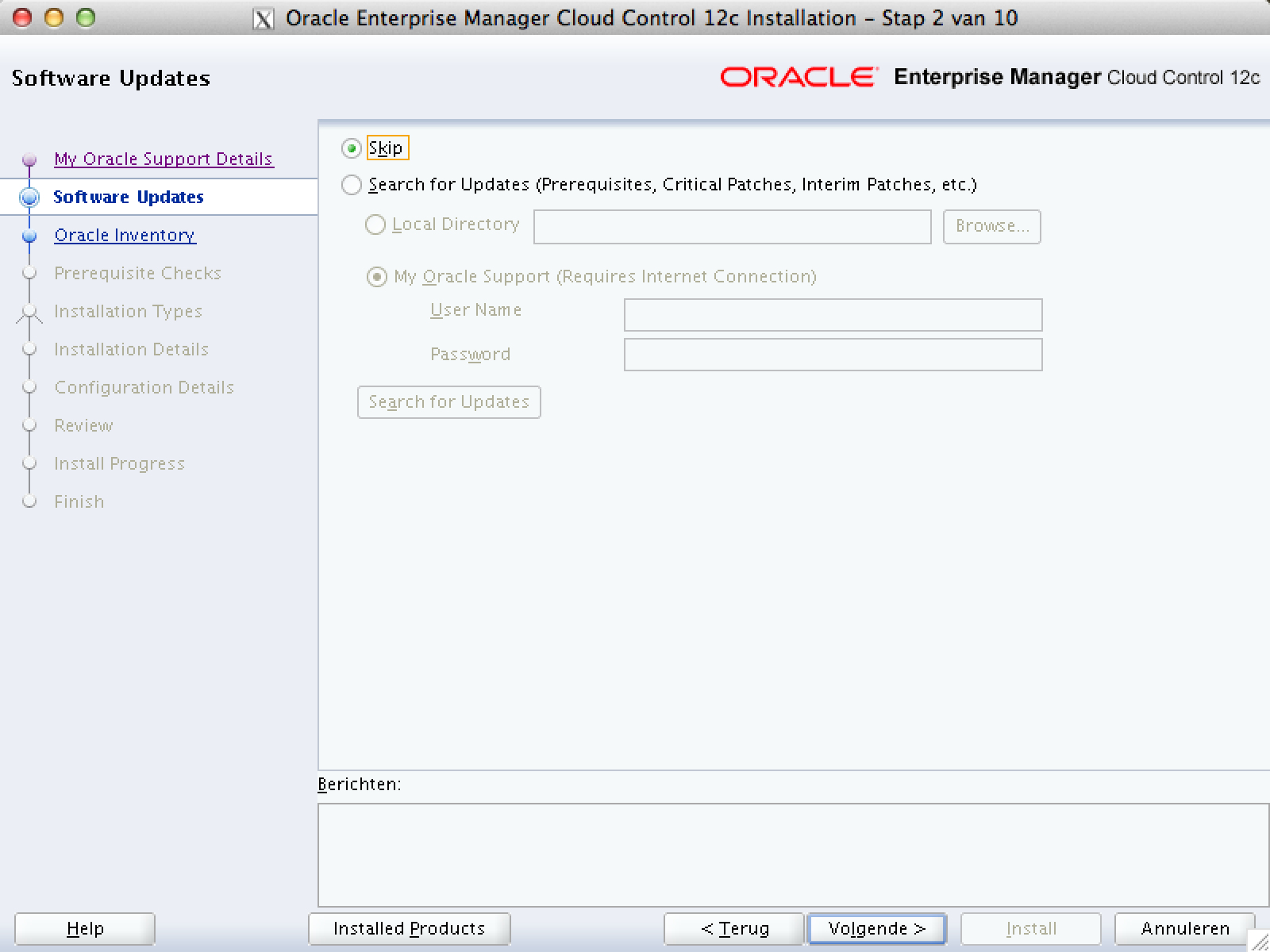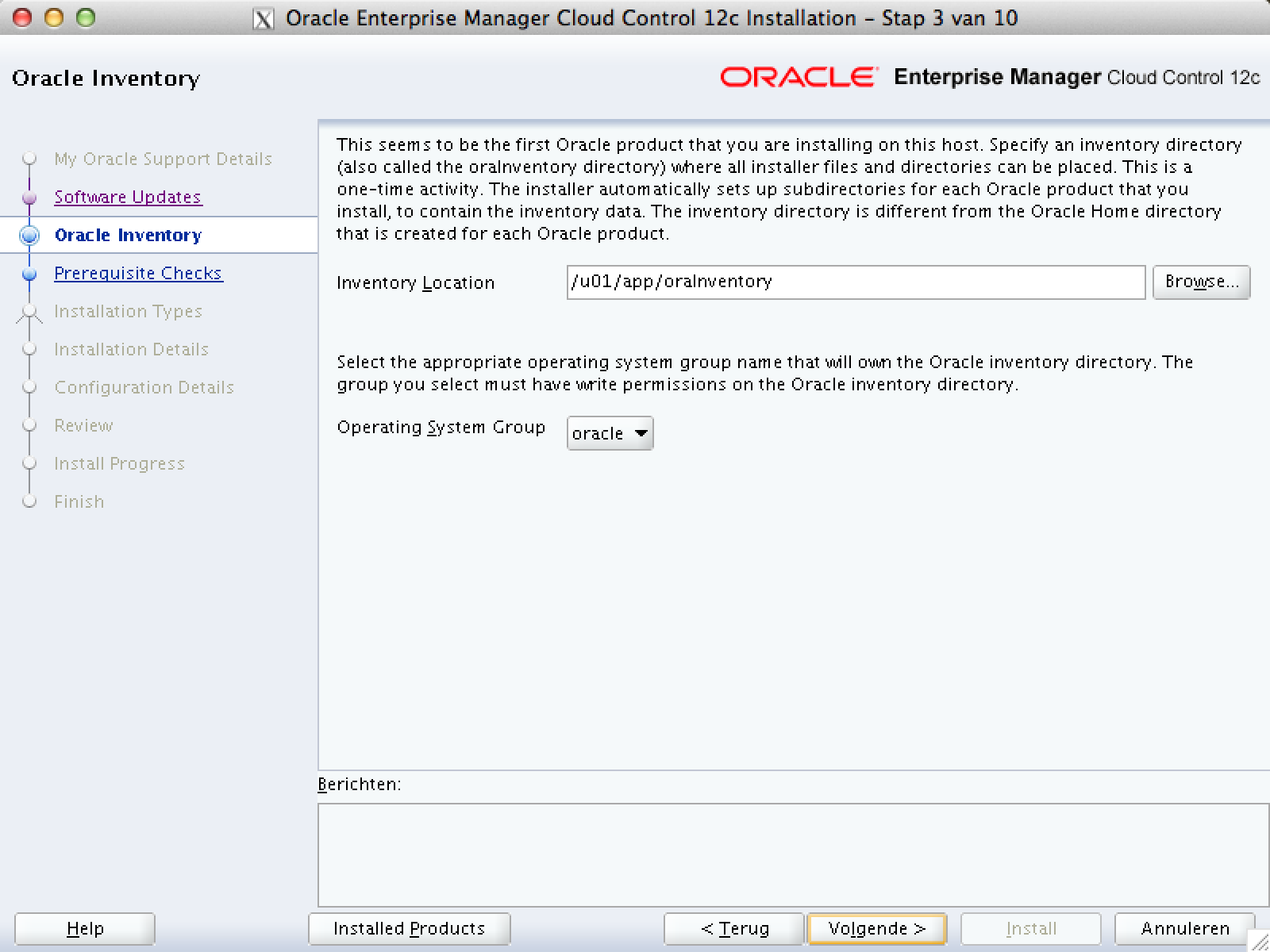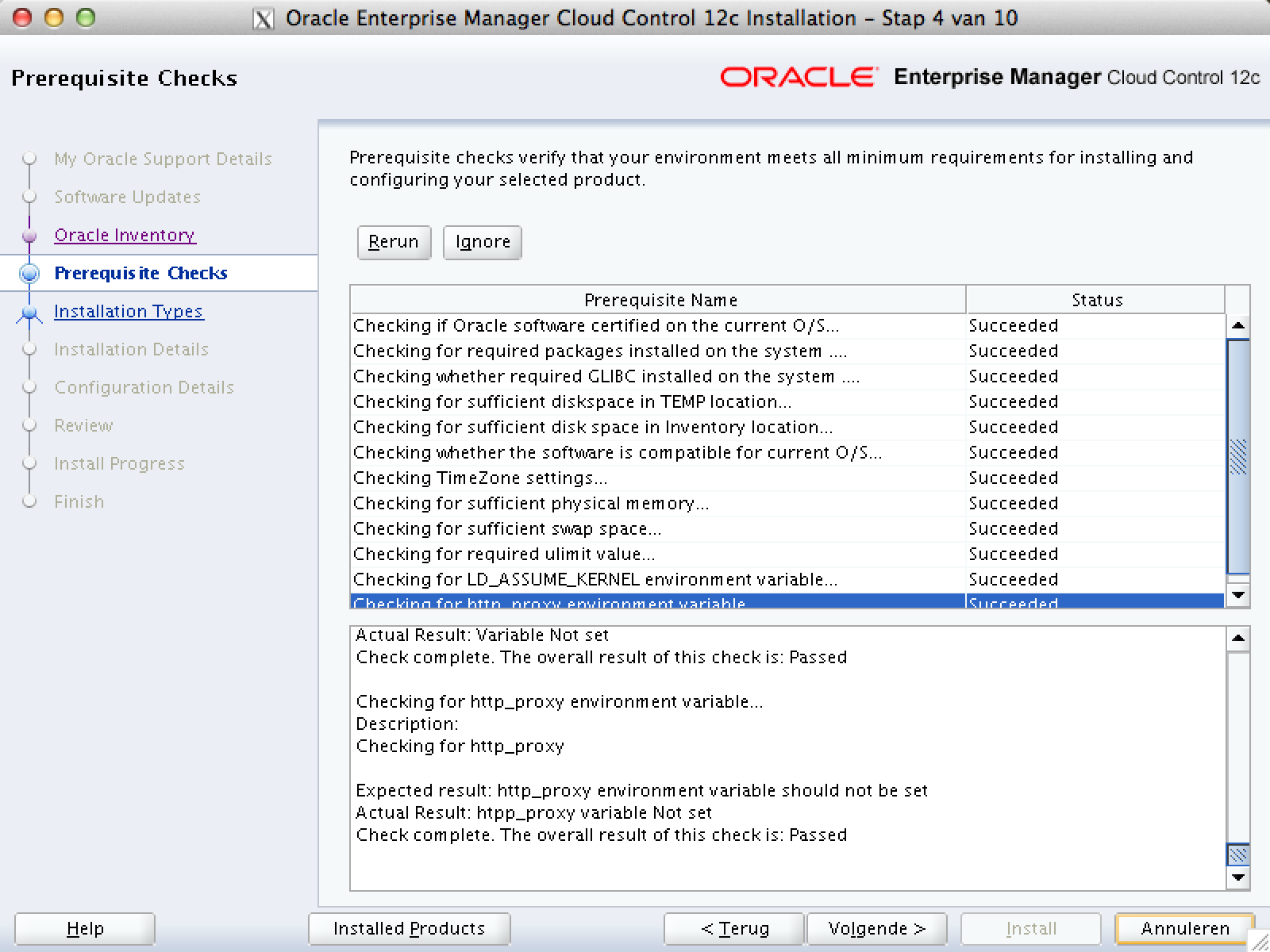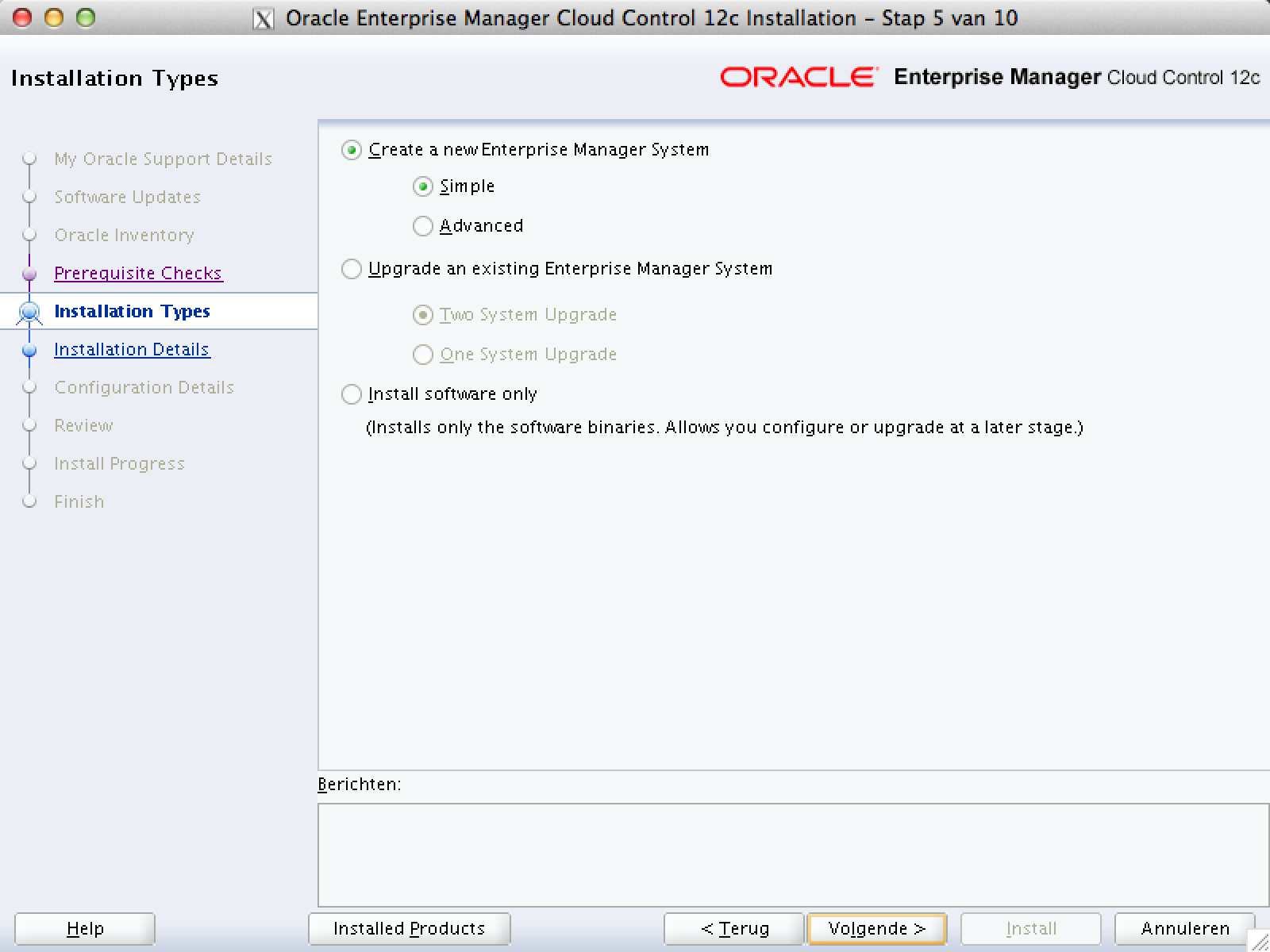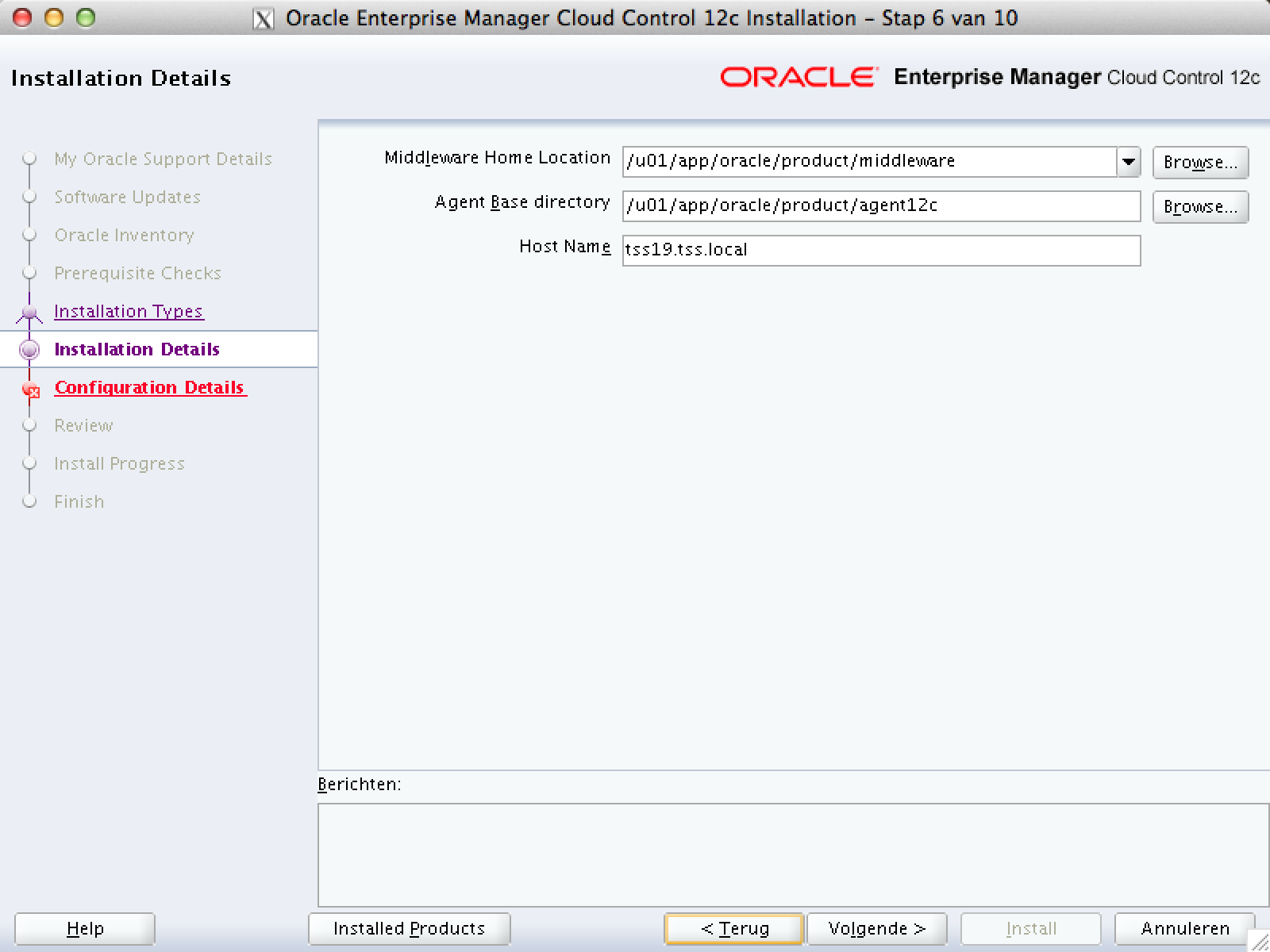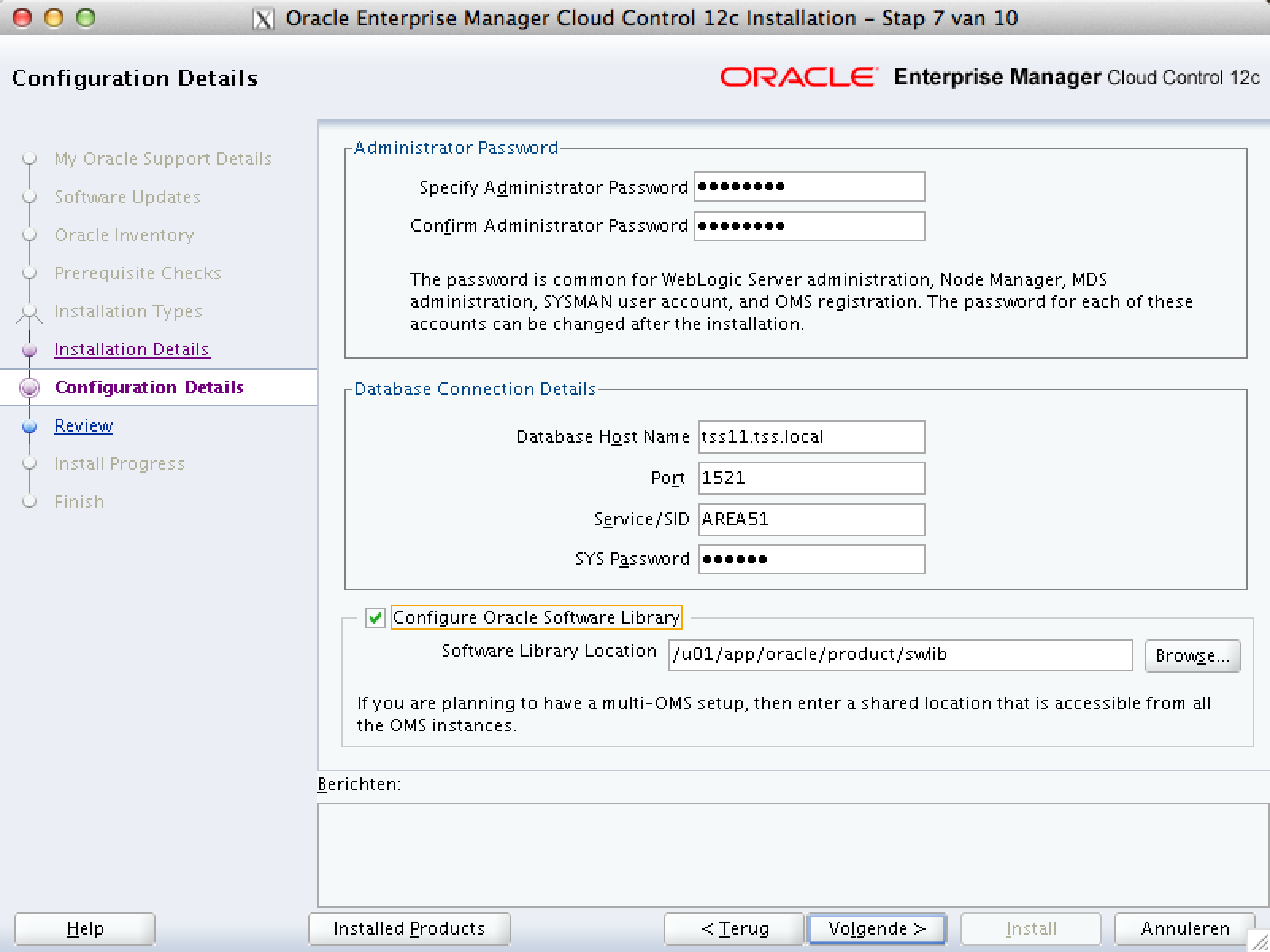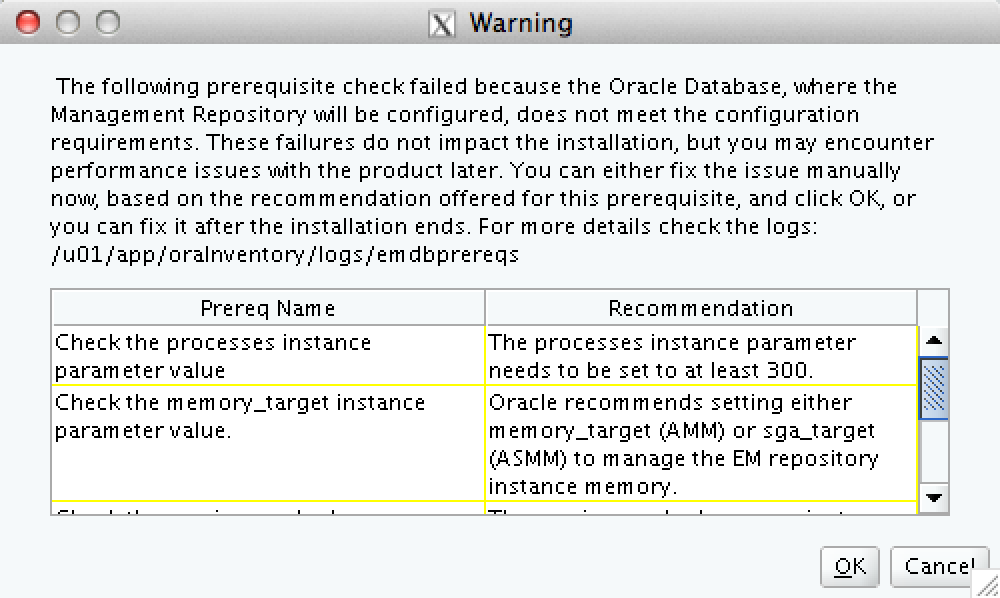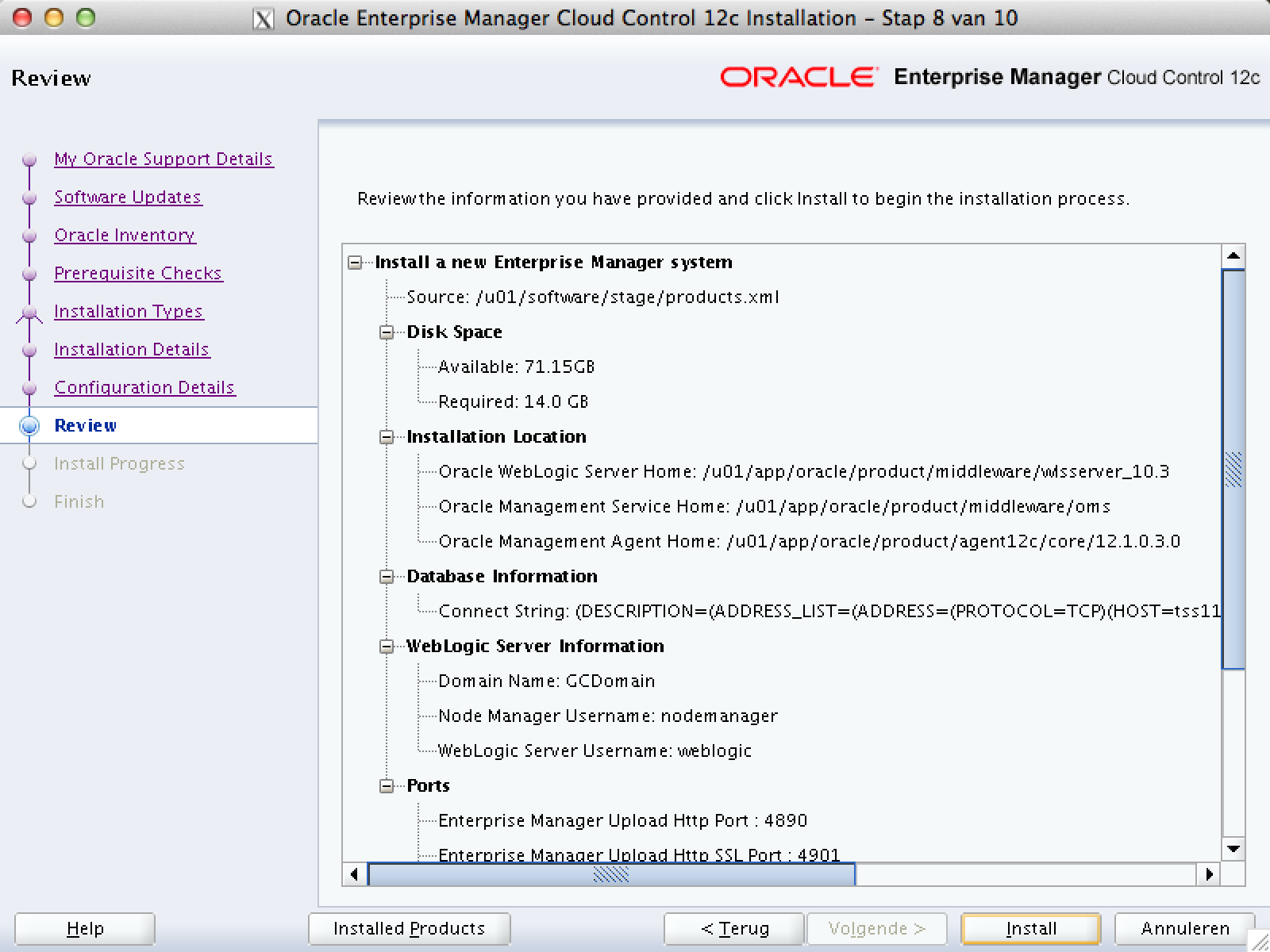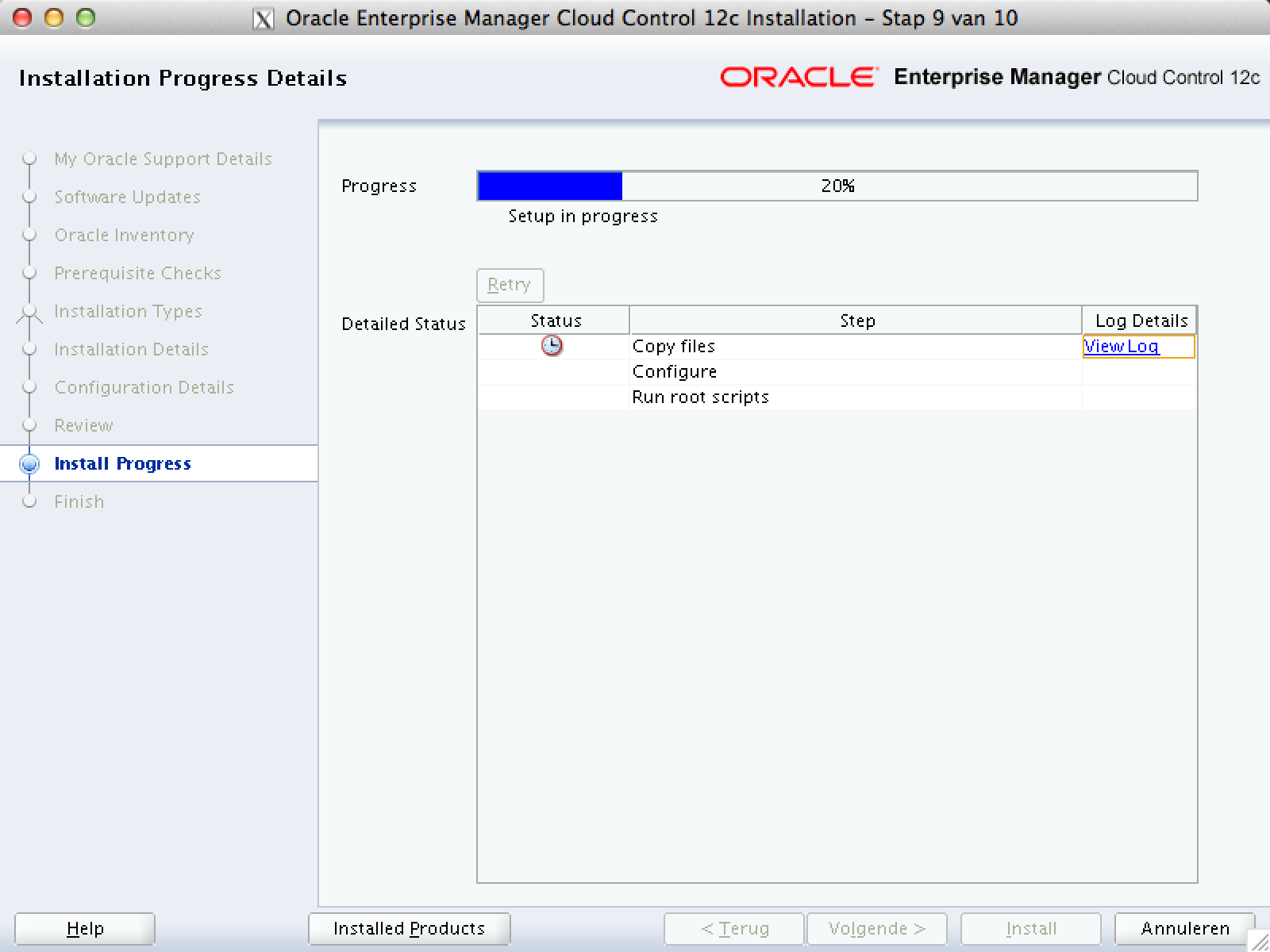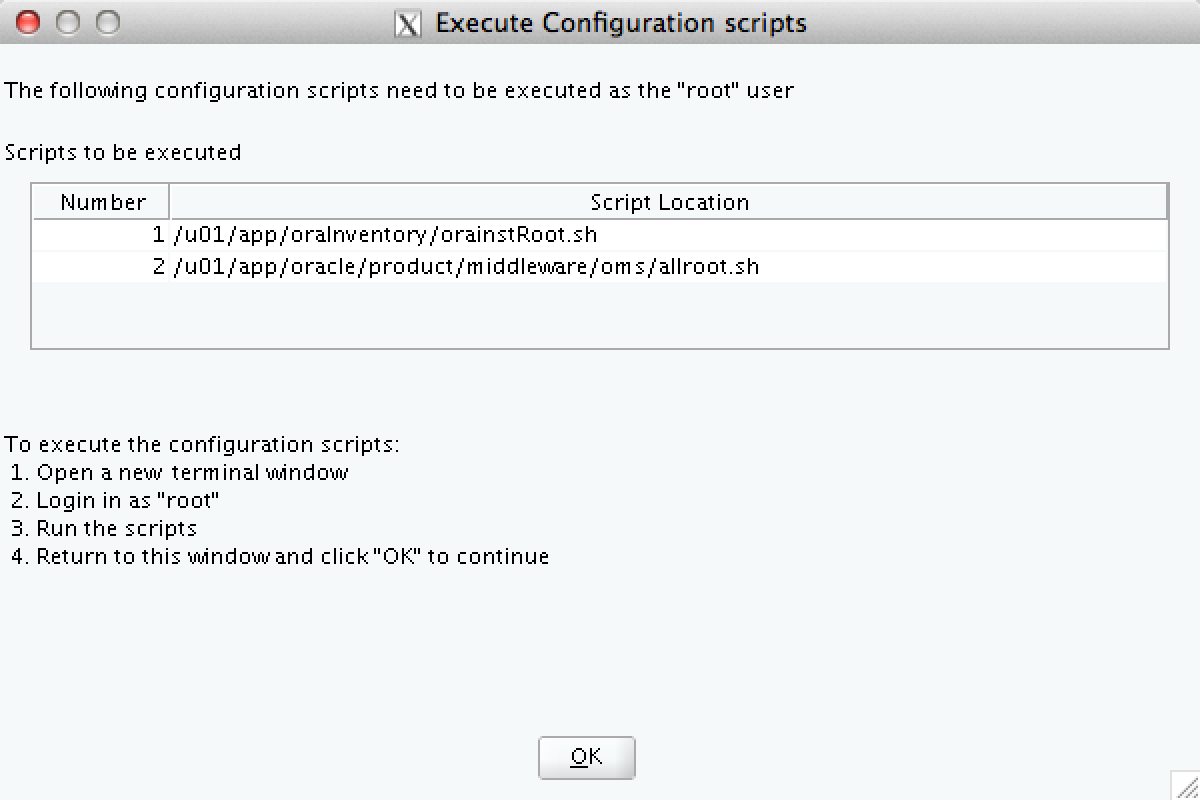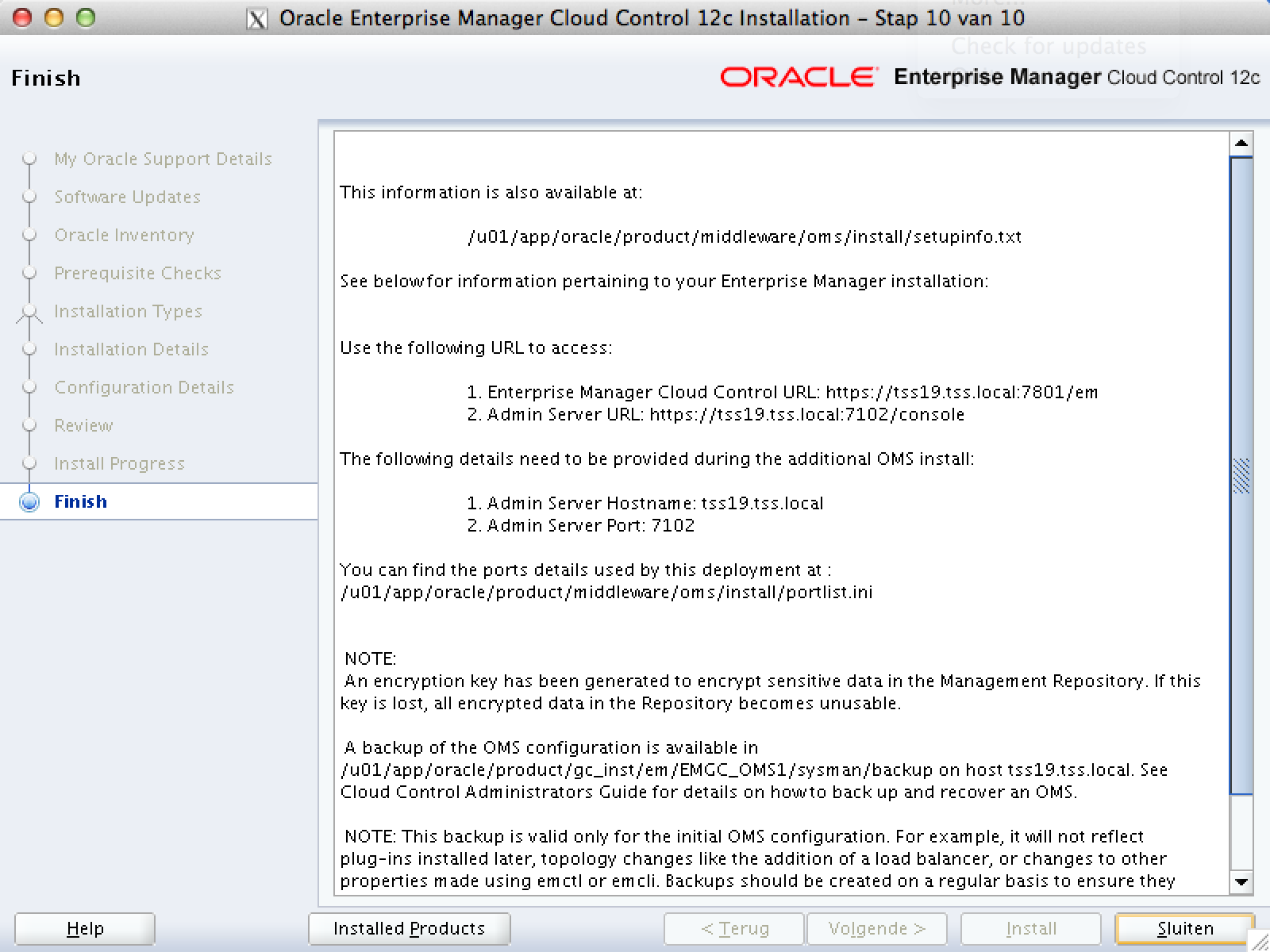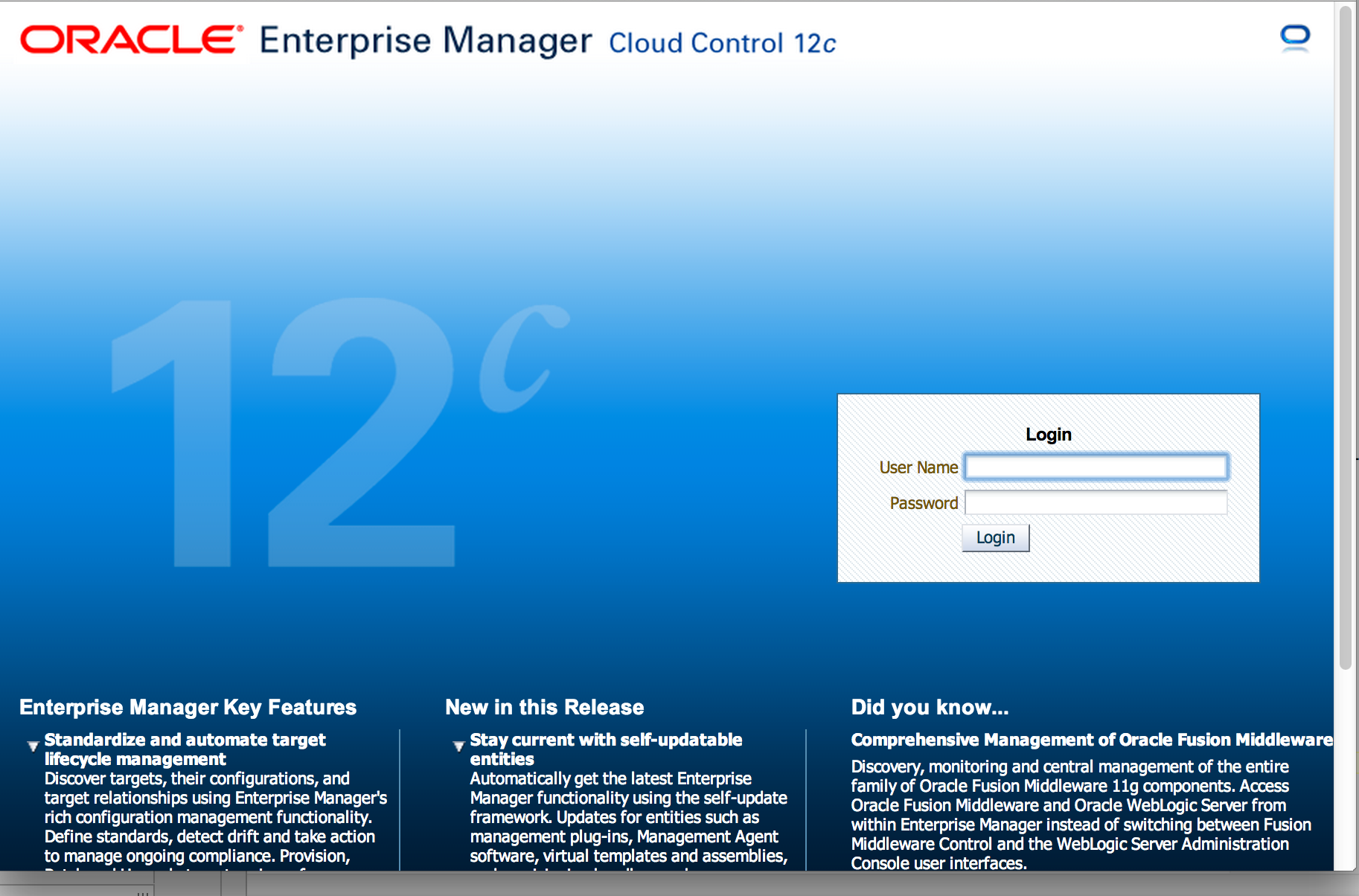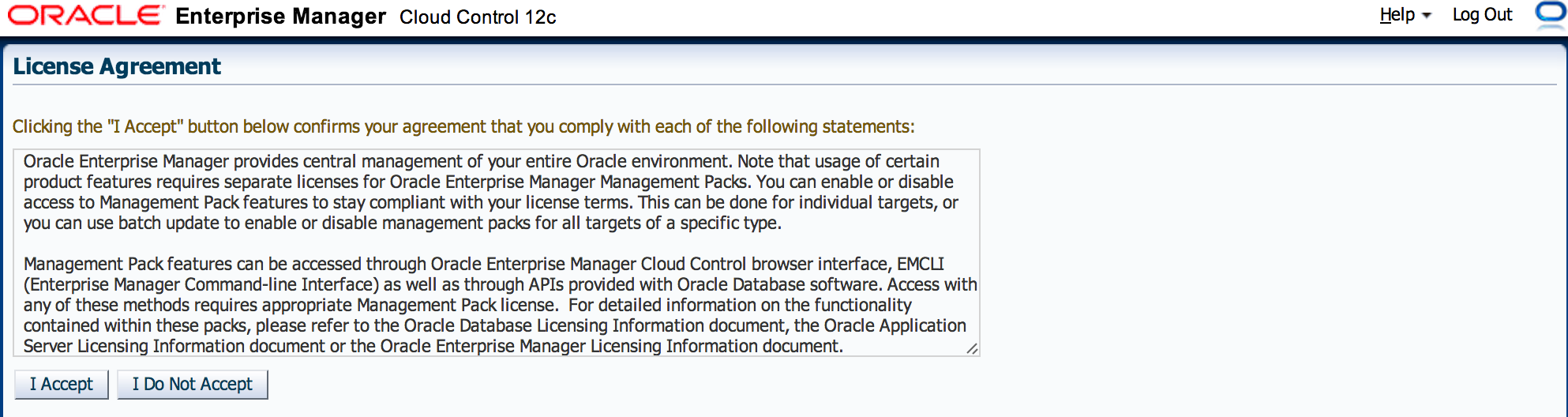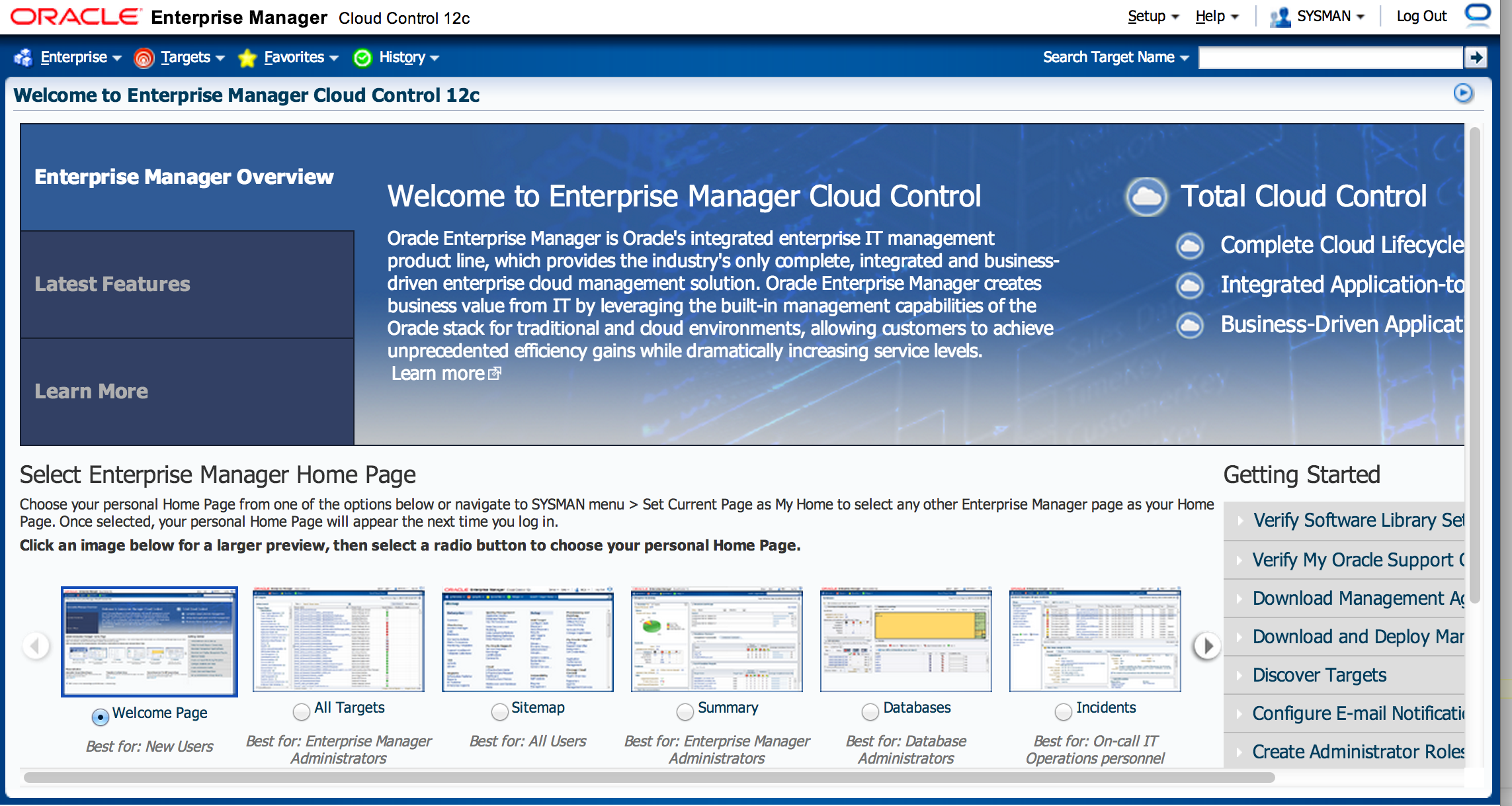This manual describes the installation of Oracle Enterprise Manager 12cR3.
Prereq
- Installation of Oracle Enterprise Linux
- Installation of Oracle Database Server
Software
The necessary software can be downloaded by clicking the following link (s).
Display
If you do not work directly from the console, you can start a terminal session to the server.
On the server, the display must be exported to the machine from where you will perform the installation.
|
1 2 3 4 |
prompt> su - oracle oracle> export DISPLAY=<local hostname>:0.0 oracle> export TMP=/var/tmp oracle> export TEMP=/var/tmp |
VMware tools
In this installation we are using a virtual host. From the VMware vSphere client mount the VMWaretool iso file to the cd-rom player on the specific virtual host. When you are using a physical machine this step can be skipped.
|
1 2 3 4 5 6 |
prompt> su - root> cd /media/VMware\ Tools/ root> tar -zxvf VMwareTools* -C /tmp/ root> cd /tmp/vmware-tools-distrib/ root> ./vmware-install.pl -d root> init 6 |
Name resolutions
|
1 2 3 4 5 |
prompt> su - root> vi /etc/hosts 127.0.0.1 localhost.localdomain localhost <ip-adress> <hostname.domainname> <hostname> |
Configuration of the Repository
Configure the connection for the oracle yum-repository.
|
1 2 3 4 5 6 7 8 9 10 11 |
prompt> su - root> cd /etc/yum.repos.d root> wget http://public-yum.oracle.com/public-yum-el5.repo root> vi public-yum-el5.rep [ol5_u5_base] name=Oracle Linux $releasever - U5 - x86_64 - base baseurl=http://public-yum.oracle.com/repo/OracleLinux/OL5/5/base/x86_64/ gpgkey=http://public-yum.oracle.com/RPM-GPG-KEY-oracle-el5 gpgcheck=1 enabled=0 |
Zet enable op 1 voor 64 bit systemen
|
1 |
enabled=1 |
Installation packages
After you have configured the repository the ‘oracle-validated’ package can be downloaded. This package contains all the settings and software you will need to install Oracle related products.
|
1 2 3 |
prompt> su - root> yum install oracle-validated -y root> yum update |
You can install the packages below, in most cases they are already been installe
|
1 2 |
root> yum install binutils compat-libstdc++-33 compat-libstdc++-33.i386 gcc gcc-c++ glibc glibc.i686 glibc-devel glibc-devel.i386 ksh libaio libaio.i386 libaio-devel libaio-devel.i386 libgcc libgcc.i686 libstdc++ libstdc++.i386 libstdc++-devel libstdc++-devel.i386 libXext libXext.i386 libXtst libXtst.i386 libX11 libX11.i386 libXau libXau.i386 libxcb libxcb.i386 libXi libXi.i386 make sysstat unixODBC unixODBC-devel -y |
Add user and groups
Add user(s) and group(s) that will be used for the installation.
|
1 2 3 4 |
prompt> su - root root> groupadd -g 1000 oinstall root> useradd -u 1100 -g oinstall oracle root> passwd oracle |
Create the directories in which the Oracle software will be installed.
|
1 2 3 4 5 |
prompt> su - root> mkdir -p /u01/app/oracle/product/middleware root> mkdir -p /u01/app/oracle/product/agent12c root> chown -R oracle:oinstall /u01 root> chmod -R 775 /u01/ |
Kernel parameters
Use the kernel settings as described below for a succesful Oracle software installation.
|
1 2 3 4 5 6 7 8 9 10 11 12 13 14 15 16 17 18 19 20 21 22 23 24 25 26 27 28 29 30 31 32 33 34 35 36 37 38 39 40 41 42 43 44 45 46 47 48 49 50 51 52 53 54 55 56 57 58 59 60 61 62 63 64 65 66 67 68 69 |
prompt> su - root> vi /etc/sysctl.conf # Kernel sysctl configuration file for Oracle Enterprise Linux # # For binary values, 0 is disabled, 1 is enabled. See sysctl(8) and # sysctl.conf(5) for more details. # Controls IP packet forwarding net.ipv4.ip_forward = 0 # Controls source route verification # See /usr/share/doc/kernel-doc-*/Documentation/networking/ip-sysctl.txt net.ipv4.conf.default.rp_filter = 2 # Do not accept source routing net.ipv4.conf.default.accept_source_route = 0 # Controls the System Request debugging functionality of the kernel # Controls whether core dumps will append the PID to the core filename # Useful for debugging multi-threaded applications kernel.core_uses_pid = 1 # Controls the use of TCP syncookies net.ipv4.tcp_syncookies = 1 # Oracle-Validated setting for kernel.msgmnb is 65536 kernel.msgmnb = 65536 # Oracle-Validated setting for kernel.sem is '250 32000 100 142' kernel.sem = 250 32000 100 142 # Oracle-Validated setting for kernel.shmmni is 4096 kernel.shmmni = 4096 # Oracle-Validated setting for kernel.shmall is 1073741824 kernel.shmall = 1073741824 # Oracle-Validated setting for kernel.shmmax is 4398046511104 on x86_64 and 4294967295 on i386 architecture. Refer Note id 567506.1 kernel.shmmax = 4398046511104 # Oracle-Validated setting for kernel.sysrq is 1 kernel.sysrq = 1 # Oracle-Validated setting for net.core.rmem_default is 262144 net.core.rmem_default = 262144 # For 11g, Oracle-Validated setting for net.core.rmem_max is 4194304 net.core.rmem_max = 4194304 # Oracle-Validated setting for net.core.wmem_default is 262144 net.core.wmem_default = 262144 # For 11g, Oracle-Validated setting for net.core.wmem_max is 1048576 # For 10g, uncomment 'net.core.wmem_max = 262144', comment 'net.core.wmem_max = 1048576' entry for this parameter and re-run sysctl -p # net.core.wmem_max = 262144 net.core.wmem_max = 1048576 # Oracle-Validated setting for fs.aio-max-nr is 3145728 fs.aio-max-nr = 3145728 # For 11g, Oracle-Validated setting for net.ipv4.ip_local_port_range is 9000 65500 # For 10g, uncomment 'net.ipv4.ip_local_port_range = 1024 65000', comment 'net.ipv4.ip_local_port_range = 9000 65500' entry and re-run sysctl -p # net.ipv4.ip_local_port_range = 1024 65000 net.ipv4.ip_local_port_range = 9000 65500 # Oracle-Validated setting for vm.min_free_kbytes is 51200 to avoid OOM killer vm.min_free_kbytes = 51200 |
Make using the following command the new kernel parameters active.
|
1 |
root> /sbin/sysctl -p |
Limits.conf
Add the following below in the limits.conf file.
|
1 2 3 4 5 6 7 |
prompt> su - root> vi /etc/security/limits.conf oracle soft nproc 2047 oracle hard nproc 16384 oracle soft nofile 1024 oracle hard nofile 65536 |
Login
|
1 2 3 4 |
prompt> su - root> vi /etc/pam.d/login session required pam_limits.so |
Config selinux
Set secure Linux to permissive by editing the “/etc/selinux/config” file.
|
1 2 3 4 |
prompt> su - root> vi /etc/selinux/config SELINUX=permissive |
Once the change is complete, restart the server or run the following command.
|
1 |
root> setenforce permissive |
Environment variables
In the .bash_profile file in the home directory of the oracle user, set the path references so that they are automatically set when the user oracle logs in.
|
1 2 3 4 5 6 |
prompt> su - oracle oracle> vi /home/oracle/.bash_profile MW_HOME=/prd_app/oracle/product/Middleware; export MW_HOME JAVA_HOME=/usr/java/jdk1.7.0_17; export JAVA_HOME PATH=$JAVA_HOME/bin:$PATH; export PATH |
Unpack the software
|
1 2 3 4 5 |
prompt> su - oracle oracle> cd /u01/software oracle> unzip em12103_linux64_disk1.zip oracle> unzip em12103_linux64_disk2.zip oracle> unzip em12103_linux64_disk3.zip |
Remove EM-repository database server
When a database is created with the EM Repository it must be uninstalled.
|
1 2 3 4 5 6 7 8 9 10 11 12 13 14 15 16 17 18 19 20 21 22 23 24 25 26 27 28 |
prompt> su - oracle oracle> . oraenv ORACLE_SID = [oracle] ? AREA51 The Oracle base has been set to /u01/app/oracle oracle> emca -deconfig dbcontrol db -repos drop -SYS_PWD <password> -SYSMAN_PWD <password> STARTED EMCA at 8-aug-2013 20:33:06 EM Configuration Assistant, Version 11.2.0.3.0 Production Copyright (c) 2003, 2011, Oracle. All rights reserved. Enter the following information: Database SID: AREA51 Listener port number: 1521 ---------------------------------------------------------------------- WARNING : While repository is dropped the database will be put in quiesce mode. ---------------------------------------------------------------------- Do you wish to continue? [yes(Y)/no(N)]: yes 8-aug-2013 20:33:15 oracle.sysman.emcp.EMConfig perform INFO: This operation is being logged at /u01/app/oracle/cfgtoollogs/emca/AREA51/emca_2013_08_08_20_33_06.log. 8-aug-2013 20:33:15 oracle.sysman.emcp.util.DBControlUtil stopOMS INFO: Stopping Database Control (this may take a while) ... 8-aug-2013 20:33:37 oracle.sysman.emcp.EMReposConfig invoke INFO: Dropping the EM repository (this may take a while) ... 8-aug-2013 20:34:56 oracle.sysman.emcp.EMReposConfig invoke INFO: Repository successfully dropped Enterprise Manager configuration completed successfully FINISHED EMCA at 8-aug-2013 20:34:57 |
Make the following initialization parameter changes and restart the instance.
|
1 2 3 4 5 6 7 8 9 10 11 12 13 14 15 16 17 |
prompt> su - oracle oracle> sqlplus / AS SYSDBA SQL> ALTER SYSTEM SET processes=300 SCOPE=SPFILE; SQL> ALTER SYSTEM SET session_cached_cursors=200 SCOPE=SPFILE; SQL> ALTER SYSTEM SET sga_target=3G SCOPE=SPFILE; SQL> ALTER SYSTEM SET shared_pool_size=1GSCOPE=SPFILE; SQL> ALTER SYSTEM SET pga_aggregate_target=1G SCOPE=SPFILE; SQL> ALTER SYSTEM SET job_queue_processes=20 SCOPE=SPFILE; ## Onderstaande paramaters zijn nodig voor lagere database versies. ## SQL> ALTER SYSTEM SET log_buffer=10485760 SCOPE=SPFILE; ## SQL> ALTER SYSTEM SET open_cursors=300 SCOPE=SPFILE; ### Herstarten van de database instance SQL> SHUTDOWN IMMEDIATE SQL> STARTUP |
Installation Oracle Enterprise Management 12c release 3
|
1 2 3 |
prompt> su - oracle oracle> cd /u01/software/ oracle> ./runInstaller |
If no email is required on security related findings uncheck on “I wish to …. ‘Away, and then click Next.
Click ‘Yes’.
When not used “automatic” updates select ‘Skip Updates, then click Next.
Specify the location of the oraInventory, then click Next.
It is verified that the area meets the requirements for the installation of Oracle Enterprise Manager 12c Release 3. If everything is successful then you click Next.
Select “Create a new Enterprise Manager System – Simple, and then click Next.
Fill in the appropriate directories in the “Middleware Home Location ‘and’ Agent Base directory
Then click Next.
Enter the password for the SYSMAN user to login this. Enter the database information on which the Oracle Enterprise Manager 12c Release 3 repository must be created.
Give the location for the “Oracle Software Library”, and then click Next.
A check is performed on the database settings.
An overview is shown of the installation settings. Check it, and then click Next.
The installation of Oracle Enterprise Manager 12c Release 3 is performed.
At the end of the installation process you are asked to ‘orainstRoot.sh’ and ‘allroot.sh’ execute as root.
|
1 2 3 4 5 6 7 |
prompt> su - root> cd /u01/app/oraInventory/ root> ./orainstRoot.sh Changing permissions of /u01/app/oraInventory Adding read,write permissions for group,Removing read,write,execute permissions for world. Changing groupname of /u01/app/oraInventory to oracle. The execution of the script is complete |
|
1 2 3 4 5 6 7 8 9 10 11 12 13 14 15 16 17 18 19 20 21 22 23 24 25 26 27 28 29 30 31 32 |
cd ../oracle/product/middleware/oms/ [root@tss19 oms]# ./allroot.sh Starting to execute allroot.sh ......... Starting to execute /u01/app/oracle/product/middleware/oms/root.sh ...... Running Oracle 11g root.sh script... The following environment variables are set as: ORACLE_OWNER= oracle ORACLE_HOME= /u01/app/oracle/product/middleware/oms Enter the full pathname of the local bin directory: [/usr/local/bin]: Copying dbhome to /usr/local/bin ... Copying oraenv to /usr/local/bin ... Copying coraenv to /usr/local/bin ... Creating /etc/oratab file... Entries will be added to the /etc/oratab file as needed by Database Configuration Assistant when a database is created Finished running generic part of root.sh script. Now product-specific root actions will be performed. /etc exist Creating /etc/oragchomelist file... /u01/app/oracle/product/middleware/oms Finished execution of /u01/app/oracle/product/middleware/oms/root.sh ...... Starting to execute /u01/app/oracle/product/agent12c/core/12.1.0.3.0/root.sh ...... Finished product-specific root actions. /etc exist Finished execution of /u01/app/oracle/product/agent12c/core/12.1.0.3.0/root.sh ...... |
An overview is given of the installation of Oracle Enterprise Manager 12cR3. Make a note of the URLs, these can also be found in the file ‘/u01/app/oracle/middleware/oms/install/setupinfo.txt’ file.Klik to complete installation.
The login screen of Oracle Enterprise Manager 12c Release 3. Login with the SYSMAN user and password. Accept the license agreement and then the home screen below is displayed.
Starting and stopping the environment
Use the script below, in order to start the enviroment.
|
1 2 3 4 5 6 |
#!/bin/bash export OMS_HOME=/u01/app/oracle/product/middleware/oms export AGENT_HOME=/u01/app/oracle/product/agent12c/core/12.1.0.3.0 $OMS_HOME/bin/emctl start oms $AGENT_HOME/bin/emctl start agent |
Use the script below, in order to stop the enviroment.
|
1 2 3 4 5 6 |
#!/bin/bash export OMS_HOME=/u01/app/oracle/product/middleware/oms export AGENT_HOME=/u01/app/oracle/product/agent12c/core/12.1.0.3.0 $AGENT_HOME/bin/emctl stop agent $ORACLE_HOME/bin/dbshut $ORACLE_HOME |
Vervolg
- Configuration Oracle Enterprise Manager 12c Release 3
Informatie
Please let me know if this manual ‘Installation Oracle RAC 11gR2 OEL5.9’ was usefull to you. If there are errors or you have suggestions regarding this manual, please let me know.
No rights can be derived from this manual
Regards,
Maarten