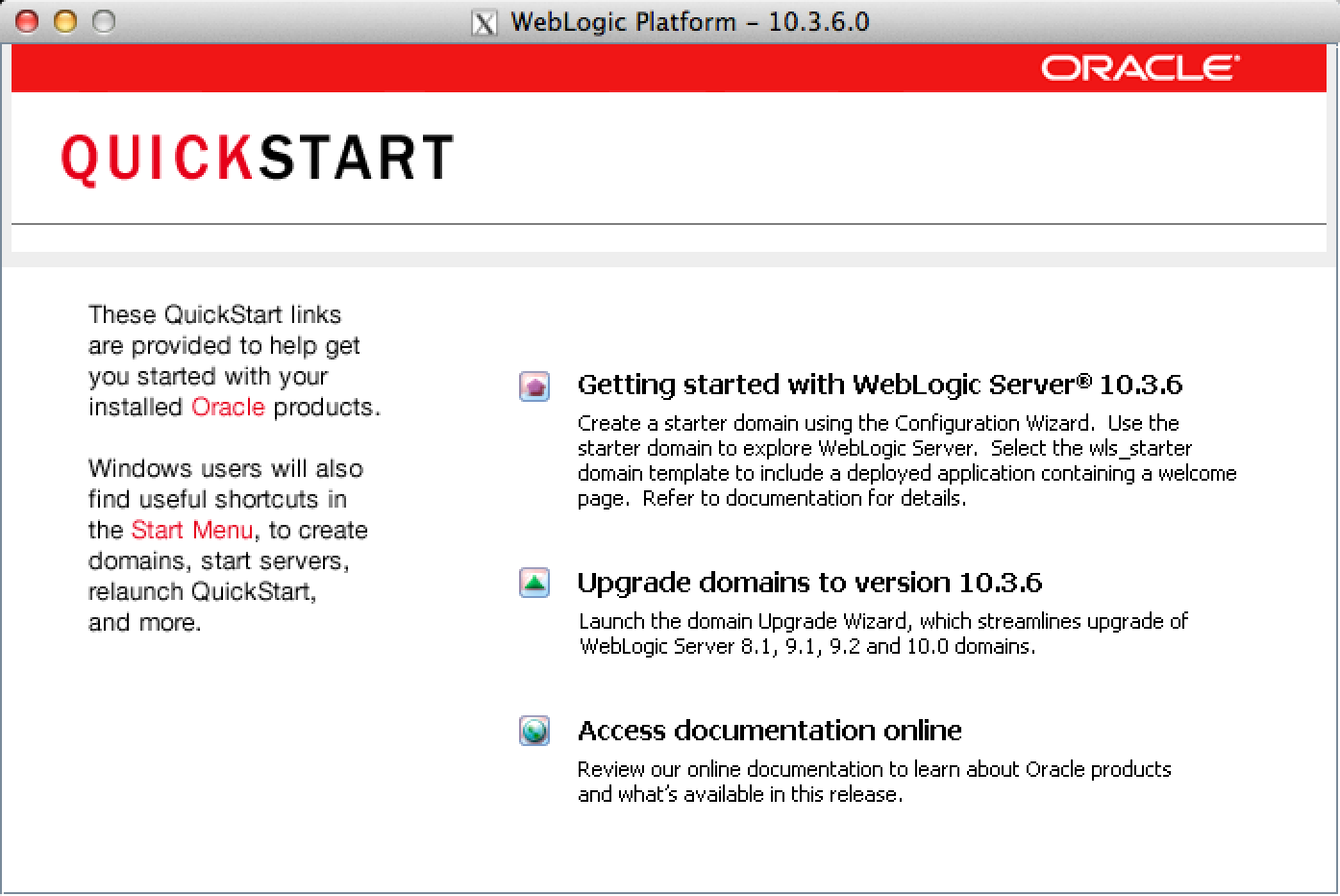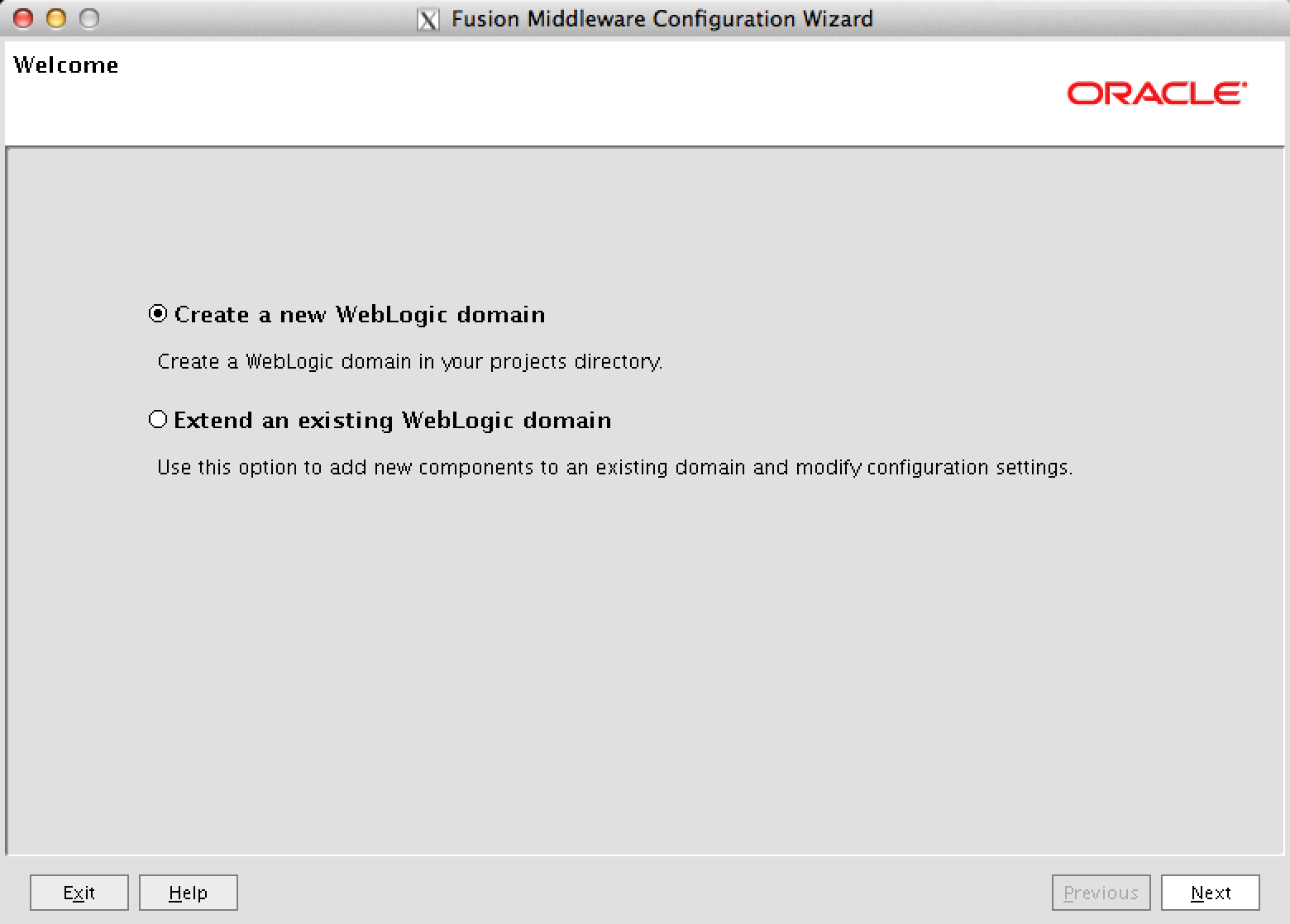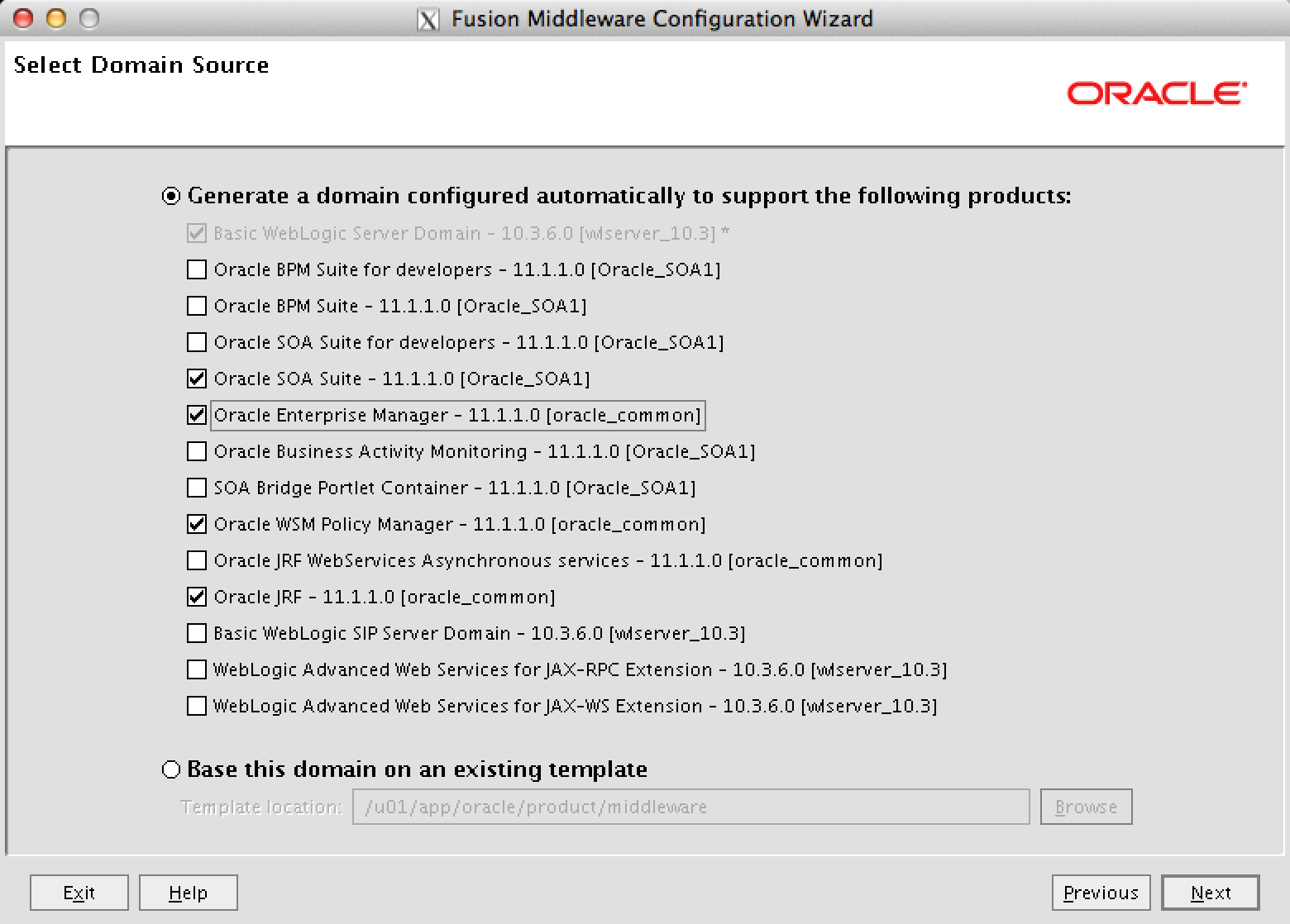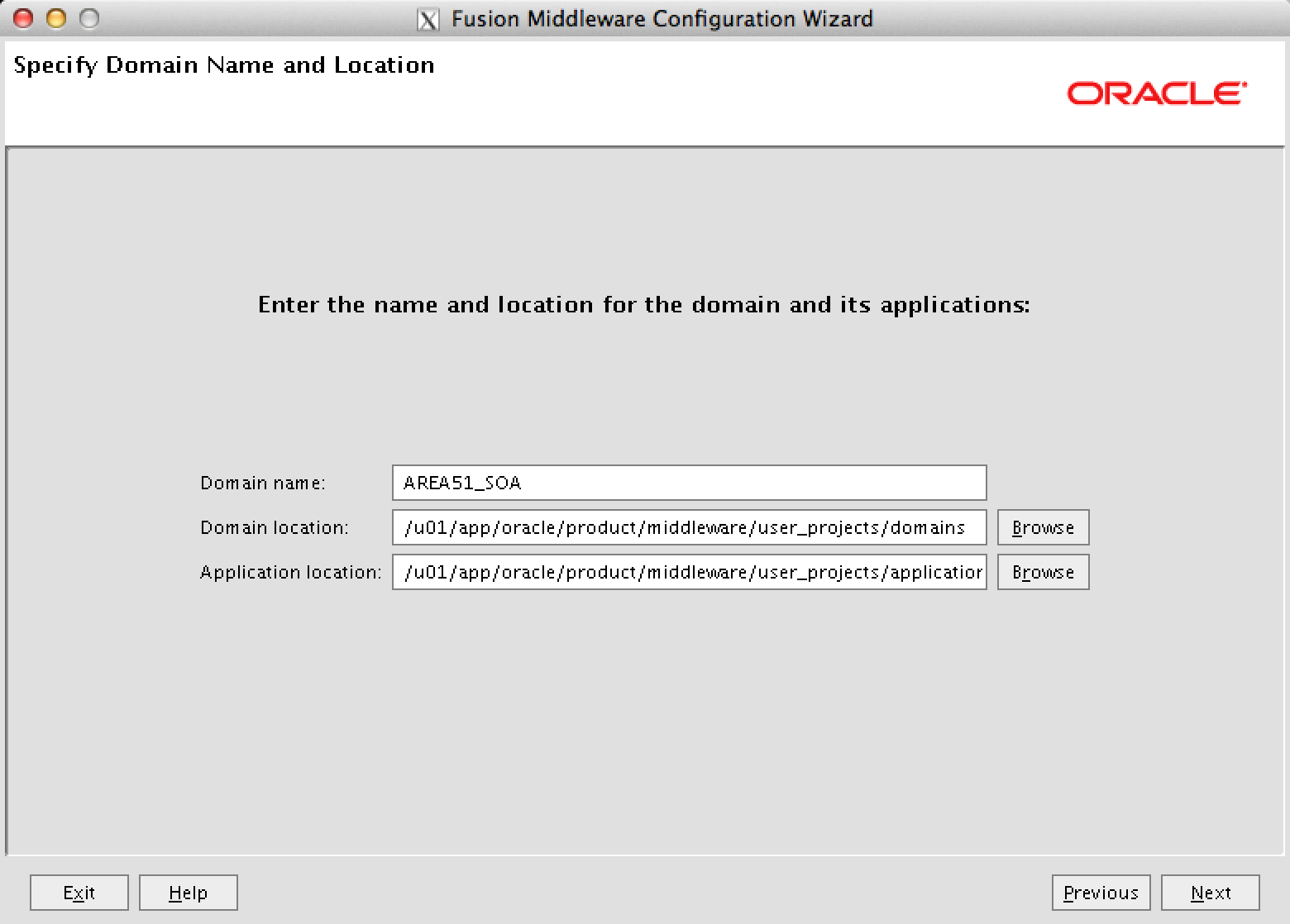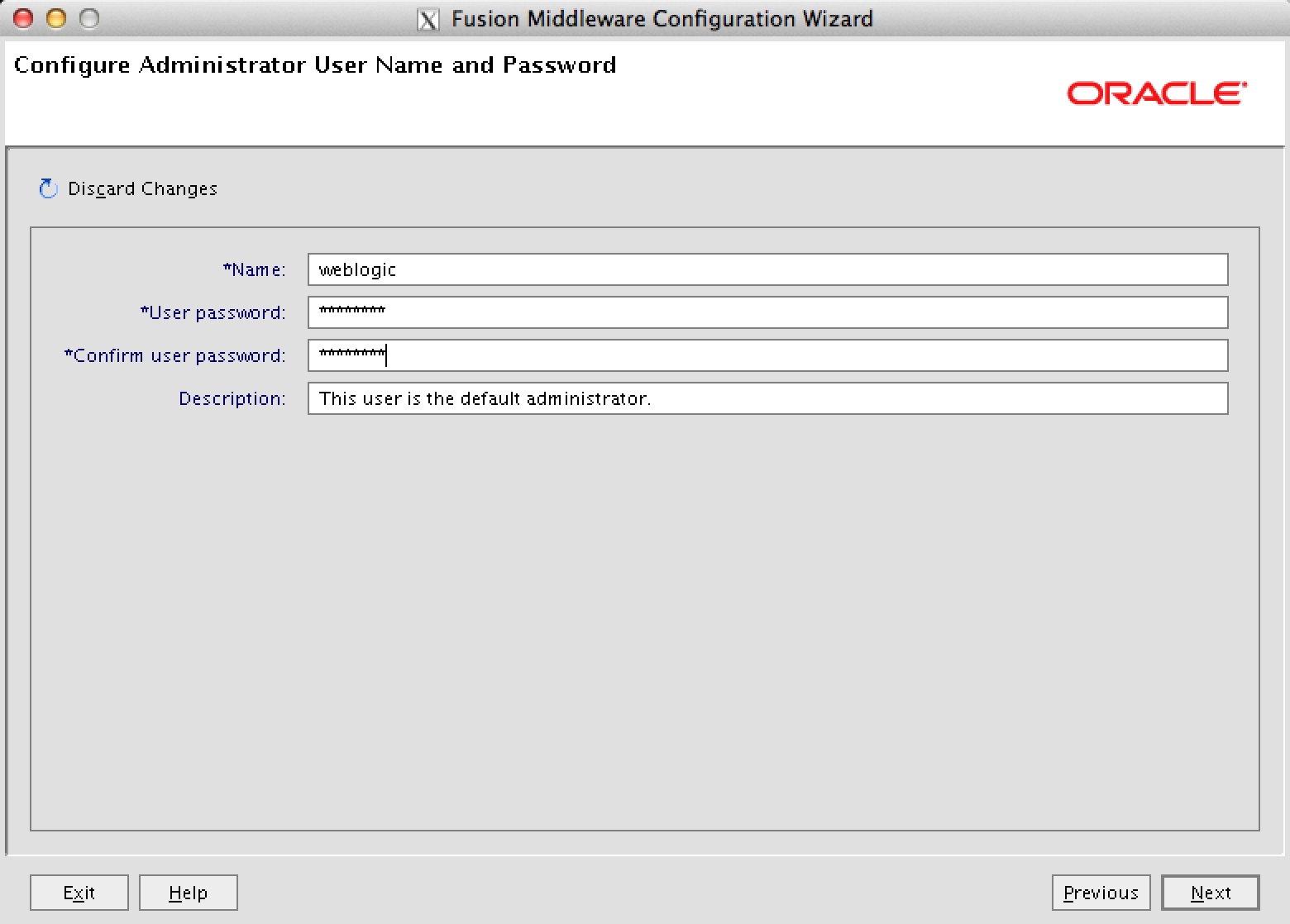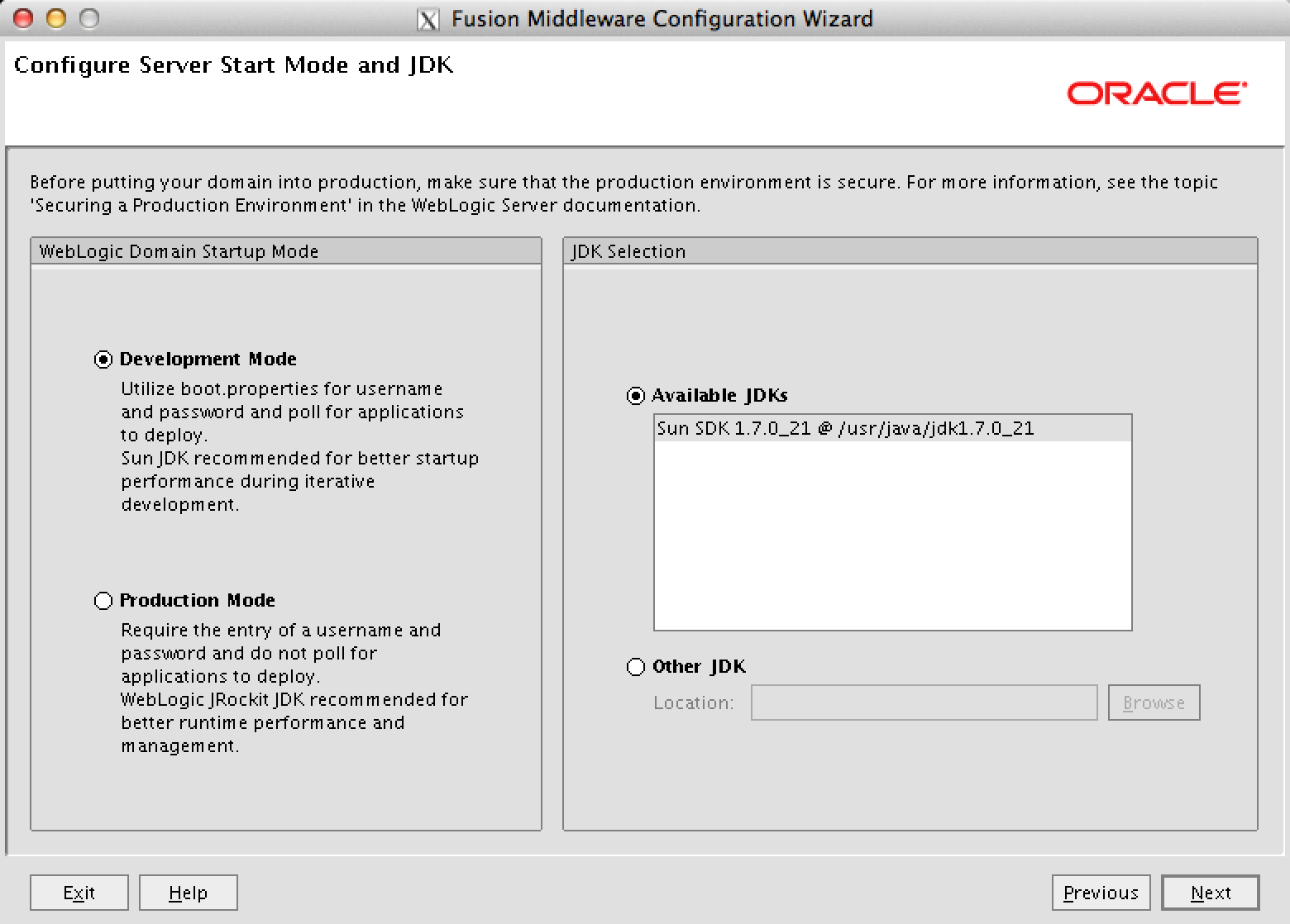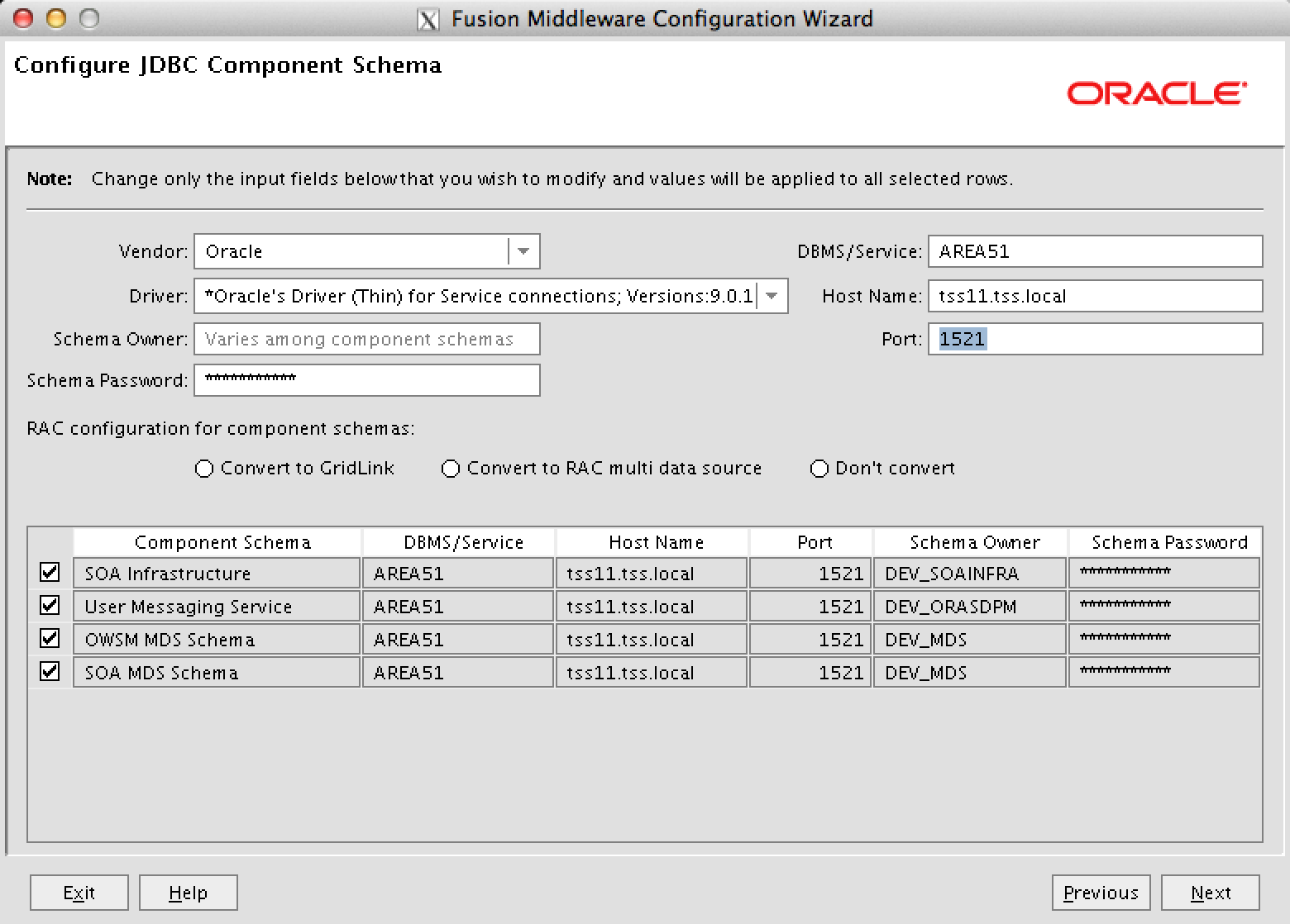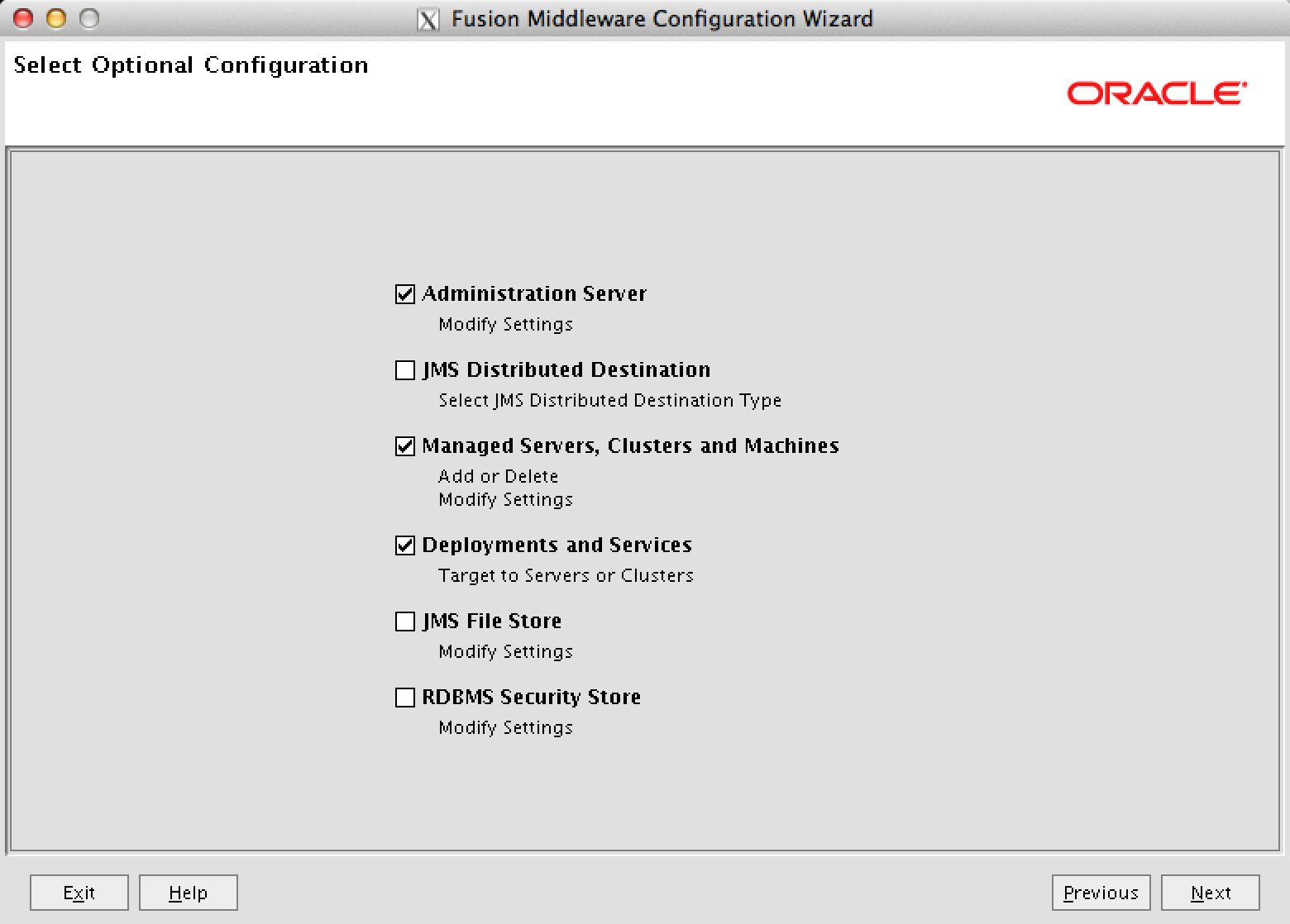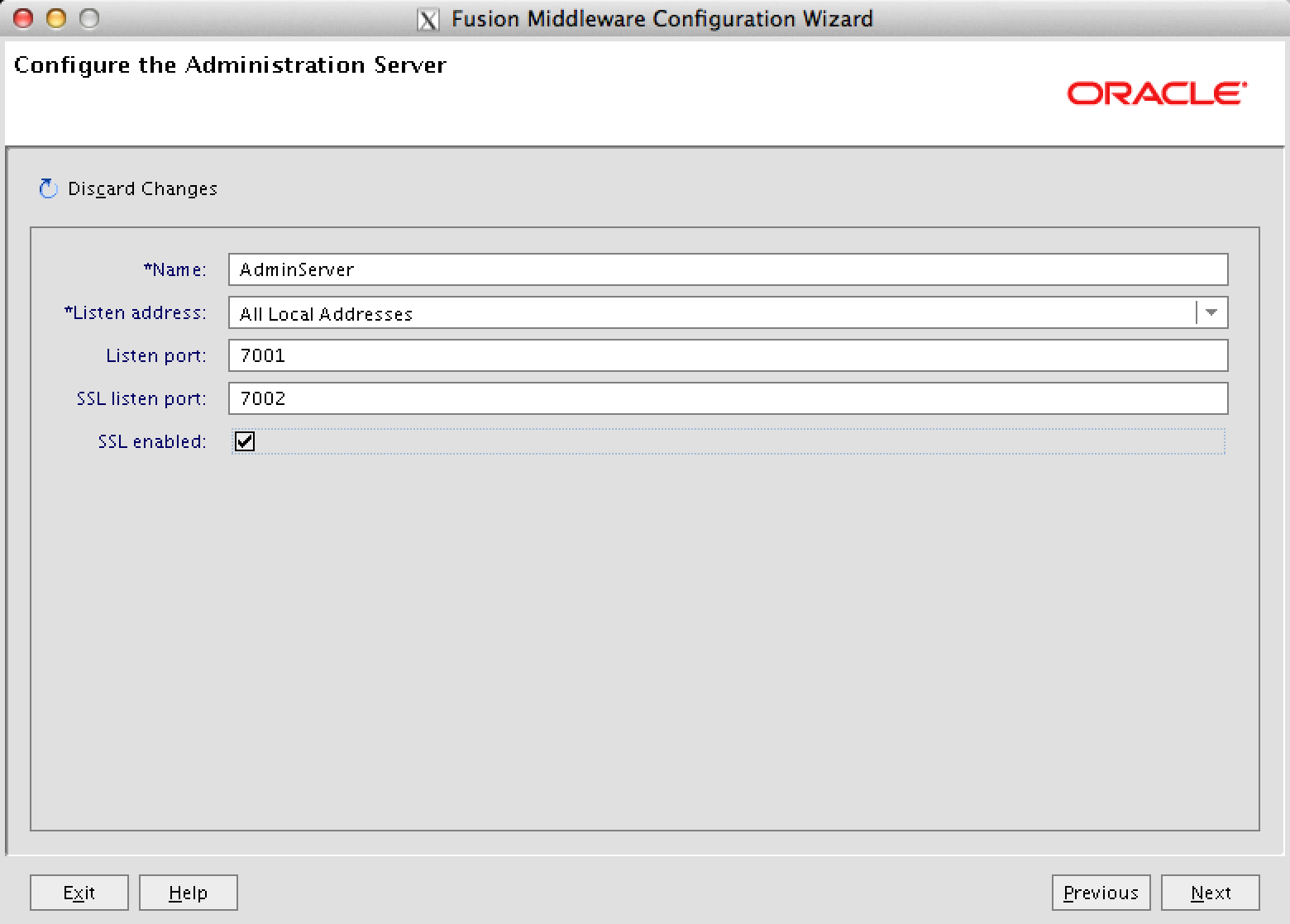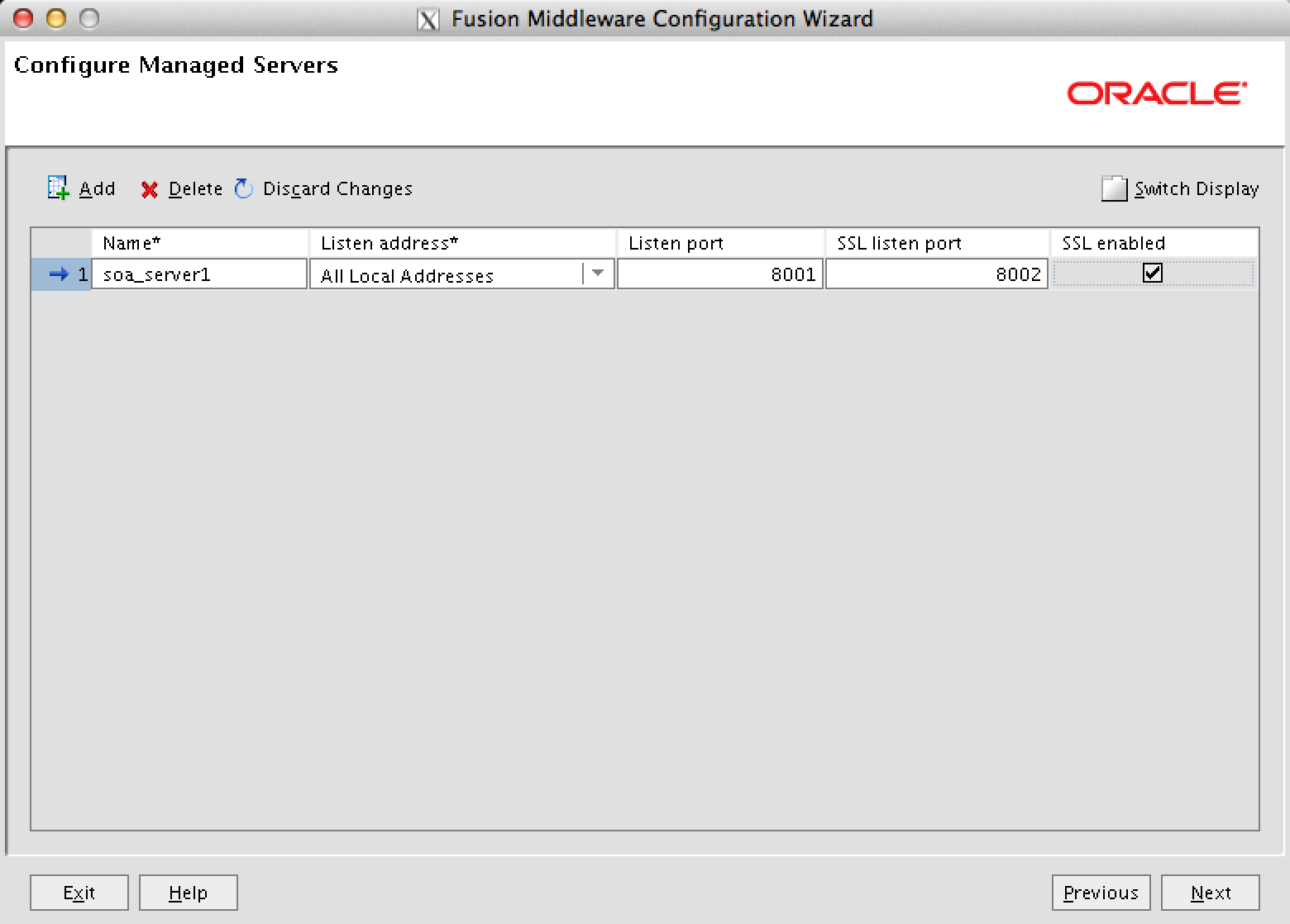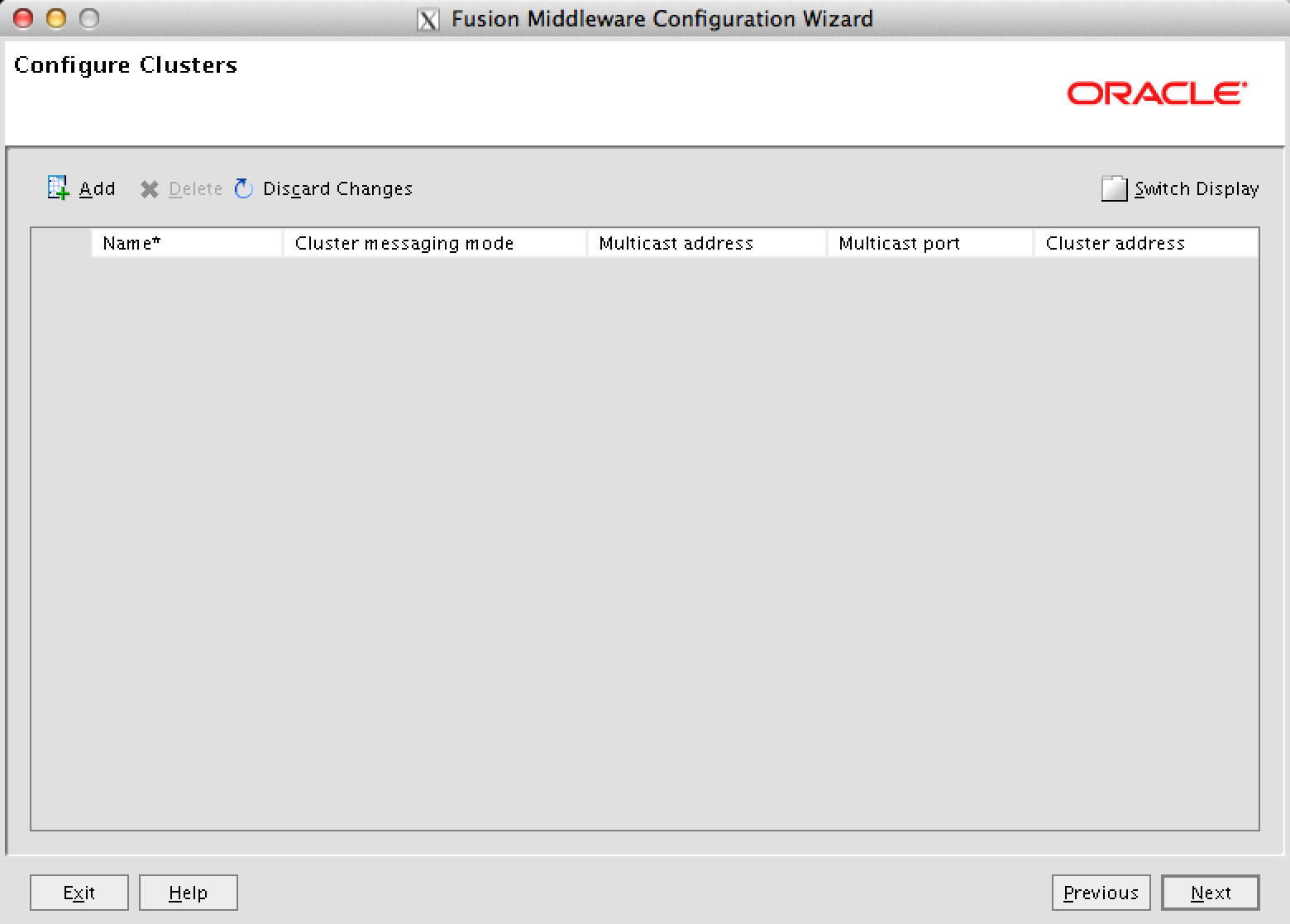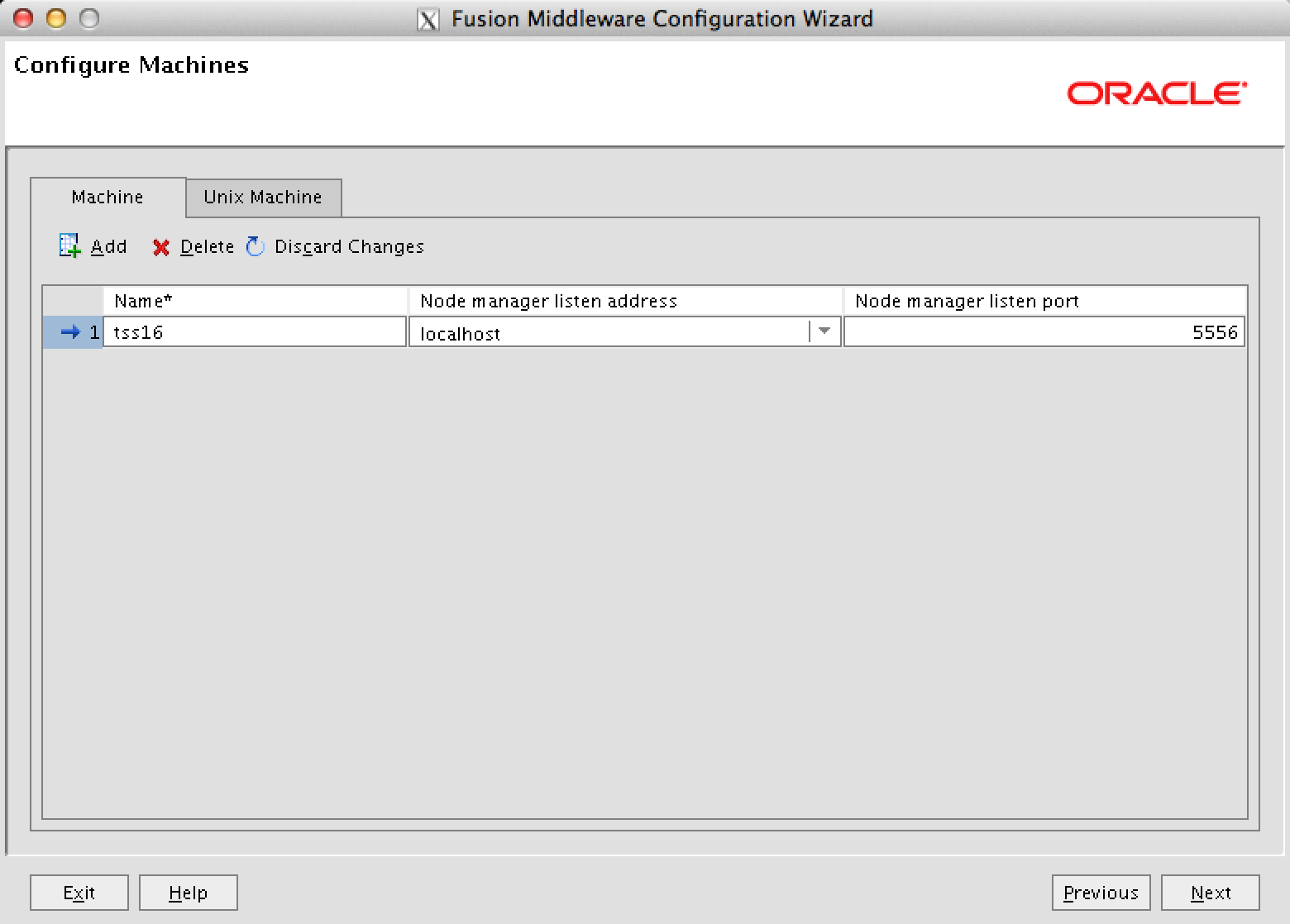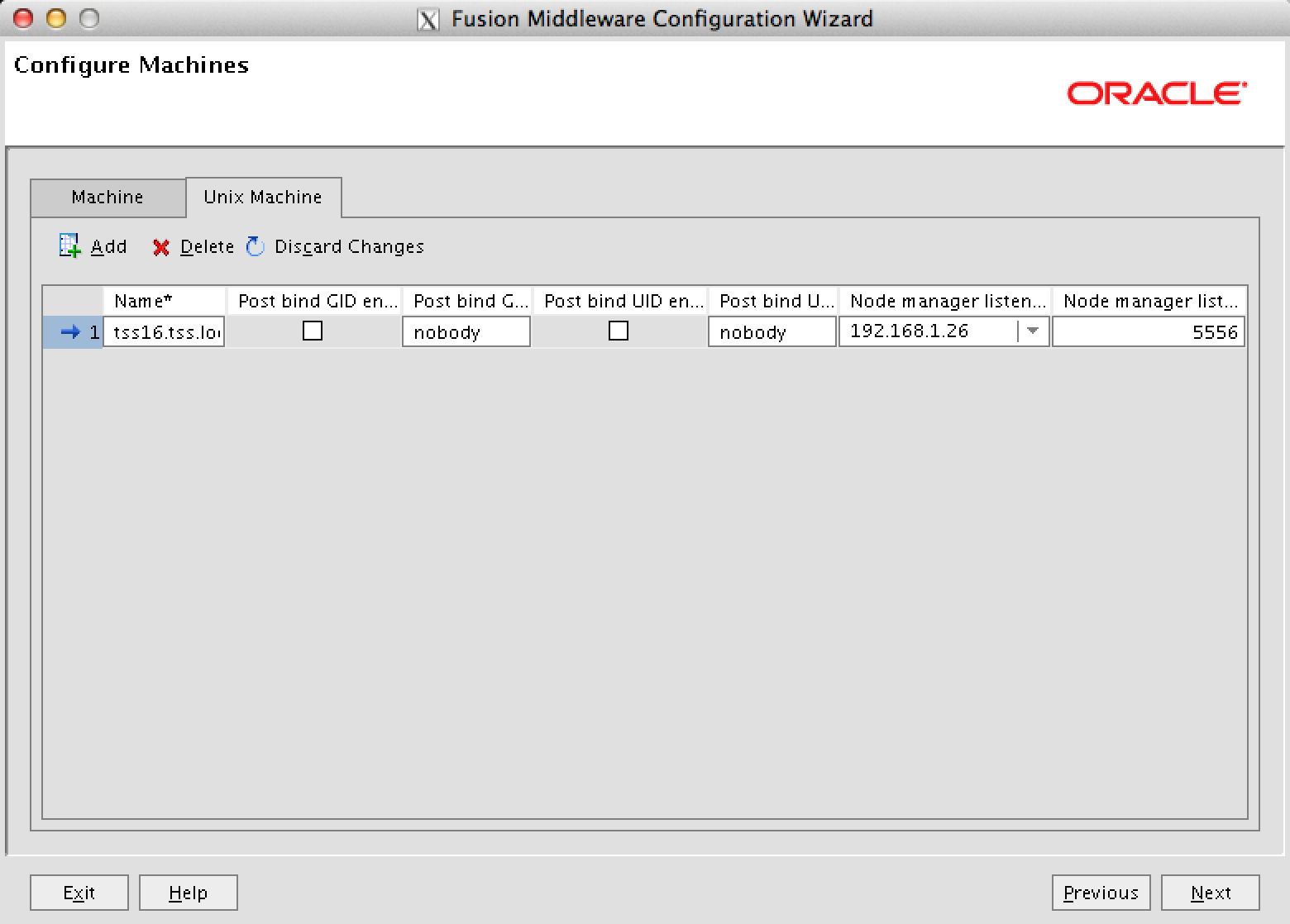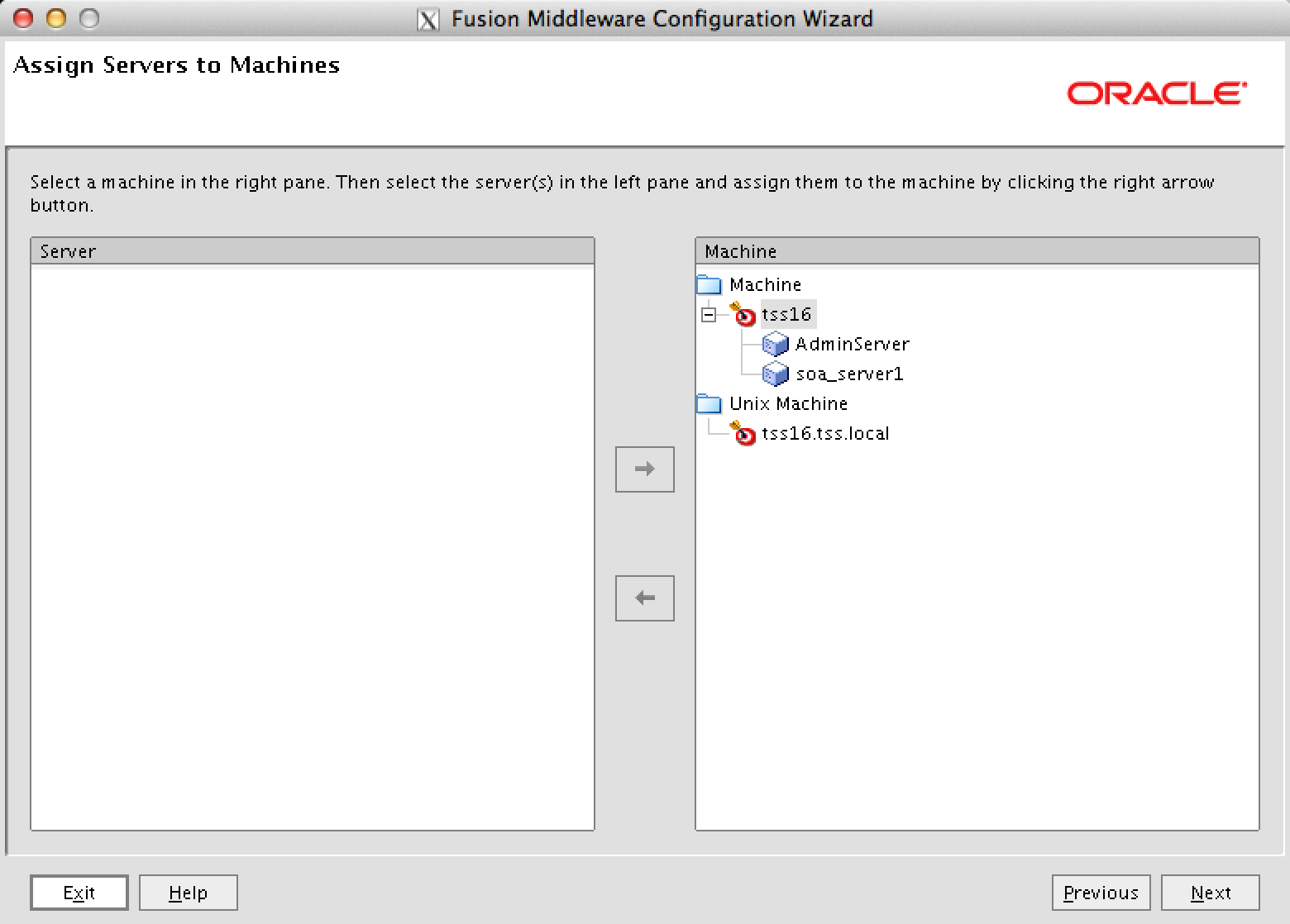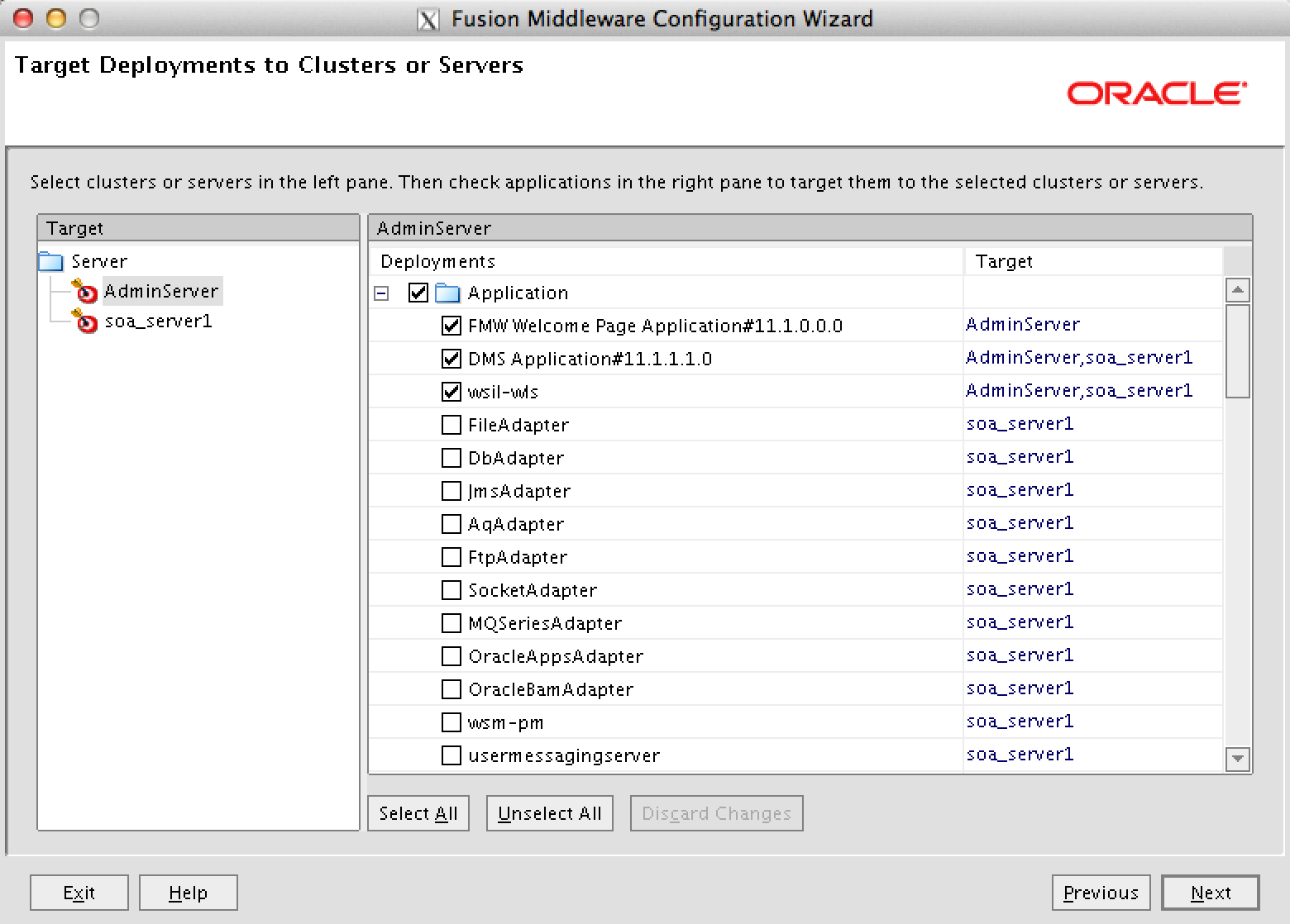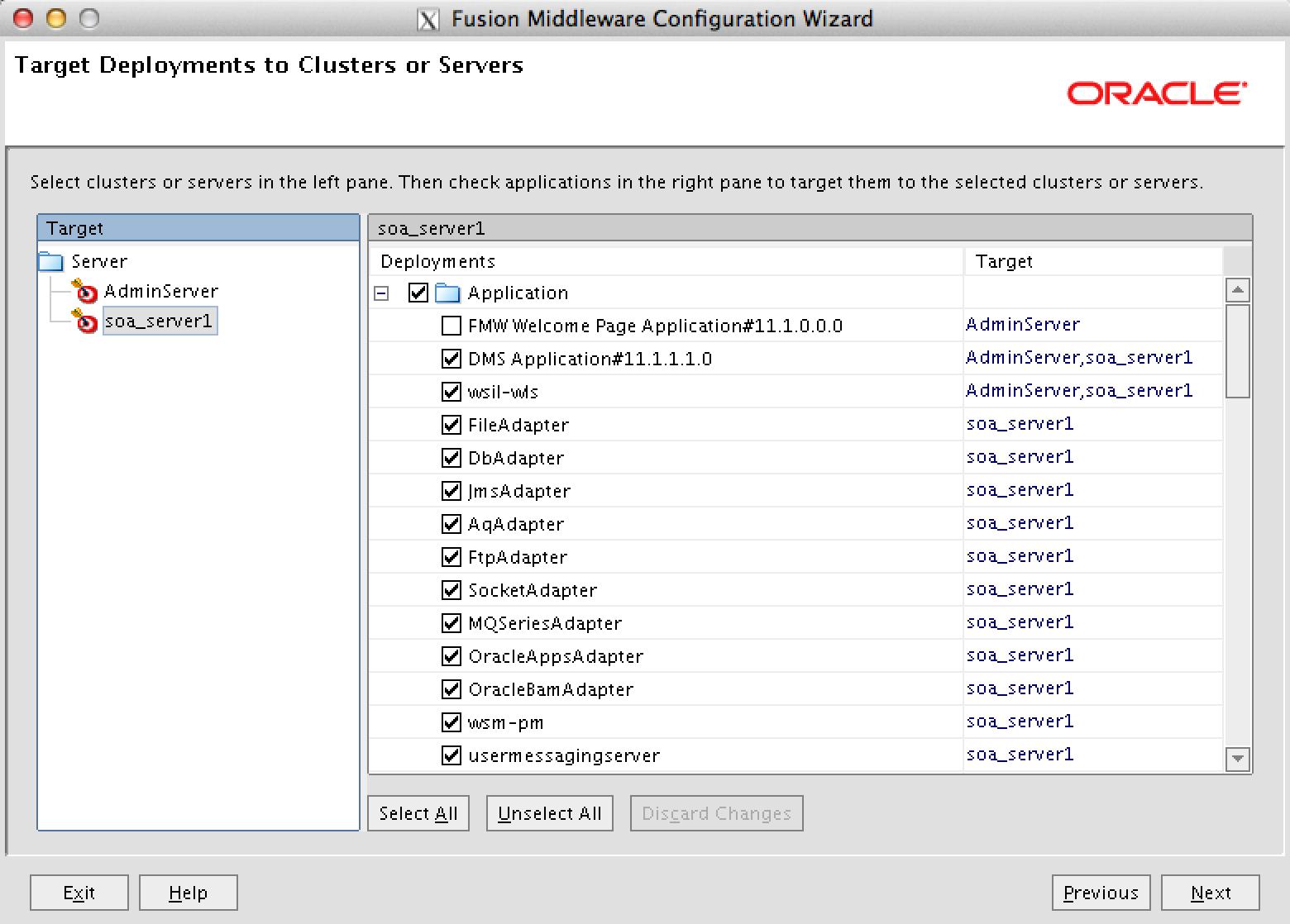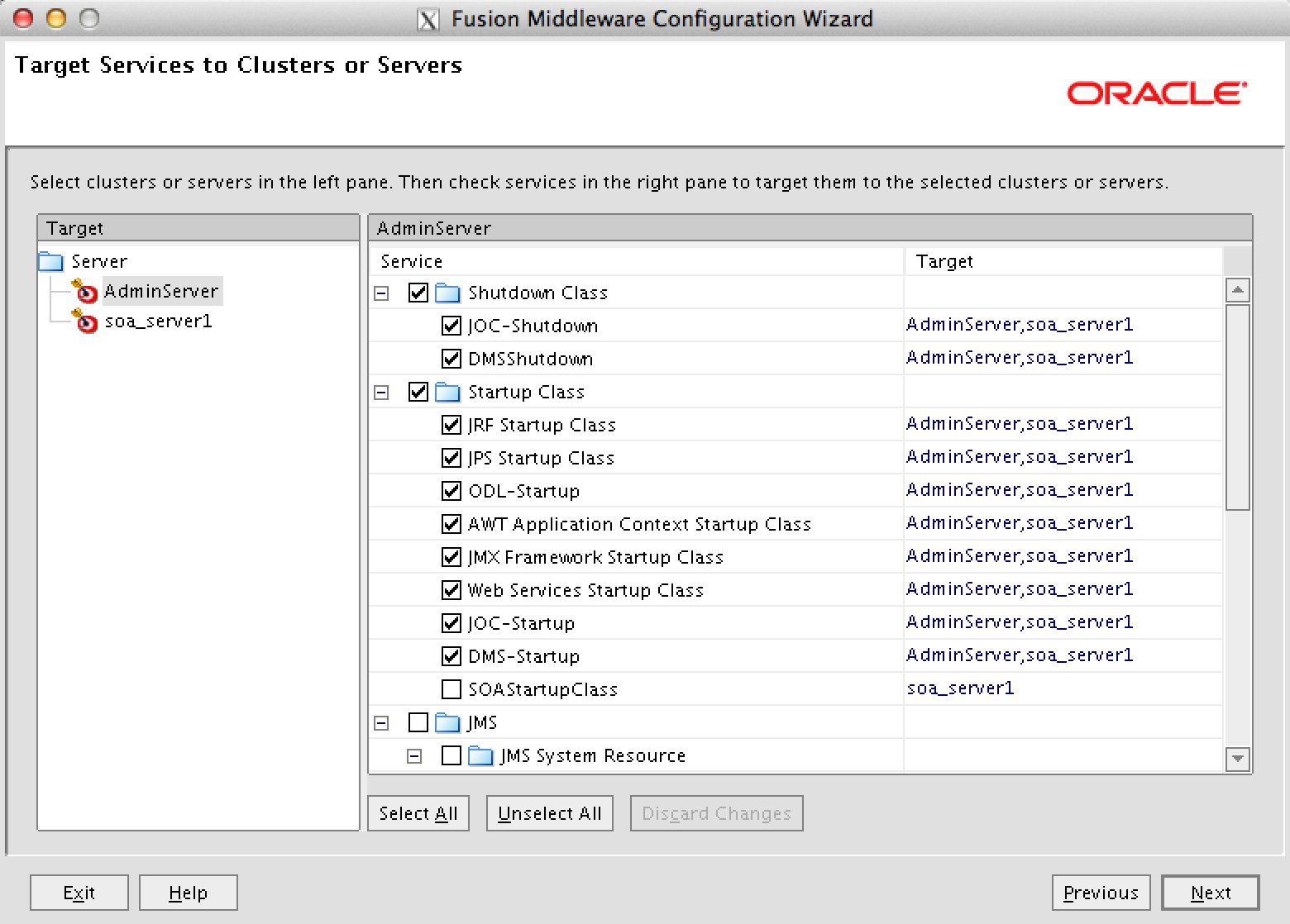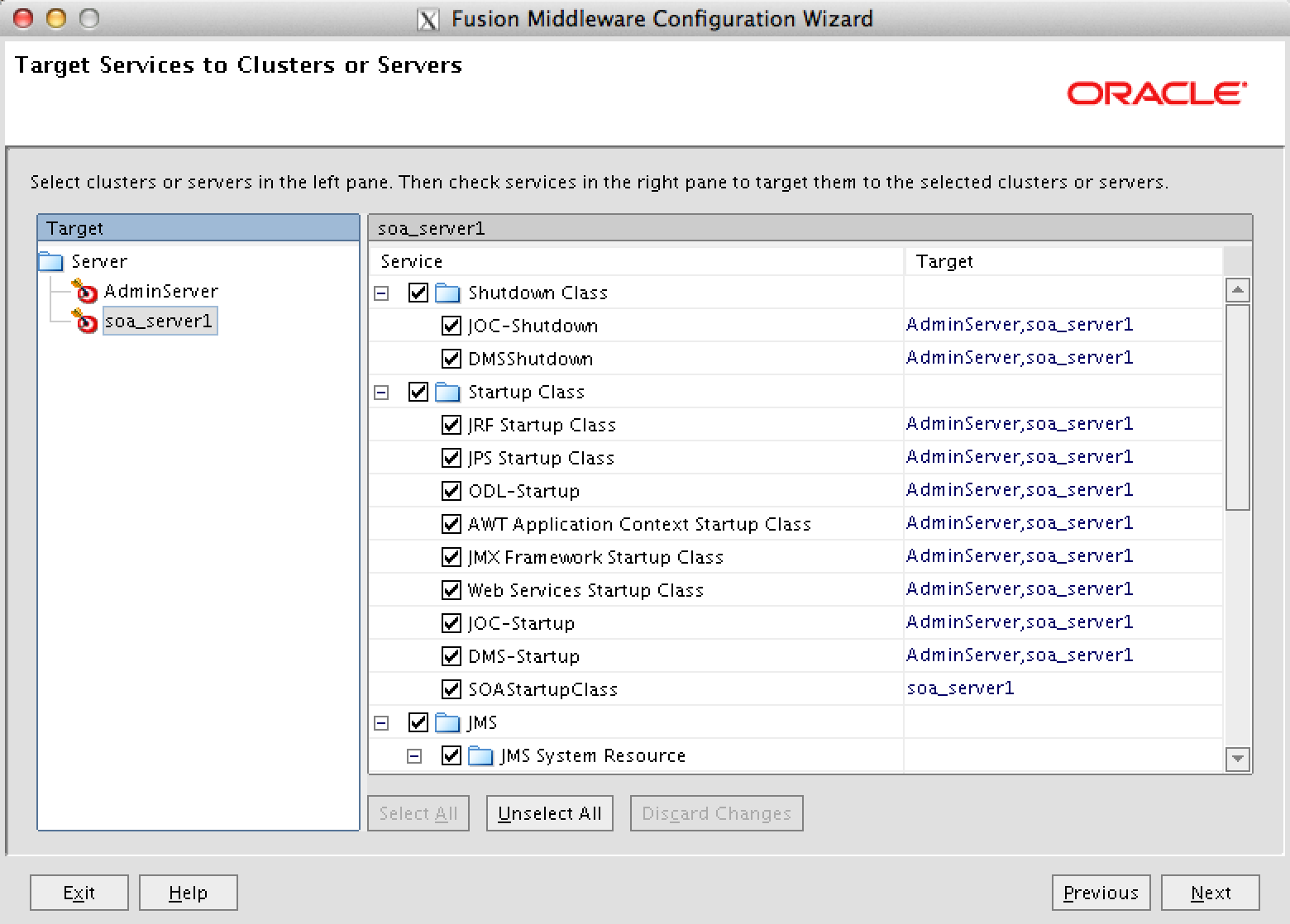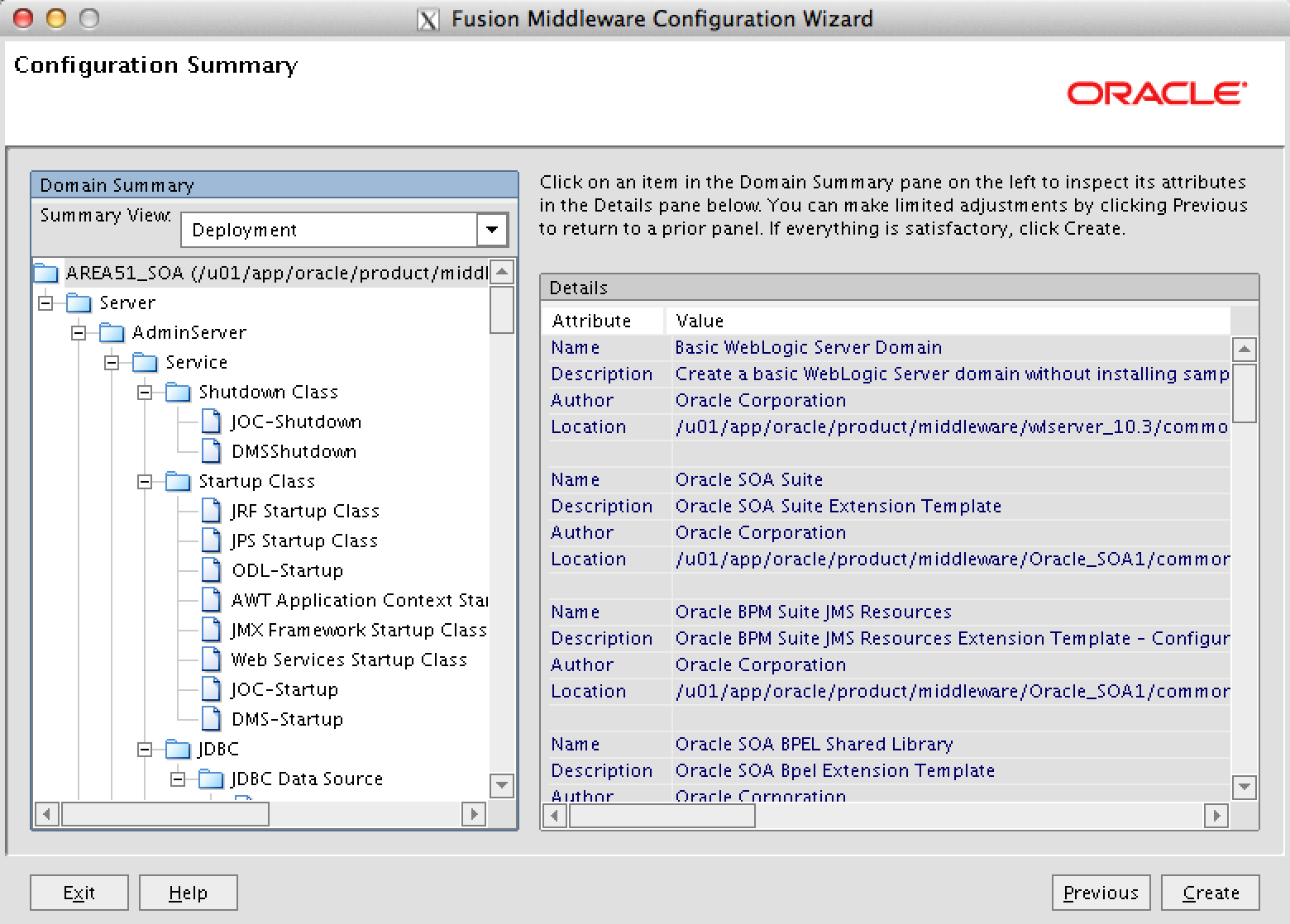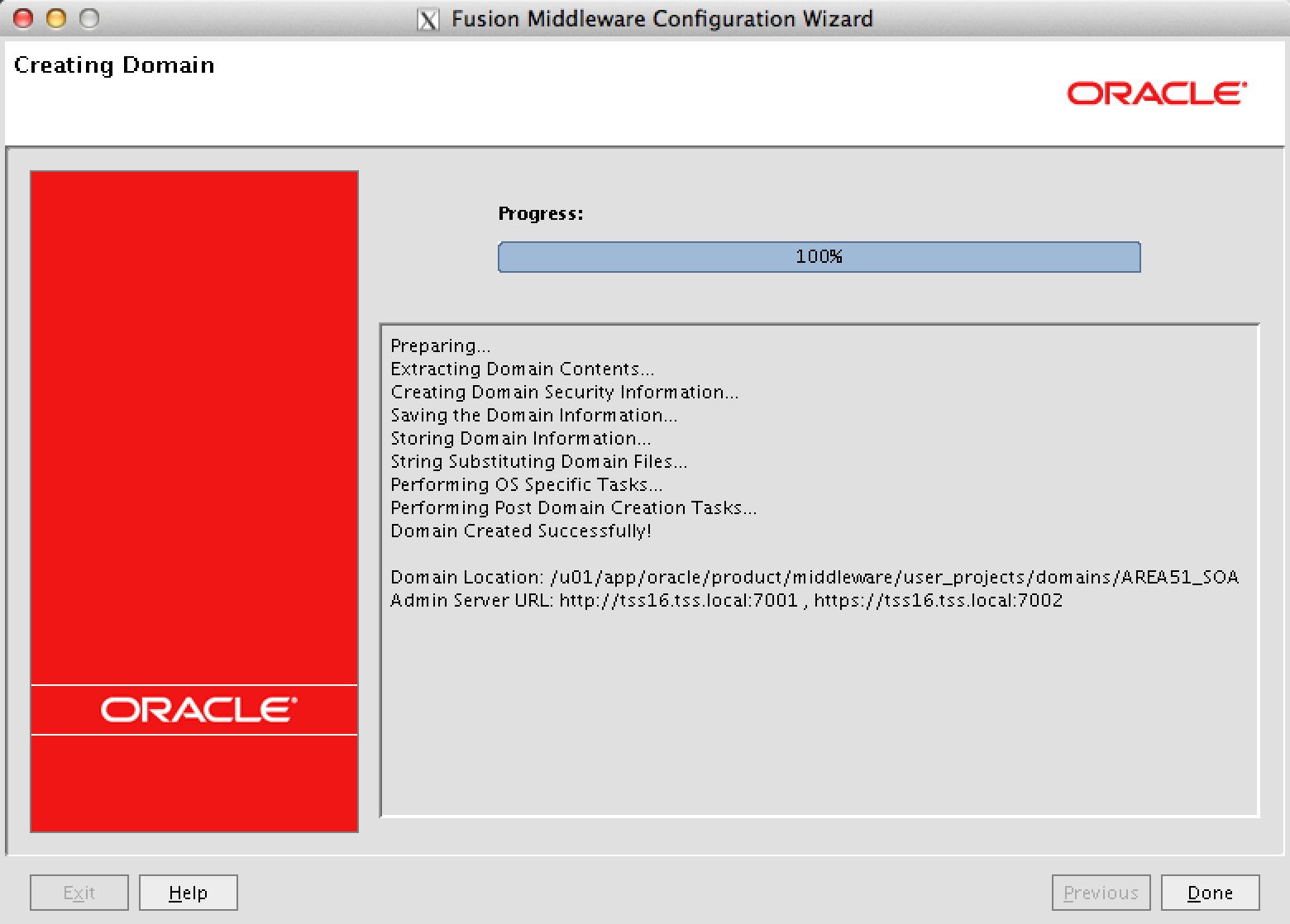This manual describes the configuration of Oracle SOA Suite 11.1.0.6 release.
Prereq
- Installation of Oracle Enterprise Linux 5.9
- Installation of Oracle Weblogic release 11gR1 OEL5.9
- Installation of Oracle SOA 11gR1 OEL5.9
Software
n.v.t
Display
If you do not work directly from the console, you can start a terminal session to the server.
On the server, the display must be exported to the machine from where you will perform the installation.
|
1 2 3 4 |
prompt> su - oracle oracle> export DISPLAY=<local hostname>:1 oracle> export TMP=/var/tmp oracle> export TEMP=/var/tmp |
Profile
|
1 2 3 4 5 6 7 8 9 10 11 12 |
prompt> su - oracle oracle> vi /home/oracle/.bash_profile DOMAIN_NAME=AREA51_SOA; export DOMAIN_NAME WLS_HOME=/u01/app/oracle/product/middleware; export WLS_HOME WLS_SERVER=/u01/app/oracle/product/middleware/wlserver_10.3; export WLS_SERVER MW_HOME=/u01/app/oracle/product/middleware; export MW_HOME WLS_DOMAIN=/u01/app/oracle/product/middleware/user_projects/domains; export WLS_DOMAIN SOA_DOMAIN=/u01/app/oracle/product/middleware/user_projects/domains/AREA51_SOA; export SOA_DOMAIN ORACLE_HOME=/u01/app/oracle/product/middleware/Oracle_SOA1; export ORACLE_HOME JAVA_HOME=/usr/java/jdk1.7.0_21; export JAVA_HOME PATH=$JAVA_HOME/bin:$PATH; export PATH |
Configuration Oracle SOA Suite release 11.1.0.6
|
1 2 3 |
prompt> su - oracle oracle> cd /u01/app/oracle/product/middleware/utils/quickstart oracle> ./quickstart.sh |
Click on ‘Getting started with WebLogic Server 10.3.6 “and the configuration starts.
Select “Create a new WebLogic domain, and then click Next.
Select the components to be installed, and then click Next.
Enter a domain name, specify the location where the domain and the applications to be installed and then click Next.
Enter the username and password for the Administrator, and then click Next.
Select “Configure for Deployment,” and then click Next.
In the above example, we use one user to access the various ‘Component Schemas’. Fill in the ‘schema Owner’s name and Schema Password’ in. Fill ‘DBMS / Service’ database name or service, the host name where the DBMS state and port number on which it listens. Then click Next.
The connection to the database and connection to the various ‘Component Diagrams’ is tested, then click Next when all is successful.
Select the above components, and then click Next.
In the above example we want to use SSL (Secure Socket Layer). The gates and listenaddress in this example are standard, then click Next.
Enter the name of the Managed Server ‘and turn select SSL enabled, and then click Next.
In this example, it is a standalone Oracle SOA Suite 11gR1 configuration. We’re not dealing with a cluster. Click Next to continue.
Select the tab “Machine” Enter the name of the machine, the address where the Node Manager listens on the port number. Then click Next.
Select the tab “Unix Machine ‘Enter the name of the Unix machine, the address where the Node Manager listens on the port number. Then click Next.
Add the ‘Admin Server’ to the ‘Machine’ name, and then click Next,
Check the “Deployments” that apply to the Admin Server, and then click Next.
Check the “Deployments” that apply to the ‘soa_server1 “and then click Next.
Check the “Services” that apply to the Admin Server, and then click Next.
Check the “Services” that apply to the ‘soa_server1 “and then click Next.
An overview is shown on the configuration, check it, and then click Next.
Oracle SOA Suite 11gR1 release 11.1.0.6 installed. Click Done to exit the configuration.
Startt the Nodemanager
The node manager can only be started from the terminal. Do this on all nodes in the cluster. Stop following the Node Manager so that an initial properties file is created.
|
1 2 3 |
prompt> sudo su - oracle oracle> cd $MW_HOME/wlserver_10.3/server/bin oracle> nohup ./startNodeManager.sh & |
Crash/Start/Stop nodemanager
Automatic restart admin and managed server.
|
1 2 3 4 5 6 |
prompt> sudo su - oracle oracle> vi $WLS_SERVER/common/nodemanager/nodemanager.properties CrashRecoveryEnabled=true StartScriptEnabled=true StopScriptEnabled=true |
Start the Nodemanager 2
Settings are activated from the previous step.
|
1 2 3 |
prompt> su - oracle oracle> cd $MW_HOME/wlserver_10.3/server/bin oracle> nohup ./startNodeManager.sh & |
Start Weblogic
Start weblogic in a separate terminal.
|
1 2 3 4 5 6 |
prompt> su - oracle oracle> cd /u01/app/oracle/product/middleware/user_projects/domains/AREA51_SOA/bin oracle> ./startWeblogic.sh Enter username to boot WebLogic server:weblogic Enter password to boot WebLogic server:<password> |
When the Oracle WebLogic Server is started, you can start configuring the Node Manager. See the link below Configuration Oracle WebLogic Node Manager.
Sequel
Information
Please let me know if this manual ‘Installation Oracle RAC 11gR2 OEL5.9’ was usefull to you. If there are errors or you have suggestions regarding this manual, please let me know.
No rights can be derived from this manual
Regards,
Maarten