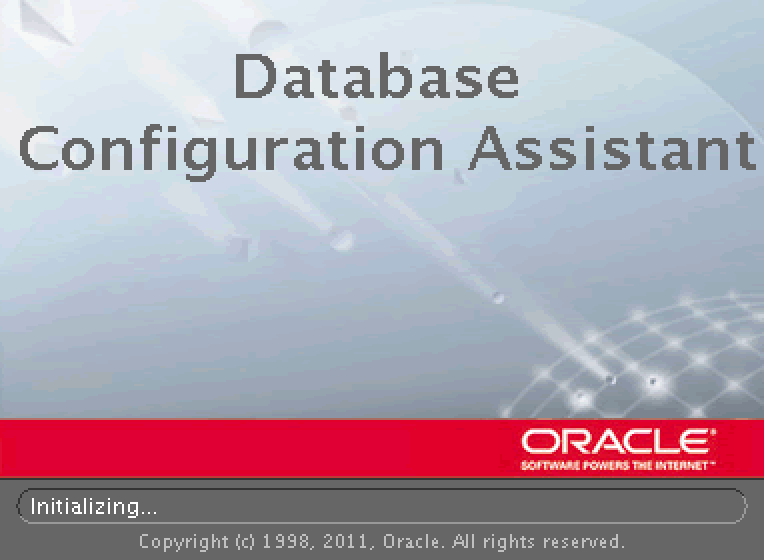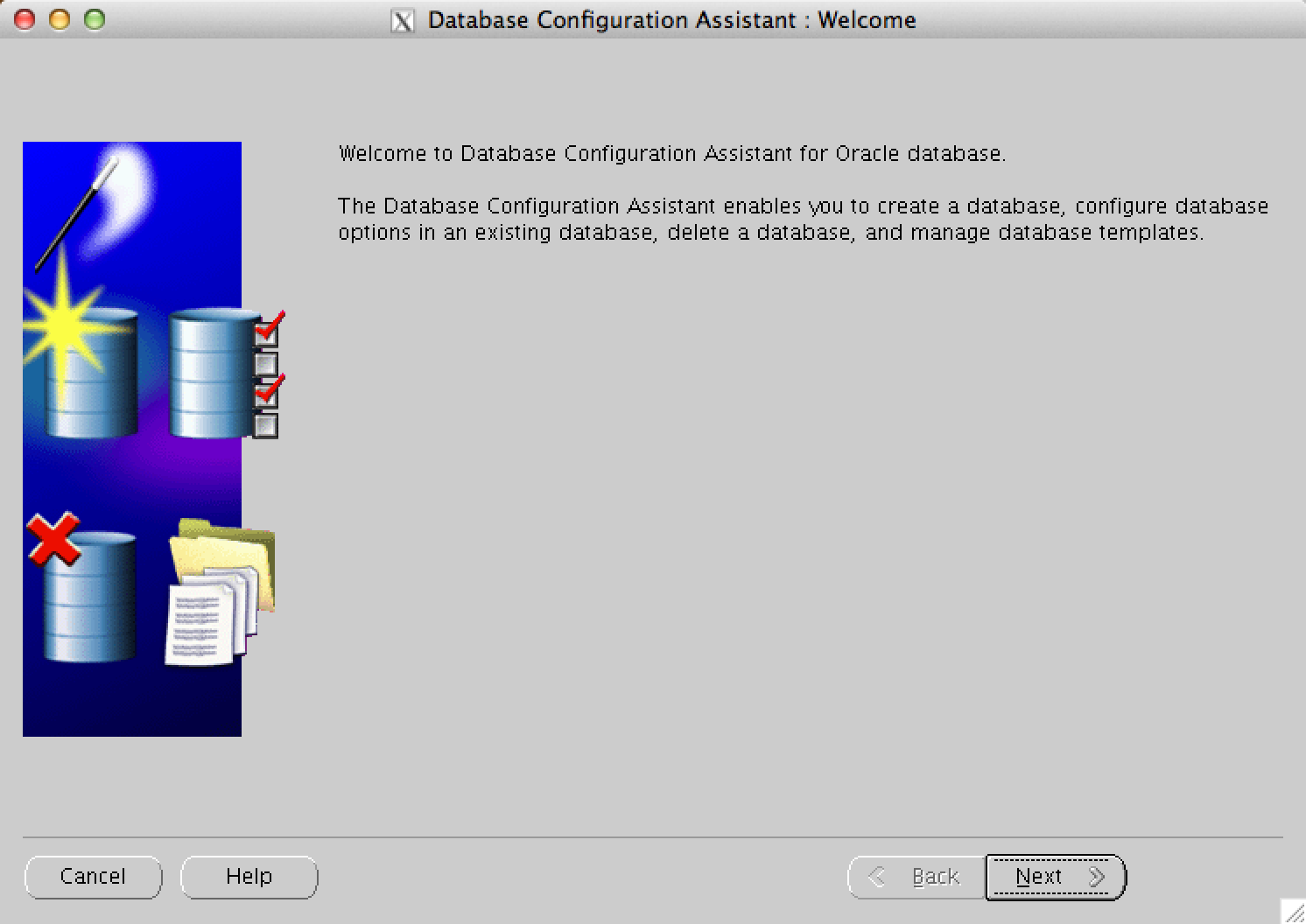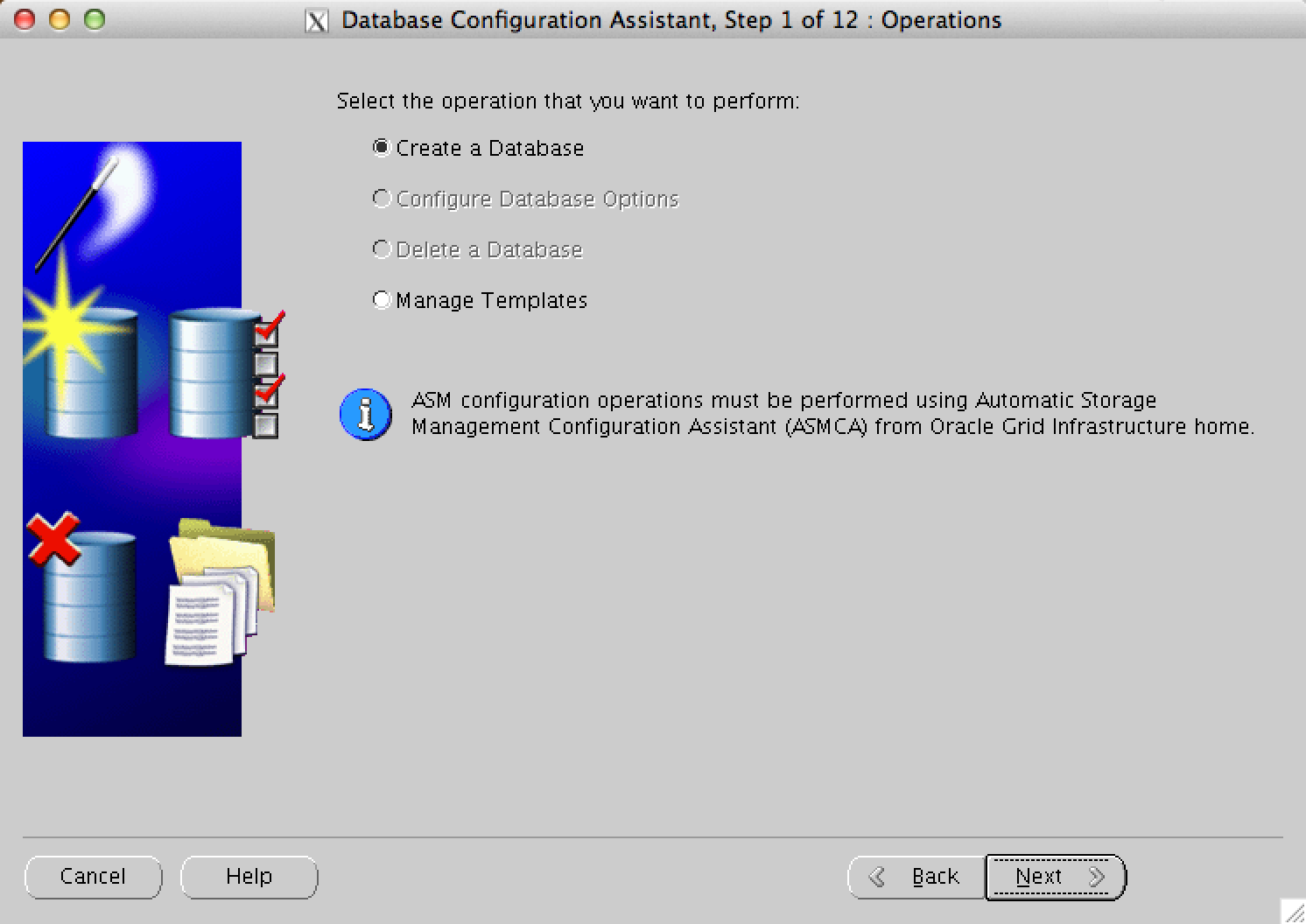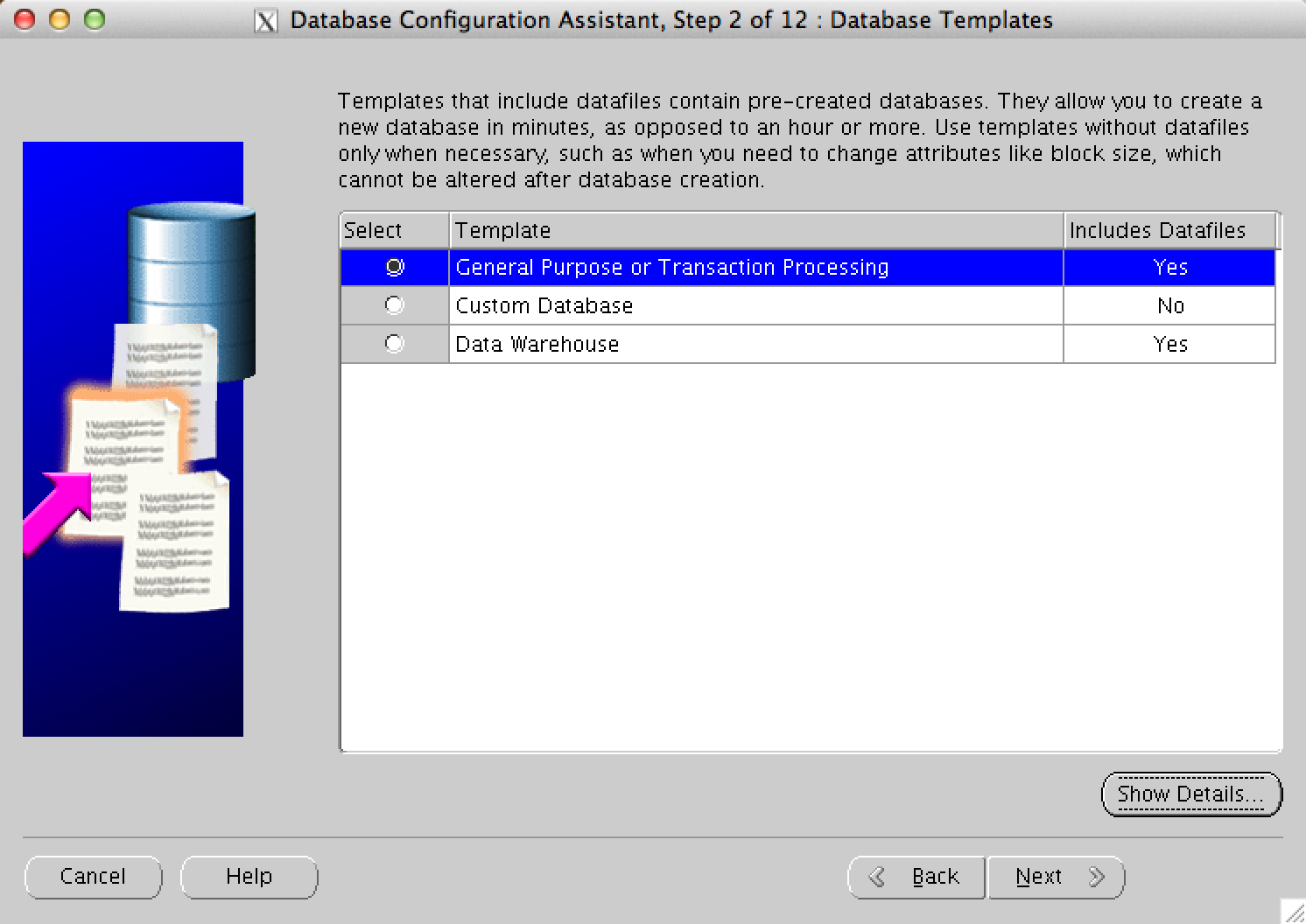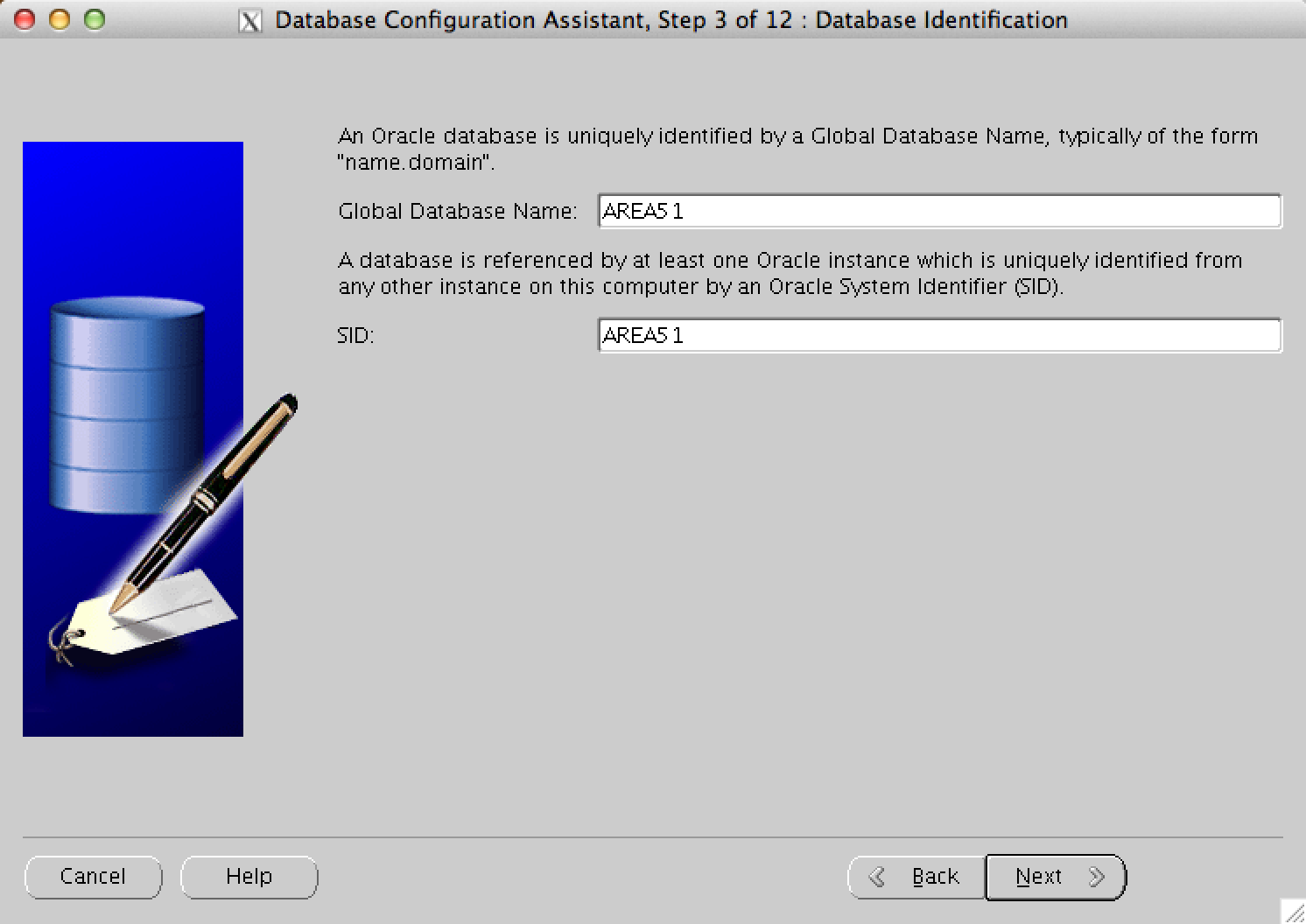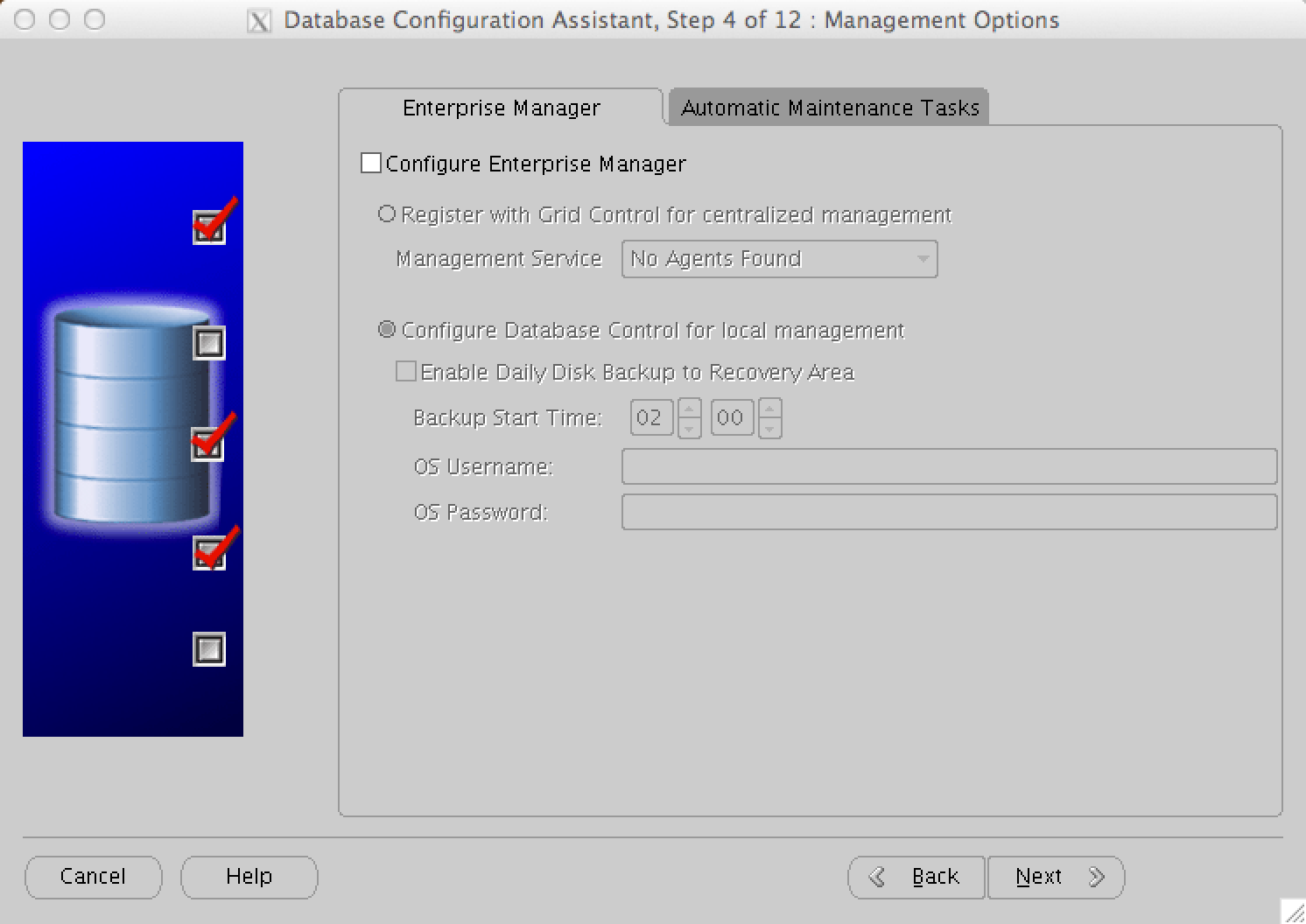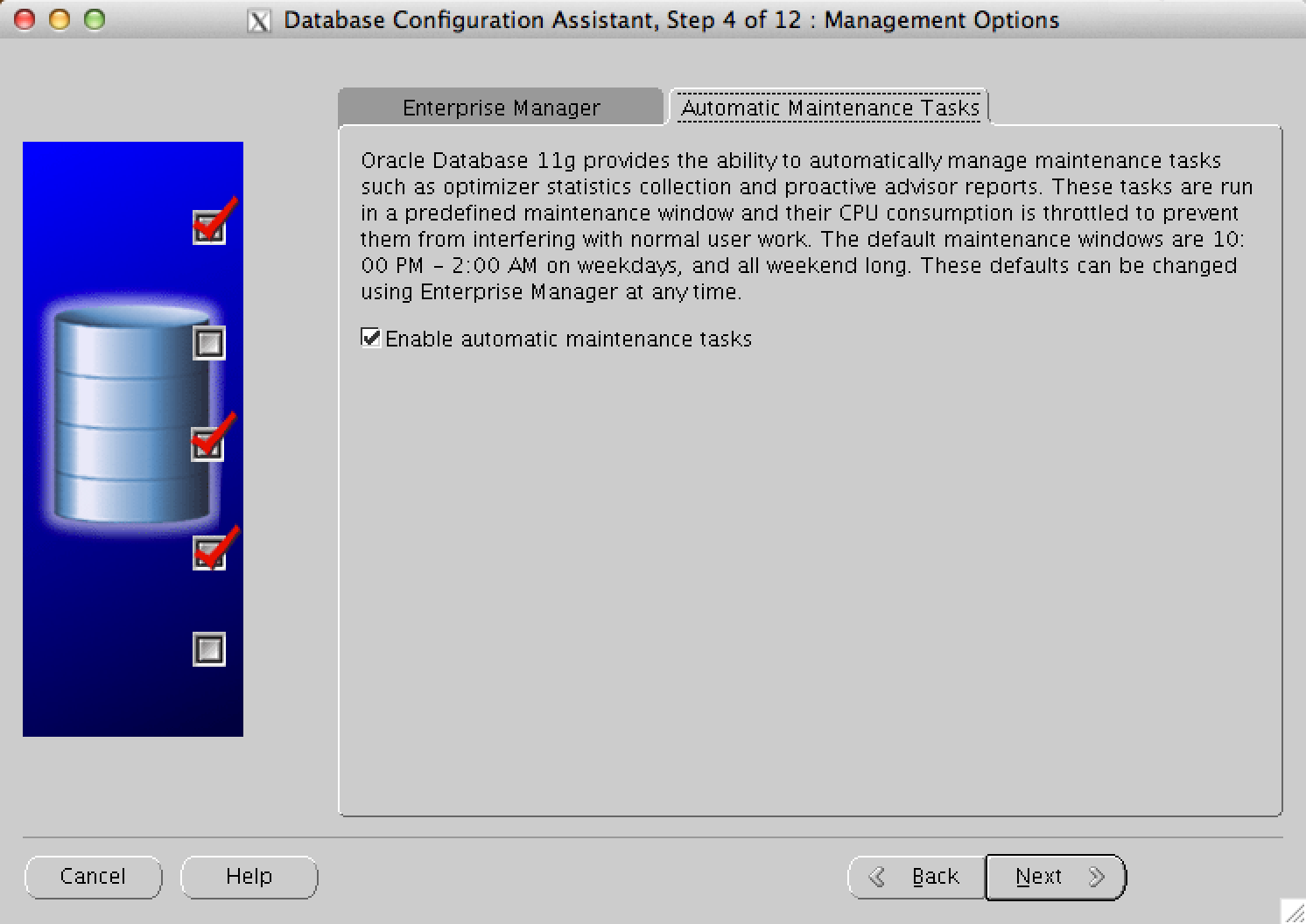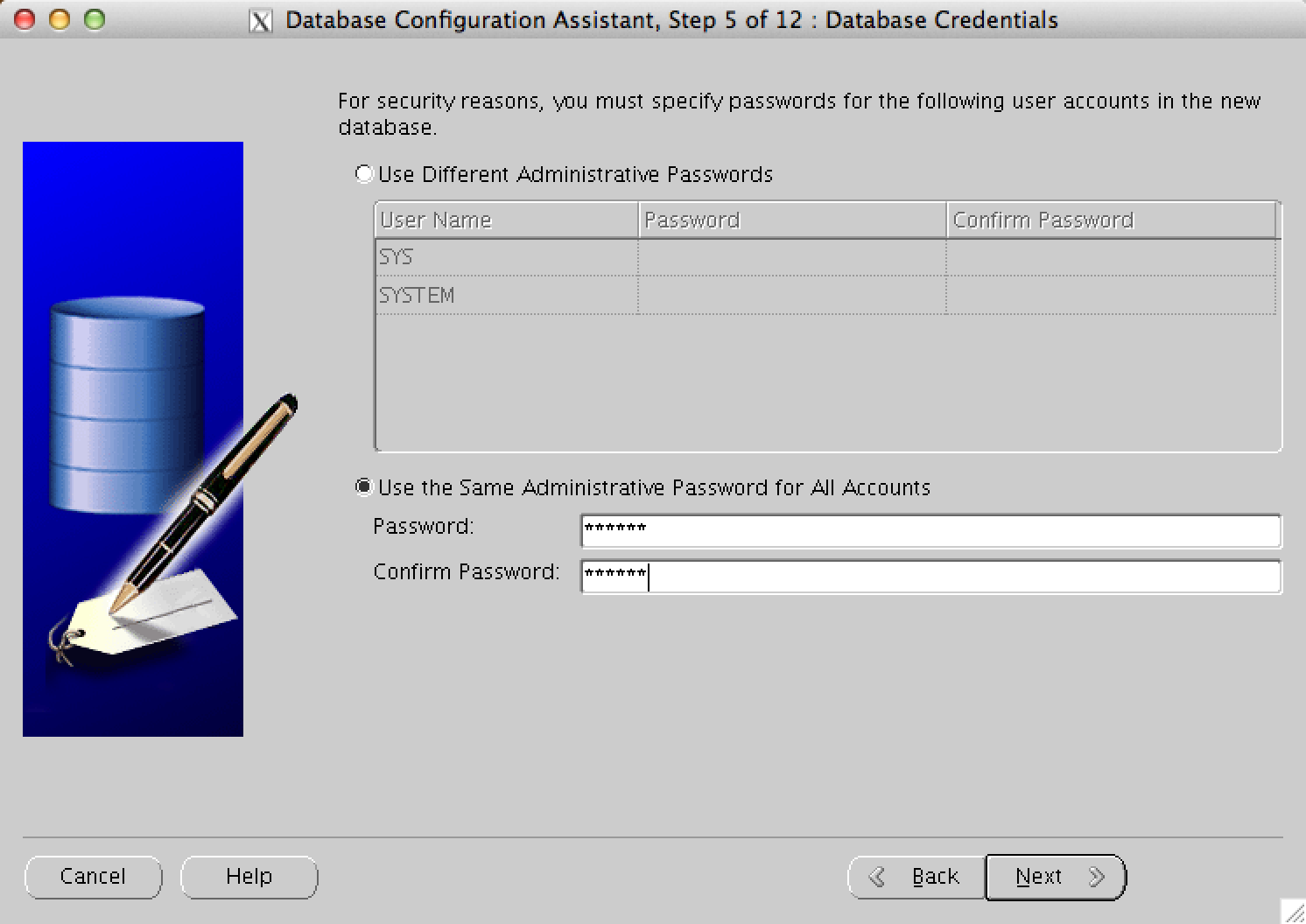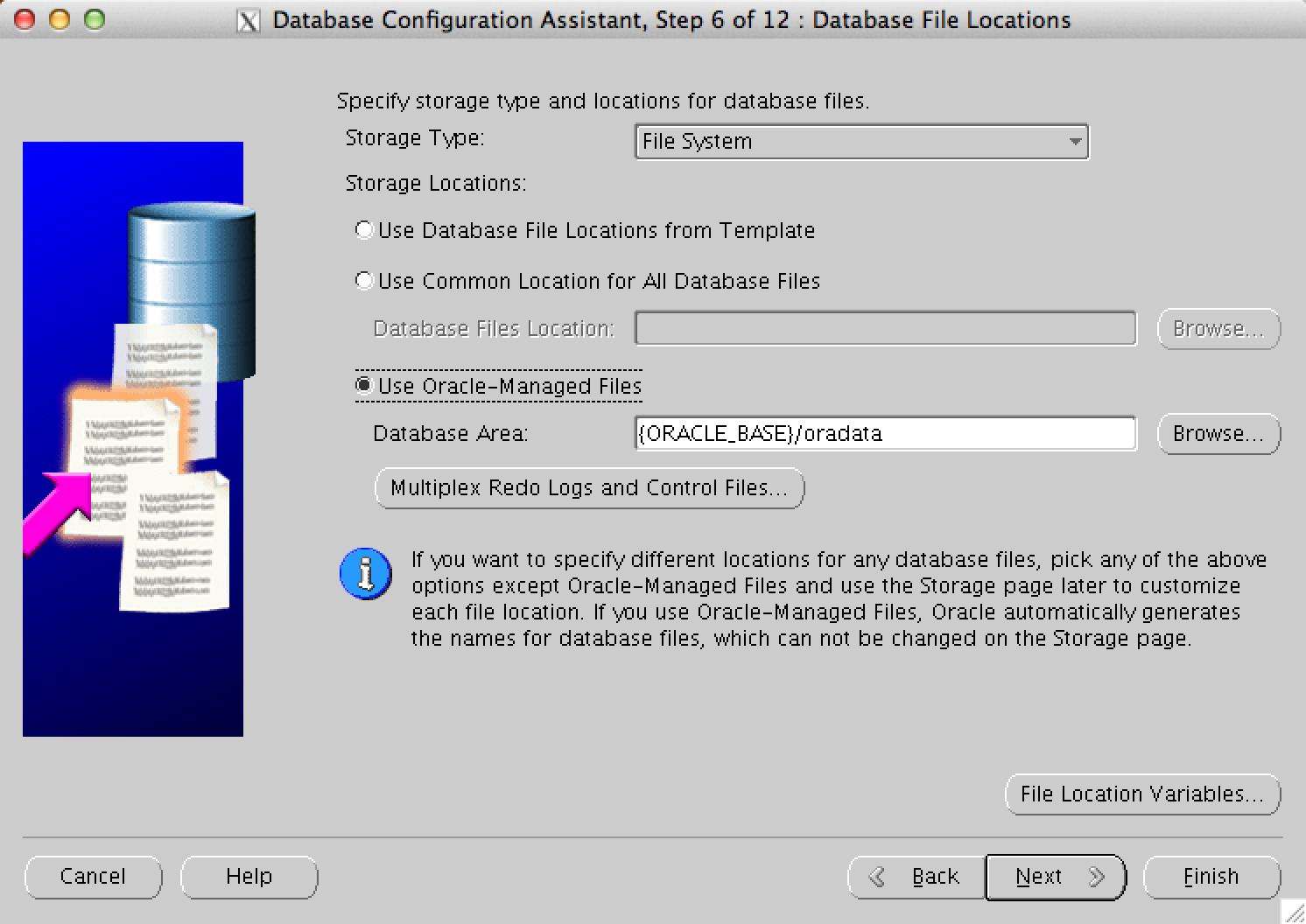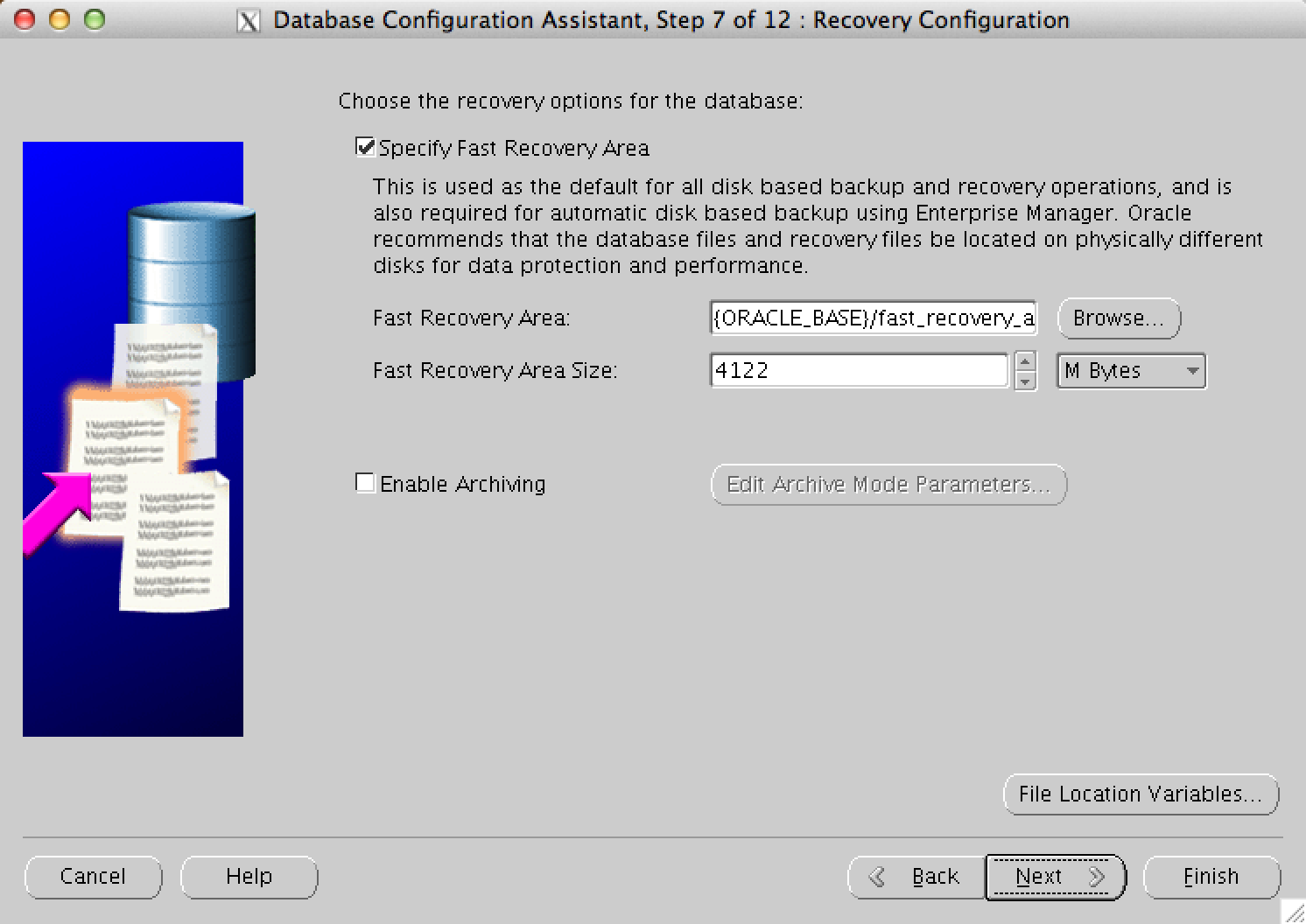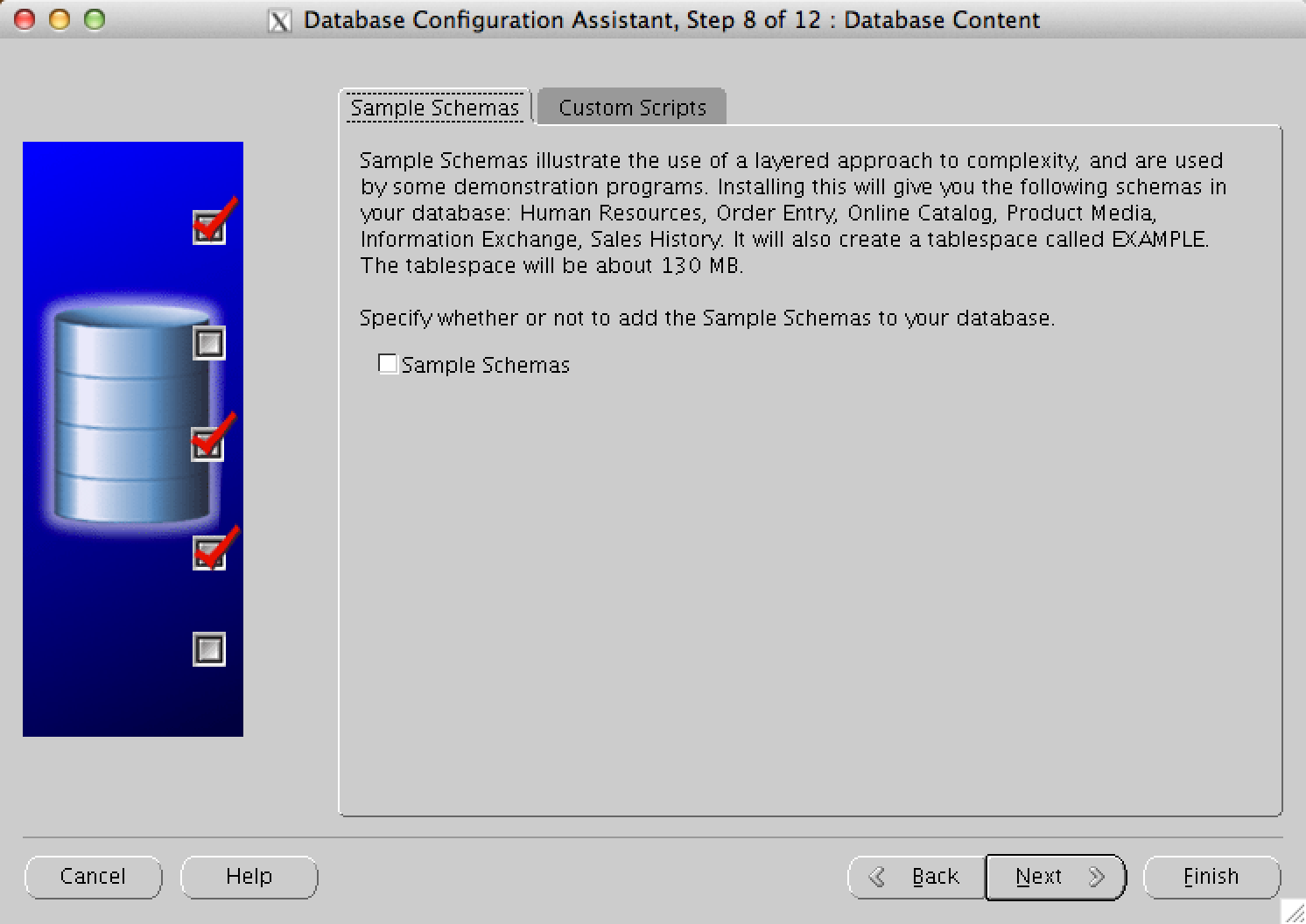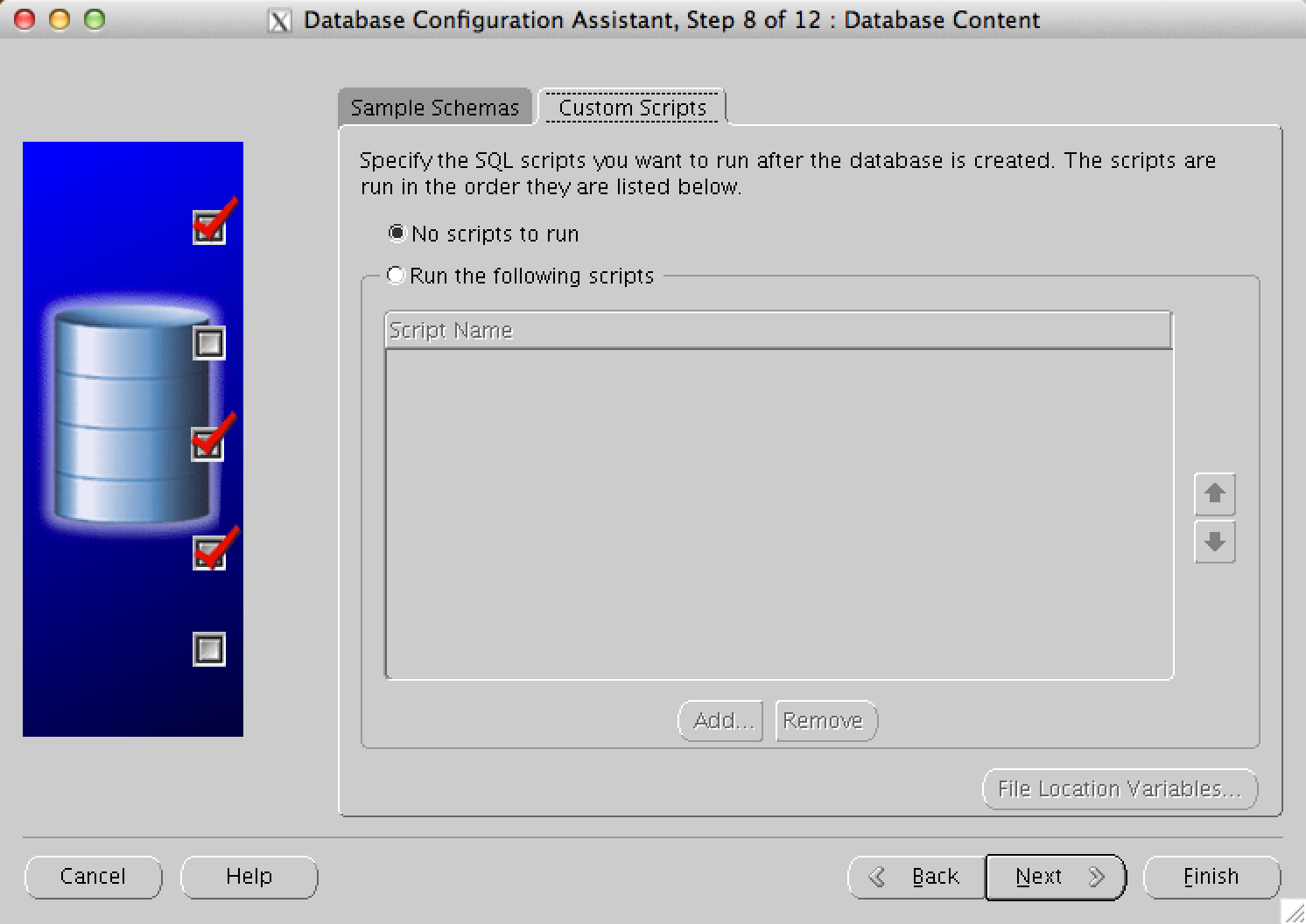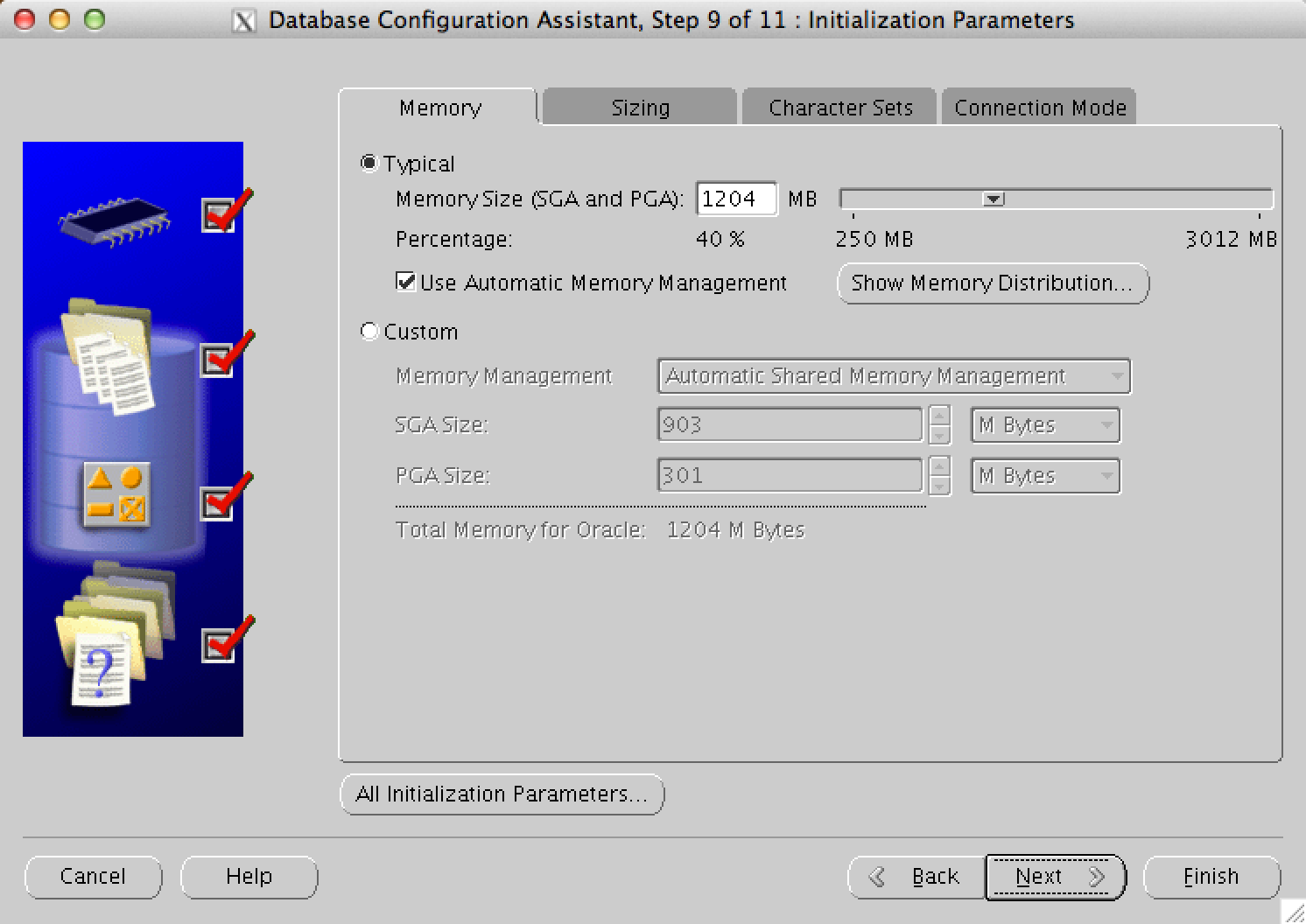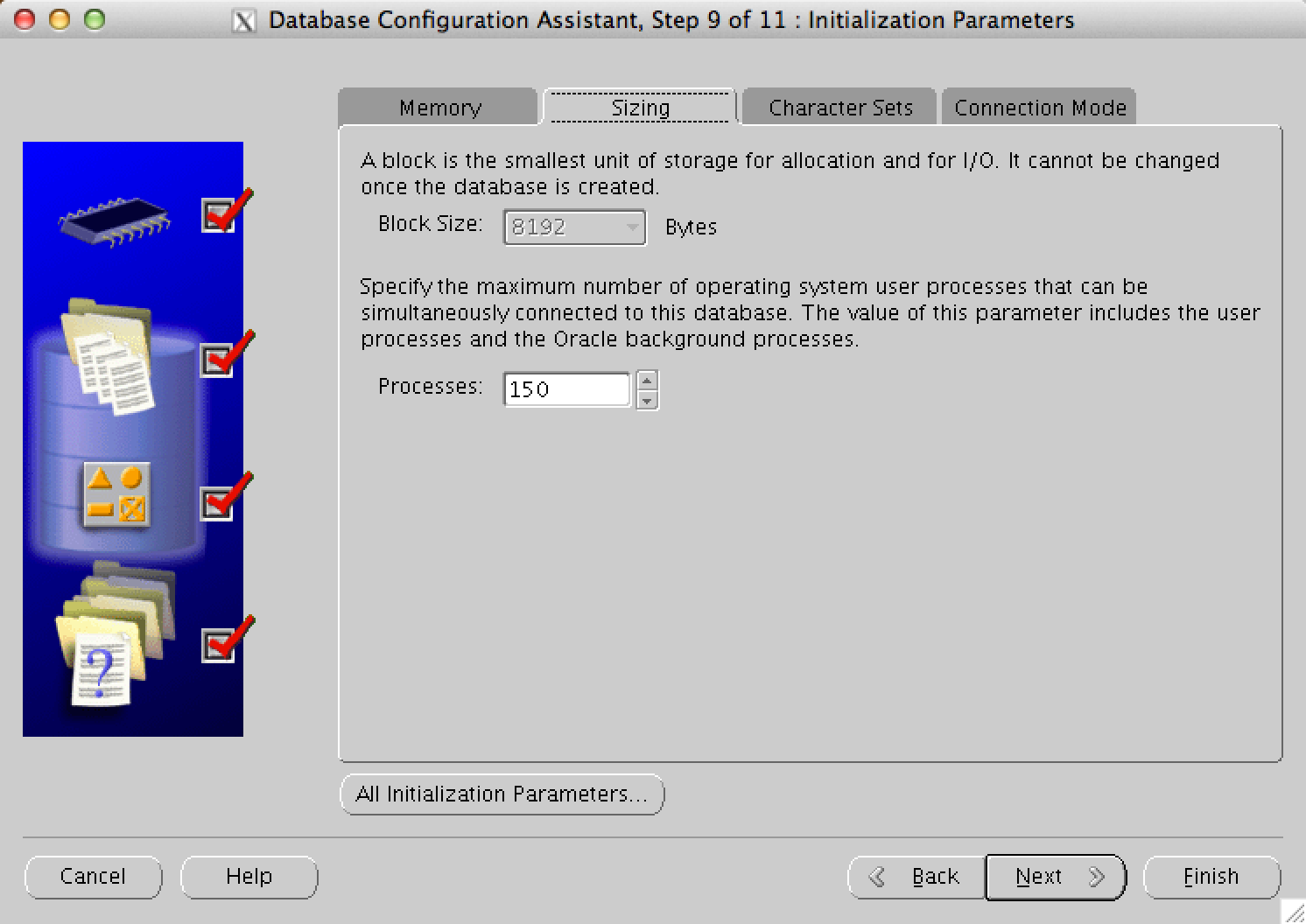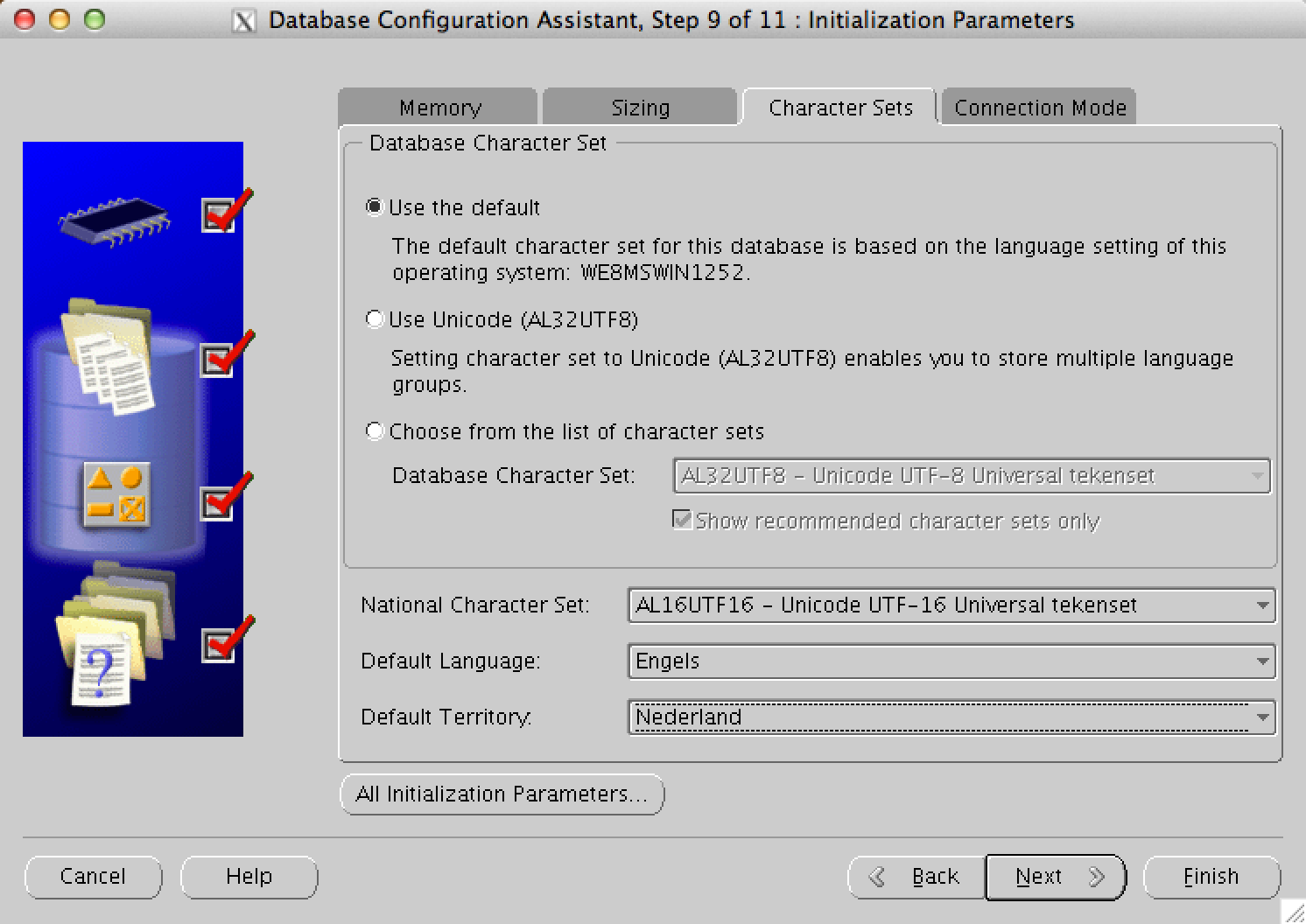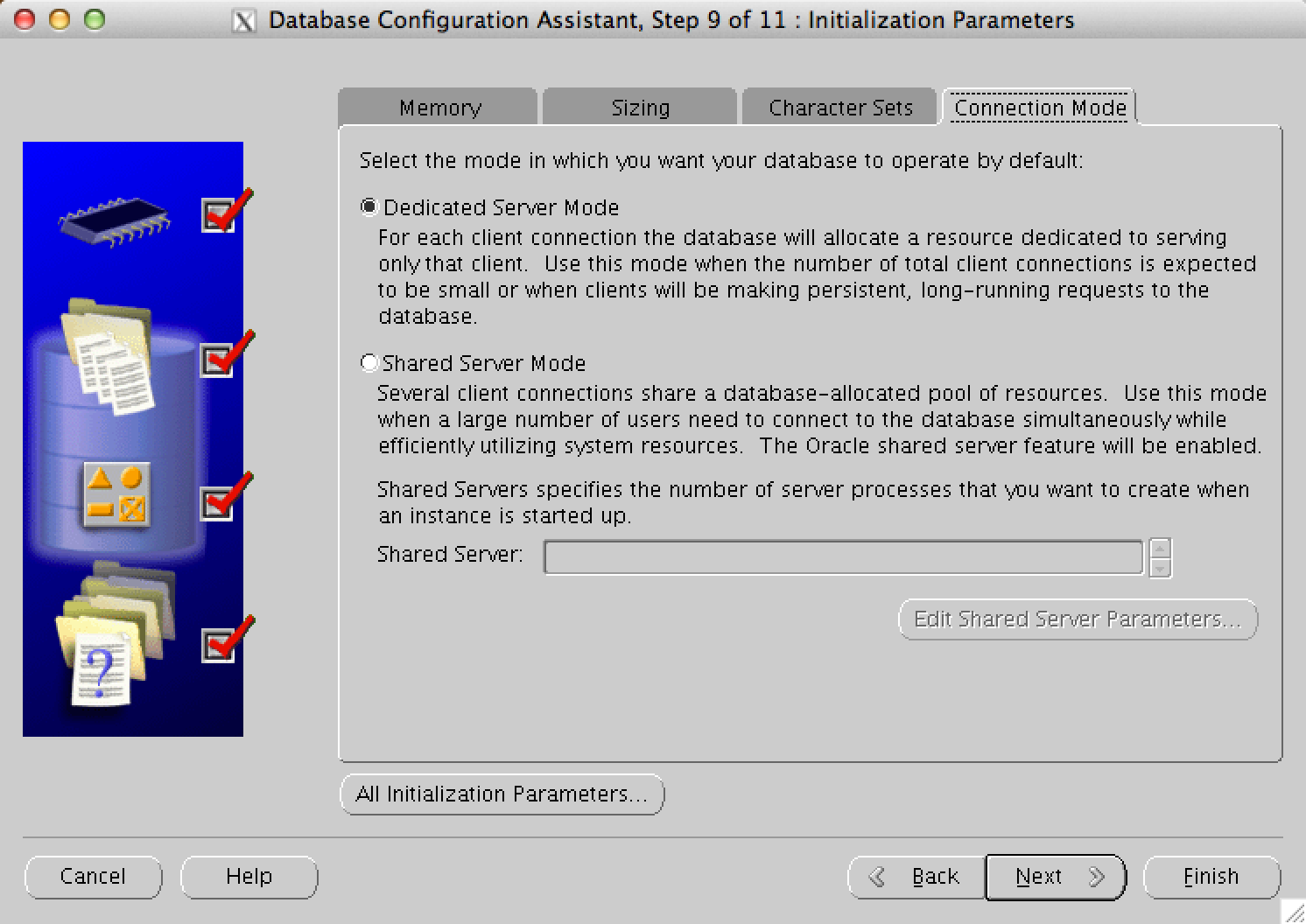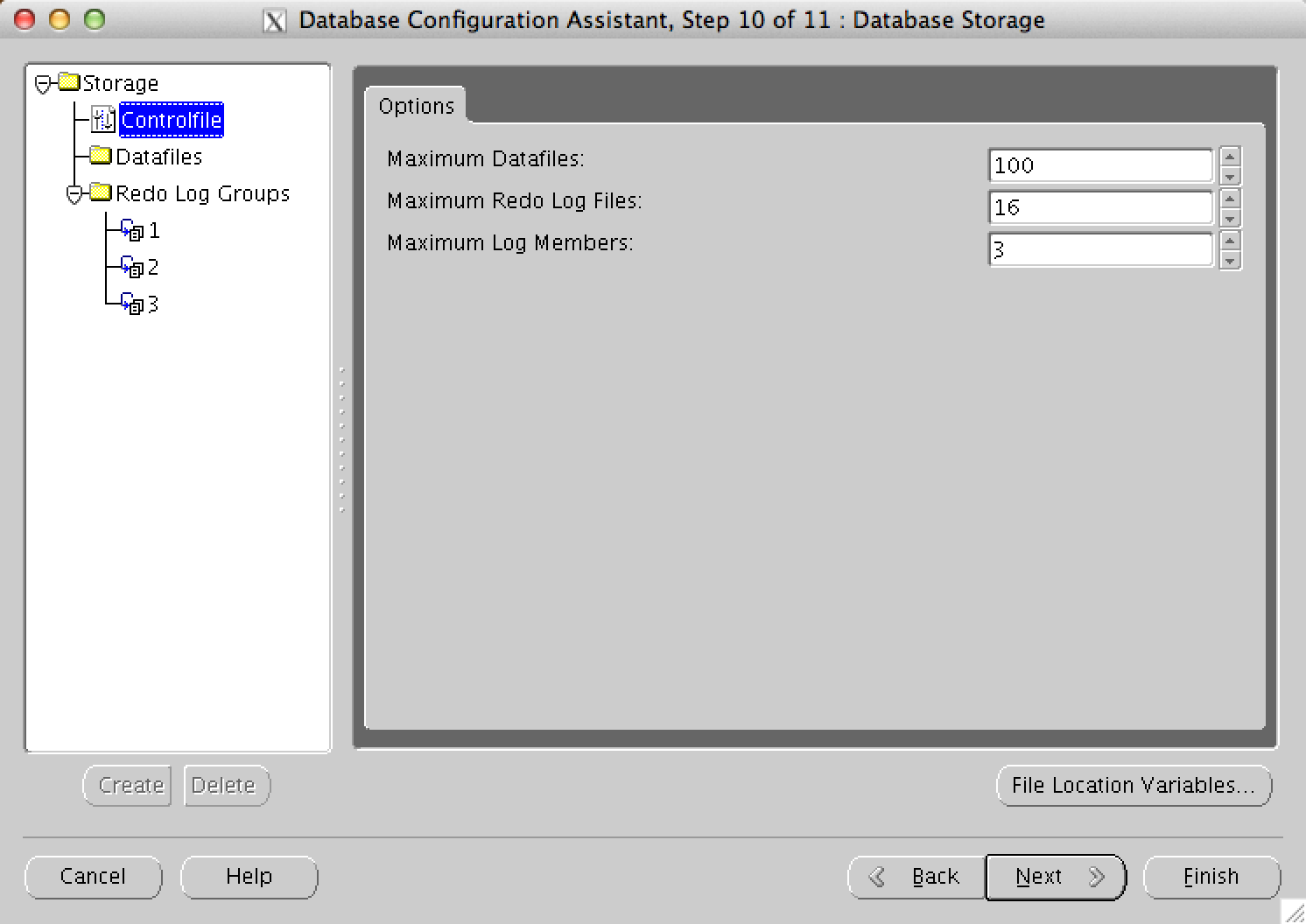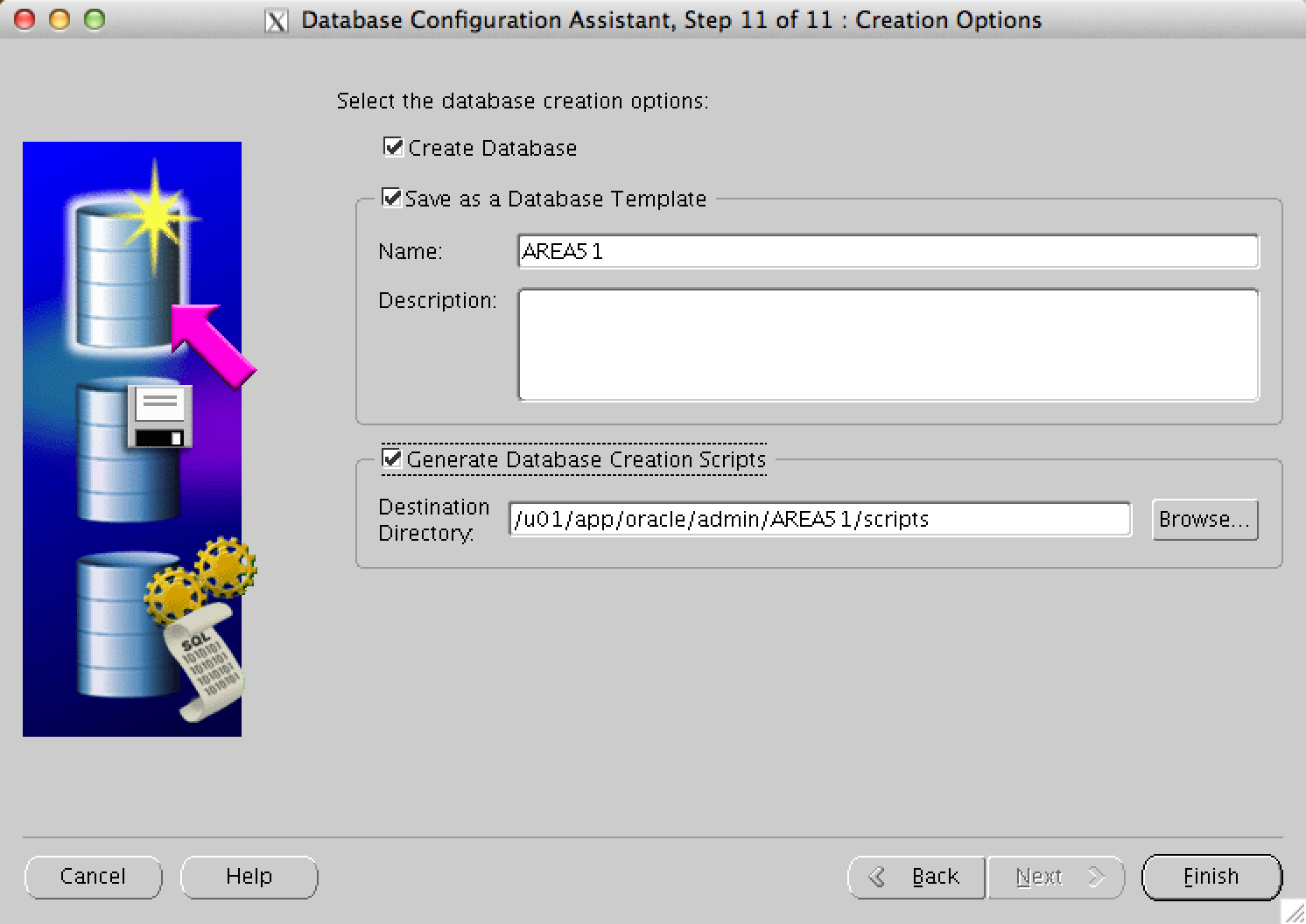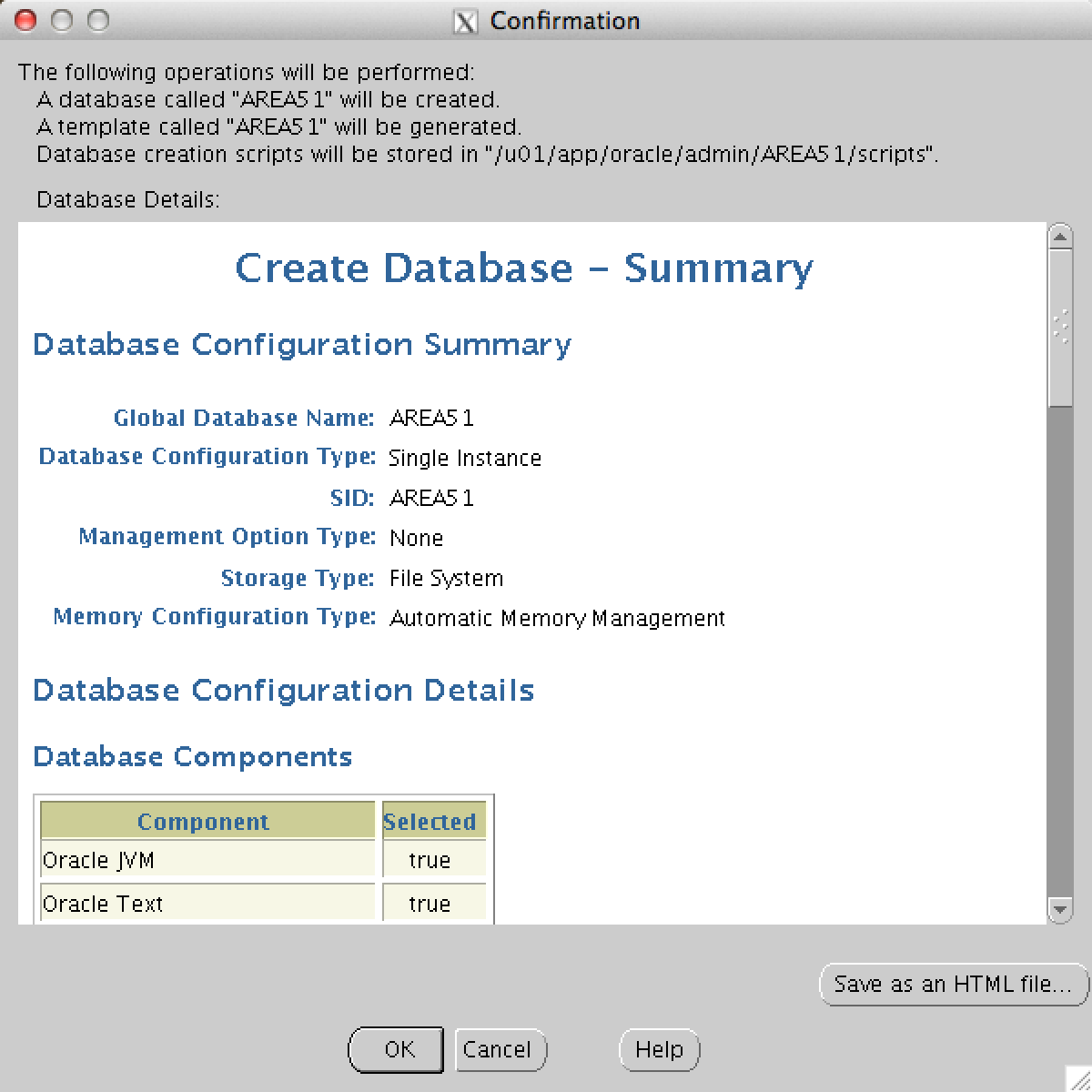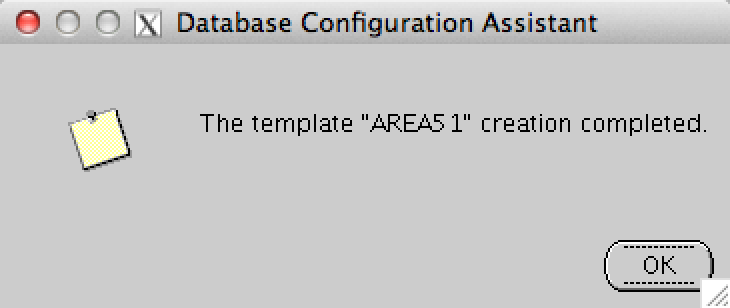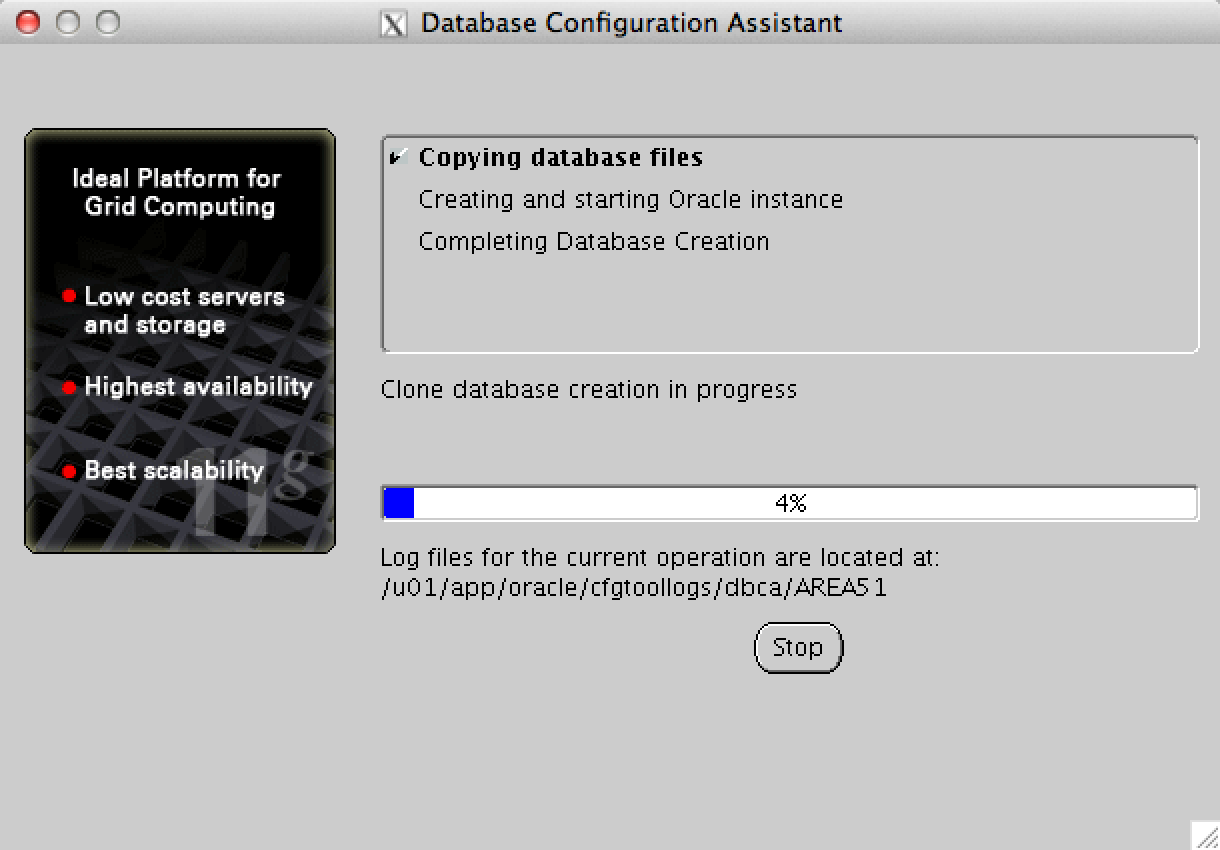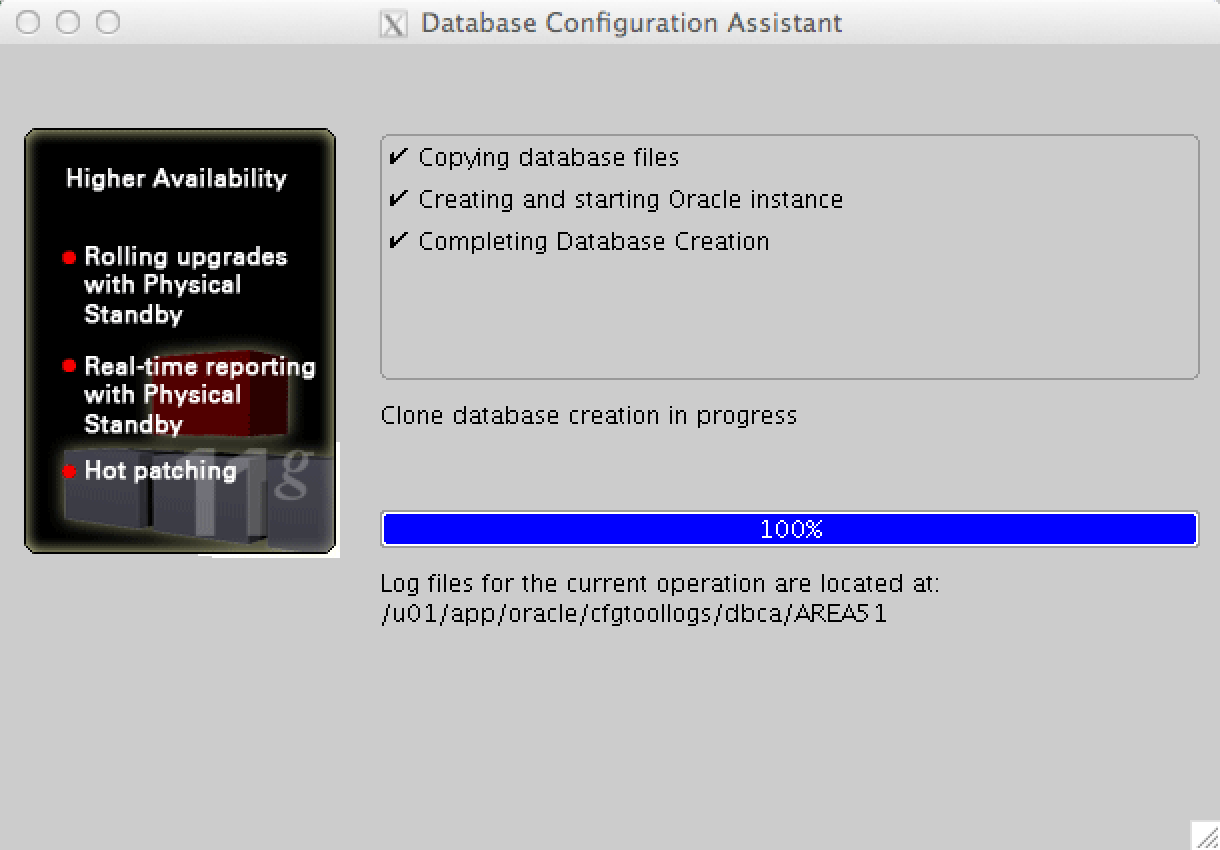This manual describes the how to create a Oracle Database with DBCA 11gR2
Software
There is no additional software necessary to create an Oracle database using the Database Configuration Assistant.
Display
If you do not work directly from the console, you can start a terminal session to the server.
On the server, the display must be exported to the machine from where you will perform the installation.
|
1 2 3 4 |
prompt> su - oracle oracle> export DISPLAY=<local hostname>:0.0 oracle> export TMP=/var/tmp oracle> export TEMP=/var/tmp |
Create an Oracle Database with Database Configuration Assistant
Check if the ‘ORACLE_HOME’ is correct.
|
1 2 3 4 |
prompt> su - oracle oracle> echo $ORACLE_HOME /u01/app/oracle/product/11.2.0/dbhome_1 |
If this is not the case you can set the ORACLE_HOME this by running the following commands.
|
1 2 |
prompt> su - oracle oracle> export ORACLE_HOME=/u01/app/oracle/product/11.2.0/dbhome_1 |
Starting the Database Configuration Assistent.
|
1 |
oracle> dbca |
The splash screen is displayed.
The welcome screen is displayed. Click Next.
Select ‘Create a Database “and then click Next.
Select “General Purpose / Transaction Database, and then click Next.
Specify a database name and System ID (SID), and then click Next.
If you do not want to use a local Enterprise Manager to manage the database de-select the ‘Configure Enterprise Manager and then select the tablad’ Automatic Maintenance Fee.
If you want to make use of the Automatic Maintenance Tasks ‘de-select the’ Automatic Maintenance Tasks, and then click Next.
If you want to use the same password for all administrative accounts select the option “Use the Same Administrative Password for All Accounts, then click Next.
In this configuration we have chosen to use Oracle-managed files on the local machine.
If you want to use a different storage method you can set the ‘Storage Type’ on ASM.
Then click Next.
Enter the Fast Recovery Area (FRA) and specify the maximum size of the FRA should be.
If you want to make use of Archiving, select ‘Enable Archiving, and then click Next.
Select the Sample Schemas tab. If you want to use the sample schemas select “Sample Schemas, and then click on the ‘Custom Scripts.
If you want to run scripts after creating the database select ‘Run the Following scripts, and then click Next.
Select ‘Typical’ and select ‘Use Automatic Memory Management to manage the memory management to allow full by Oracle, and then select the “Sizing tab.
The block size is the choice for “General Purpose / Transaction database ‘not be adjusted. Enter the number of processes, and then select the Character Sets tab.
Select ‘Use the default’ to use the default character set, select “Default Territory Netherlands. Leave the ‘Default Language’ on English and then select the “Connection Mode tab.
Select the mode how the database view should behave, and then click Next.
Indicate what the ‘Maximum Data Files’, ‘Maximum Redo Log Files’, ‘Maximum Login Members’ should be and then click Next.
If you want to save all the settings to create another database using the DBCA then select “Save as a Database Template and enter a ‘Name’ on. Select “Generate Database Creation Scripts to create by using a pfile ‘sql scripts and another database. Then click Finish.
An overview is given of all settings can be stored in a html file. Click ‘Save as an HTML file, and then click OK.
The message is that the database template has been created. Click OK.
The progress screen is displayed.
Oracle Database 11.2.0.3 is now created kilk Exit to exit the screen.
Sequel
- Configuratie Oracle Listener
- Oracle Client 11.2.0.3
- Commands Oracle Recovery Manager
Information
Please let me know if this manual ‘Create a Oracle Database with DBCA 11gR2′ was usefull to you. If there are errors or you have suggestions regarding this manual, please let me know.
No rights can be derived from this manual
Regards,
Maarten